Using the workplane tool
As we know, a flat workplane is created as the starting point for each 3D design we create. But we also can create workplanes when we want to create a design feature off the typical starting grid. Before using the workplane tool, you will want to start your model so that there is a new surface to design from. For example, I have created a part with an angled surface, as shown in Figure 6.10:
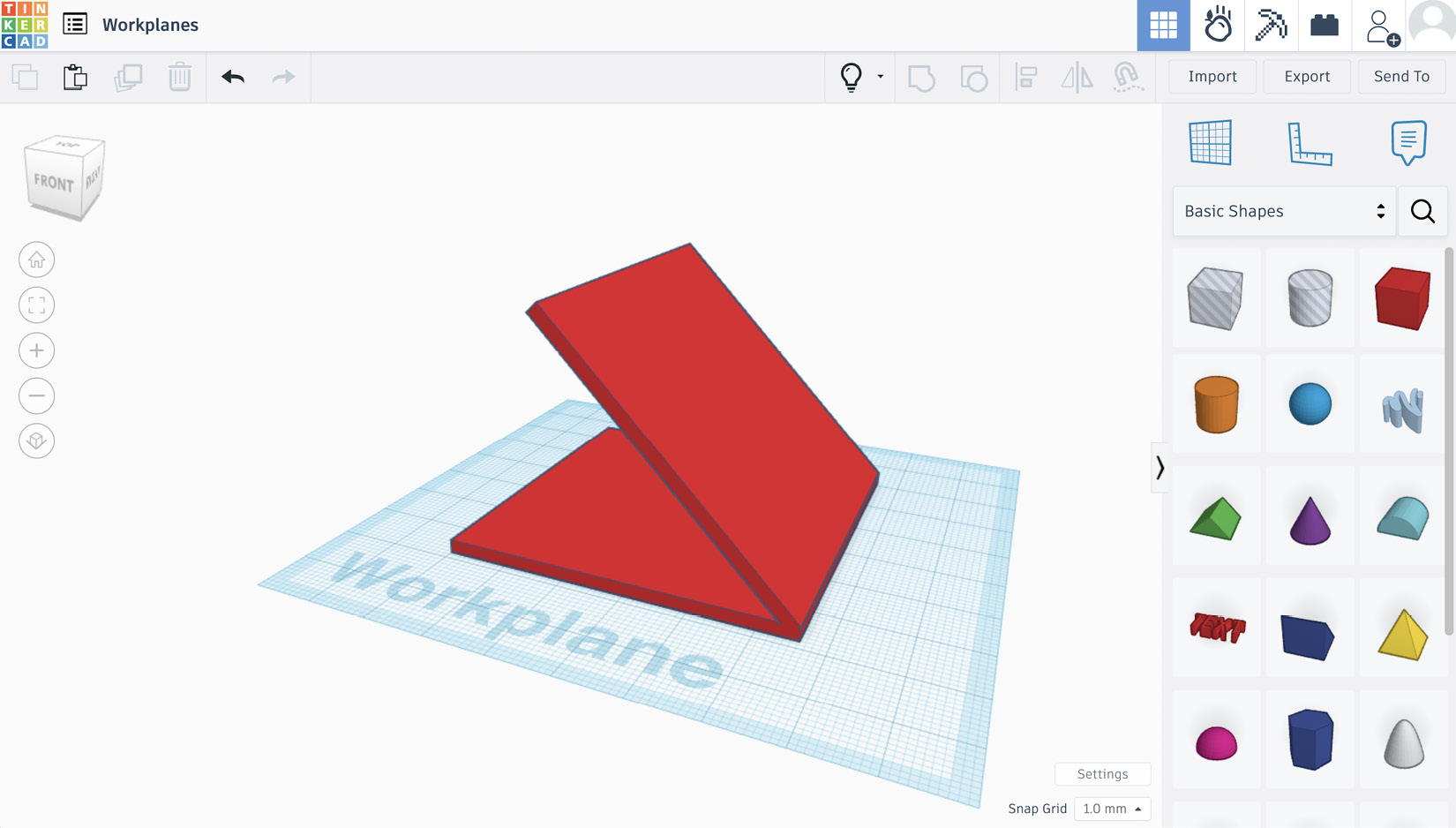
Figure 6.10: An example part with an angled surface
I would again like to put holes on this part so that they are spaced evenly, but I want the holes to be on the angled surface rather than the flat base. Typically, you might drag a hole cylinder onto your workplane, then rotate it and position it to align with the angled surface. Instead, we can use the workplane tool.
After creating a shape, drag the workplane tool from the side panel of the design window onto your new surface. Looking at Figure 6.11, we can see how I dragged and dropped...























































