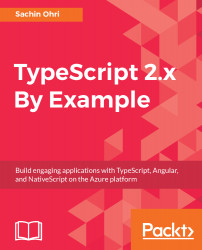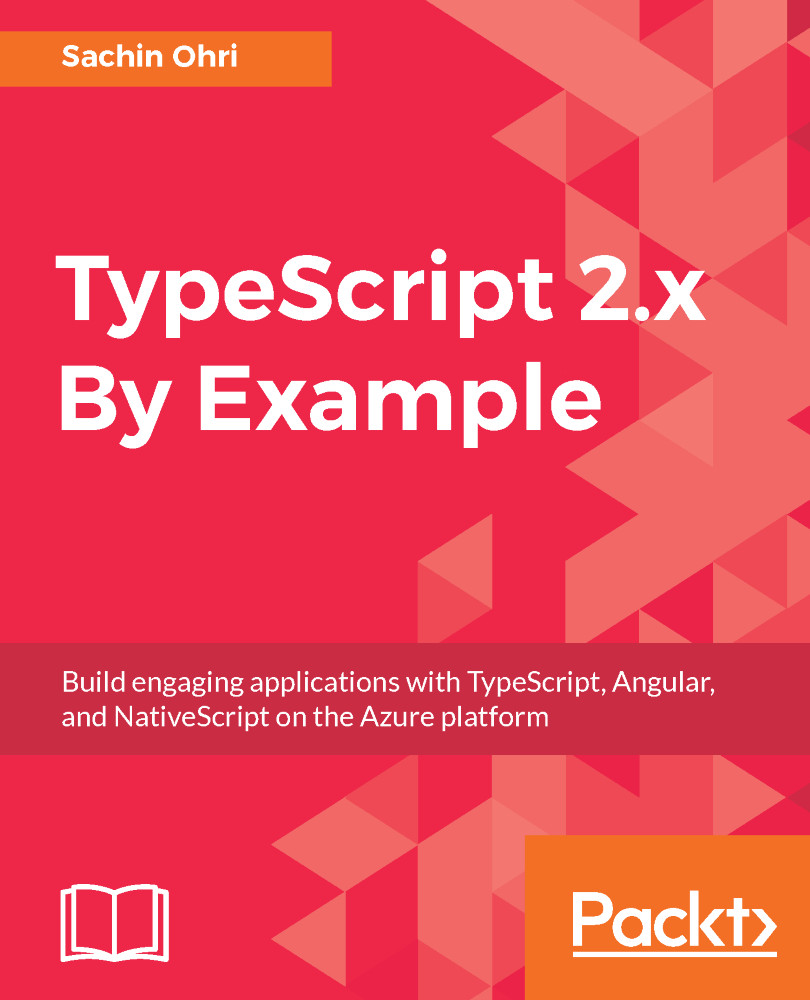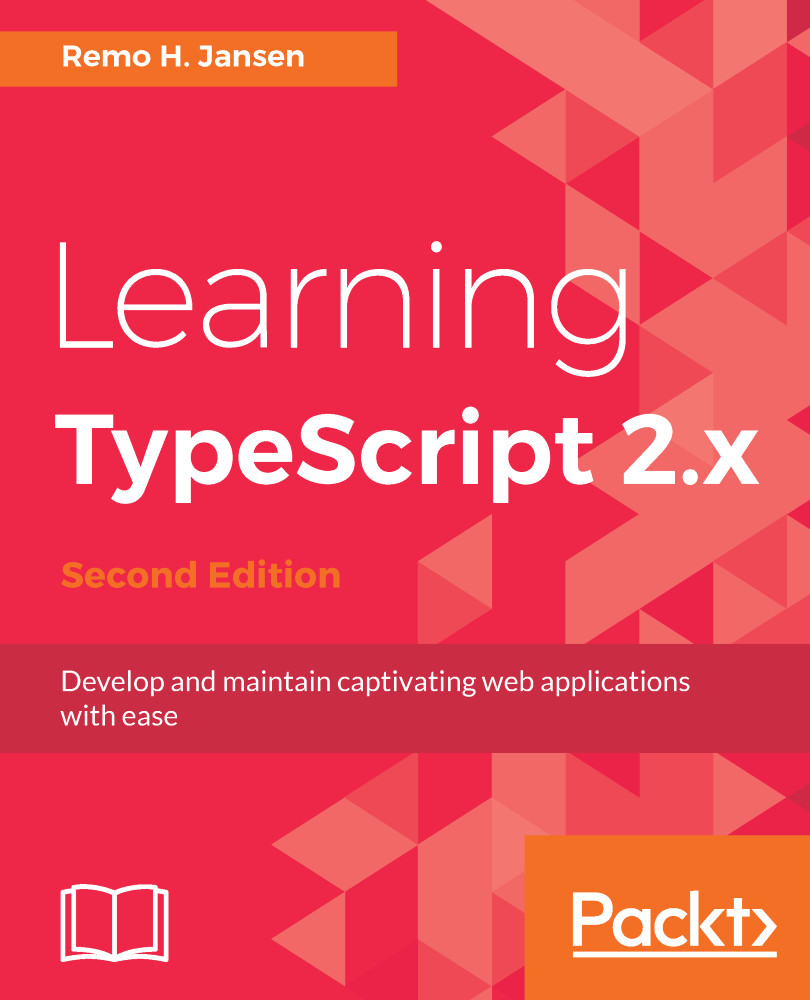Before we start building our first component, let's first create our model. A model is an entity that represents some logical data. Here, in our case, we will have two primary models, namely news and articles. The article model represents the articles that are fetched from the specific website, and the news model is the enclosing model of articles that will contain the array of articles.
In this chapter, we are not making a live web service call to fetch the articles, but will just hardcode the data to show the initial binding aspect of the application. But it is useful to understand the data format from the web service response so that we can identify the model structure that needs to be created. The following is one such response from NFL news:
{
"status": "ok",
"source": "nfl-news",
"sortBy": "top",
"articles": [
{
"author": "Lakisha Jackson",
"title": "Mike Williams denies report on season-
ending surgery",
"description": "Los Angeles Chargers first-round pick
Mike Williams is denying reports that he might need
season-ending back surgery. The rookie wideout
addressed the rumors during Alshon Jeffery's camp
on Saturday.",
"url": "http://www.nfl.com/news/story/
0ap3000000821316/article/mike-williams-denies-
report-on-seasonending-surgery",
"urlToImage": "http://static.nfl.com/static/content/
public/photo/2017/07/22/
0ap3000000821315_thumbnail_200_150.jpg",
"publishedAt": "2017-07-22T23:21:00Z"
},
{
"author": "Jeremy Bergman",
"title": "Tamba Hali, upset with snaps, launches
tweetstorm",
"description": "We've got ourselves a Saturday
afternoon tweetstorm in late July, courtesy of
Chiefs pass rusher Tamba Hali. The veteran bemoaned
his lack of snaps in the Chiefs' playoff loss to
Pittsburgh.",
"url": "http://www.nfl.com/news/story/
0ap3000000821309/article/
tamba-hali-upset-with-snaps-launches-tweetstorm",
"urlToImage": "http://static.nfl.com/static/content/
public/photo/2017/07/22/
0ap3000000821310_thumbnail_200_150.jpg",
"publishedAt": "2017-07-22T20:30:00Z"
}
]
}
As we can see, the JSON has two parts to it. The first part provides us with basic information about the web service call, such as status, source, and criterion with which we called the web service. The second part is the array of articles that are returned by the new website. The article array consists of article objects that have the following properties:
- author
- title
- description
- url
- urlToImage
- publishedAt
Under the src folder, add a new folder named models. This folder will contain all our models that will be required to manage data for our application. Once the folder is created, let's create our first file, article.ts.
The Article model looks like the following:
export class Article{
author:string;
title:string;
description: string;
url:string;
urlToImage:string;
publishedAt:Date;
}
Here, we created all the properties in the Article class we had identified in our web service response. All the properties are public in their scope as that is the default access modifier in TypeScript.
Next up is the news.ts file, which will be our parent model and will have an array of articles and status details. The following is the model that we created:
export class News {
status:string;
source:string;
sortBy:string;
articles: Article[];
}
Here, as we are referencing another file (article), we need to import that in our news class by writing the following code at the top of the news.ts file:
import {Article} from './Article';
This takes care of our models. Now let's create our first component.
 Germany
Germany
 Slovakia
Slovakia
 Canada
Canada
 Brazil
Brazil
 Singapore
Singapore
 Hungary
Hungary
 Philippines
Philippines
 Mexico
Mexico
 Thailand
Thailand
 Ukraine
Ukraine
 Luxembourg
Luxembourg
 Estonia
Estonia
 Lithuania
Lithuania
 Norway
Norway
 Chile
Chile
 United States
United States
 Great Britain
Great Britain
 India
India
 Spain
Spain
 South Korea
South Korea
 Ecuador
Ecuador
 Colombia
Colombia
 Taiwan
Taiwan
 Switzerland
Switzerland
 Indonesia
Indonesia
 Cyprus
Cyprus
 Denmark
Denmark
 Finland
Finland
 Poland
Poland
 Malta
Malta
 Czechia
Czechia
 New Zealand
New Zealand
 Austria
Austria
 Turkey
Turkey
 France
France
 Sweden
Sweden
 Italy
Italy
 Egypt
Egypt
 Belgium
Belgium
 Portugal
Portugal
 Slovenia
Slovenia
 Ireland
Ireland
 Romania
Romania
 Greece
Greece
 Argentina
Argentina
 Malaysia
Malaysia
 South Africa
South Africa
 Netherlands
Netherlands
 Bulgaria
Bulgaria
 Latvia
Latvia
 Australia
Australia
 Japan
Japan
 Russia
Russia