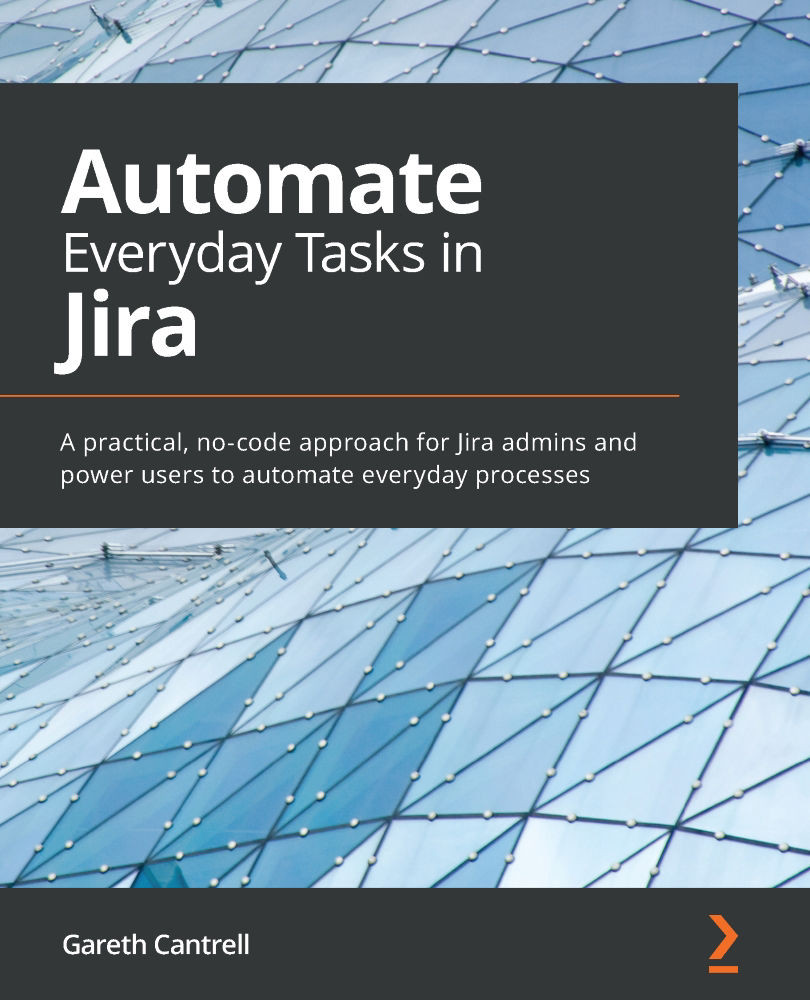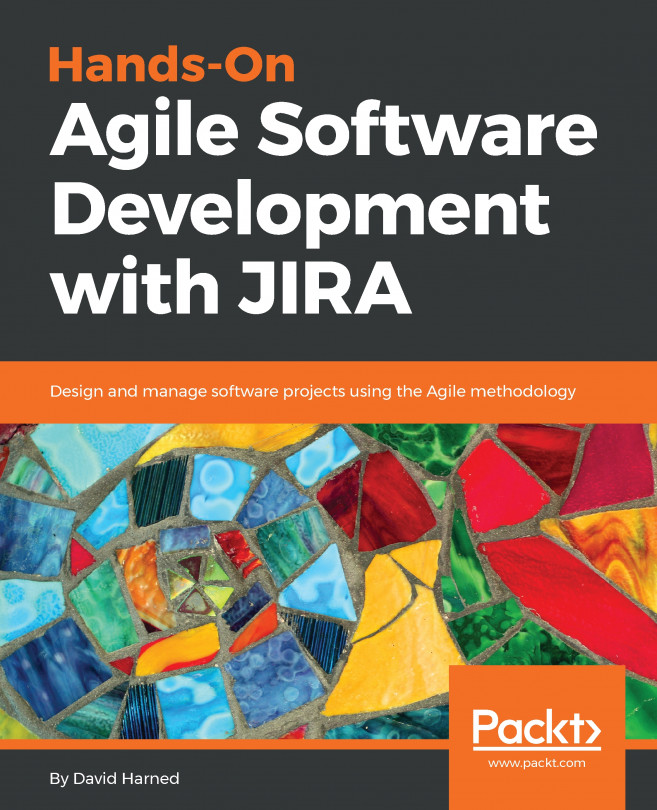Conventions used
There are a number of text conventions used throughout this book.
Code in text: Indicates code words in text, database table names, folder names, filenames, file extensions, pathnames, dummy URLs, user input, and Twitter handles. Here is an example: "Set the Due date field to {{now.withDayOfMonth(15)}} and click Save."
A block of code is set as follows:
{
"summary": "some summary text",
"bugDescription": "some descriptive text",
"softwareVersion": "version string"
}
When we wish to draw your attention to a particular part of a code block, the relevant lines or items are set in bold:
{
"type": "page",
"title": "Version {{version.name.jsonEncode}}",
"space": {
Any command-line input or output is written as follows:
$displayName = "Service Desk Autobot"; $objectId = (Get-AzureADServicePrincipal -SearchString $displayName).ObjectId
$roleName = "Company Administrator"; $role = Get-AzureADDirectoryRole | Where-Object {$_.DisplayName -eq $roleName}
Bold: Indicates a new term, an important word, or words that you see on screen. For example, words in menus or dialog boxes appear in the text like this. Here is an example: "Select New action and then Send email and complete the fields as follows before clicking Save."
Tips or important notes
Appear like this.