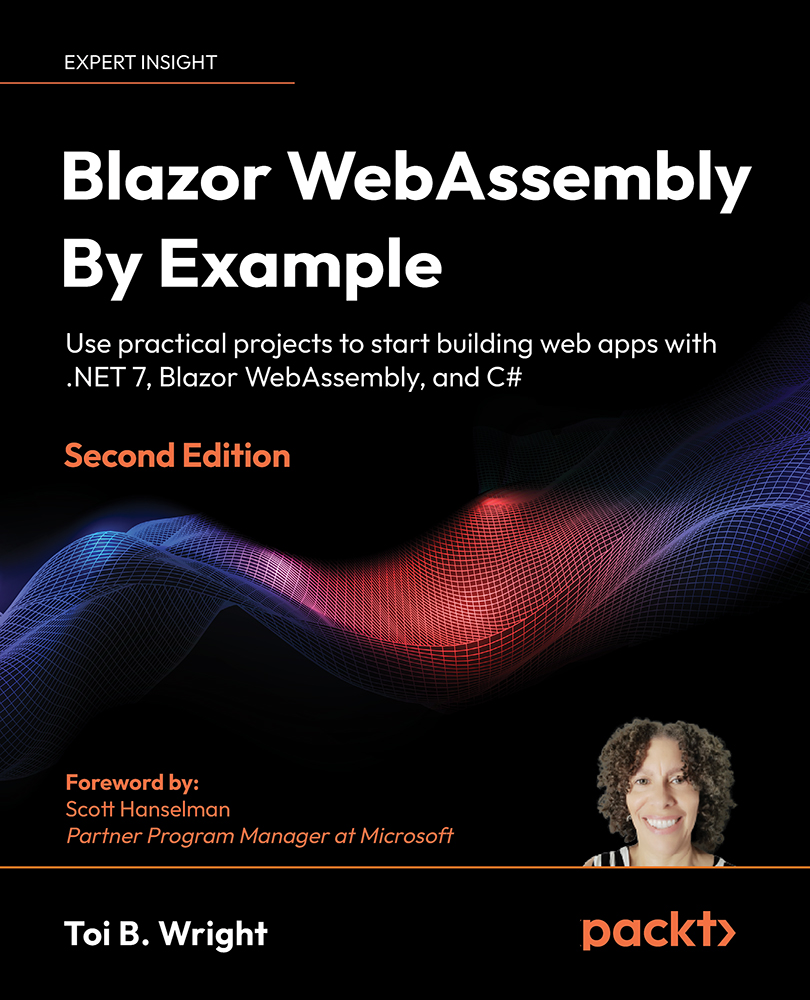Creating the guess the number project
The GuessTheNumber project will be created by using Microsoft’s Blazor WebAssembly App Empty project template to create an empty Blazor WebAssembly project. First, we will add the components needed for the project. We will add logging. We will debug the app in both Visual Studio and the browser. We will add an ErrorBoundary component. Finally, we will deploy the project to Microsoft Azure.
Steps to complete the project.
Getting started with the project
We need to create a new Blazor WebAssembly app. We do this as follows:
- Open
Visual Studio 2022. - Click the Create a new project button.
- Press Alt+S to enter the search for templates textbox.
- Enter
Blazorand press the Enter key.
The following screenshot shows the Blazor WebAssembly App Empty project template.
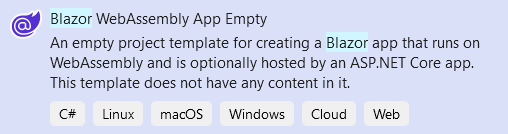
- Select the
Blazor WebAssembly App Emptyproject template and click the Next button. - Enter
GuessTheNumberin the Project...