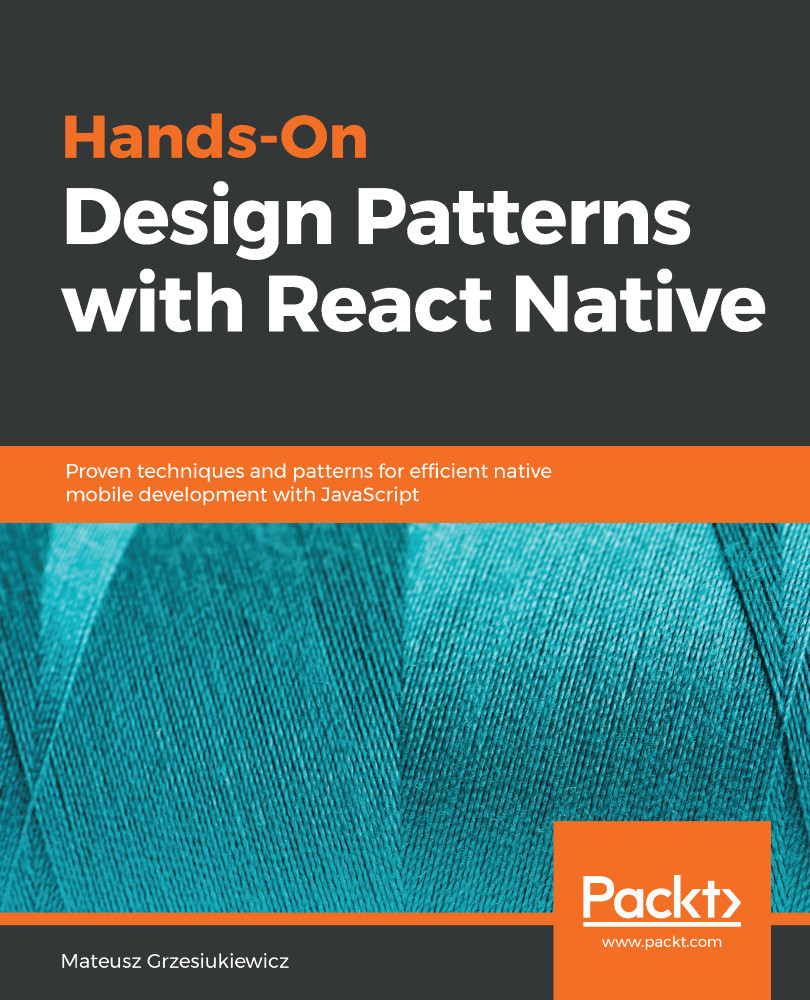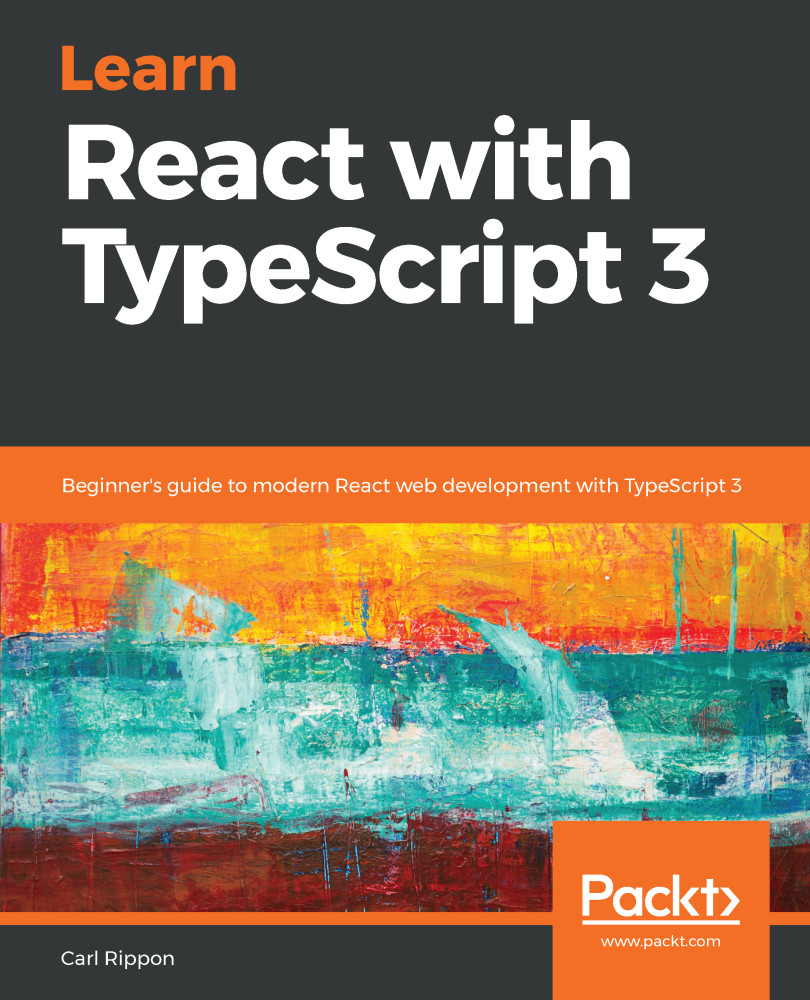The HOC is a pattern that exists to enhance components with additional props or functionality, for instance, if you want to make the component expandable. Instead of just creating a stateful container as we did previously, we could use the HOC pattern. Let's refactor our stateful container component to a HOC and name it makeExpandable:
// src/ Chapter_1/ Example_12_Higher_order_component_makeExpandable/ App.js
const makeExpandable = (ComponentToEnrich) => (
class HelloBoxContainer extends React.Component {
constructor() {
super();
this.state = {
// default state on first render
expanded: false
};
this.expandOrCollapse = this.expandOrCollapse.bind(this);
}
expandOrCollapse() {
// toggle expanded: true becomes false, false becomes true
this.setState({expanded: !this.state.expanded});
}
render = () => (
<ComponentToEnrich
isExpanded={this.state.expanded}
expandOrCollapse={this.expandOrCollapse}
/>
);
}
);
The makeExpandable component accepts ComponentToEnrich. So, we can create a root component (App) like this:
export default makeExpandable(HelloBox);
Cool, isn't it? Now, let's create some other component and enrich it with our HOC. This will be a small button that displays the text hide or show. If the user presses the button, it should show or hide a small colored box. For this task, you can use the following styles:
box: {
width: 100,
height: 100,
backgroundColor: 'powderblue',
}
Place them within StyleSheet.create({ ... }). My solution is pretty straightforward:
// src/ Chapter_1/
// Example_13_Higher_order_component_show_hide_button/ App.js
export const SomeSection = ({
isExpanded,
expandOrCollapse,
containerStyles,
boxStyle
}) => (
<View style={containerStyles || styles.container}>
<Button
onPress={expandOrCollapse}
title={isExpanded ? "Hide" : "Show"}
color="#841584"
/>
{isExpanded && <View style={boxStyle || styles.box} />}
</View>
);
export default makeExpandable(SomeSection);
In the preceding example, the SomeSection component is wrapped by the makeExpandable HOC, and receives the isExpanded and expandOrCollapse props.
Great! We have just made a reusable HOC, and it is working flawlessly.
Now, I will show you a rather unknown but sometimes useful technique to push your HOC to be even more flexible. Imagine that you are about to enhance a component that is strict about props naming, as in the following example:
export const SomeSection = ({
showHideBox,
isVisible,
containerStyles,
boxStyle
}) => {...};
Unfortunately, our HOC, makeExpandable, is passing the wrong prop names. Let's fix that:
// src/ Chapter_1/ Example_14_Flexible_prop_names_in_HOC/ App.js
render = () => {
const props = {
[propNames && propNames.isExpanded || 'isExpanded']: this.state.expanded,
[propNames && propNames.expandOrCollapse || 'expandOrCollapse']: this.expandOrCollapse
};
return <ComponentToEnrich {...props} />
};
This is a tricky example. It provides a capability to rename props that are passed down by HOC. To rename it, we need to pass a configuration object called propNames to HOC. If such an object is passed, and it contains a certain key, then we override the name. If the key is not present, then we fall back to the default prop name, for instance, isExpanded.
Notice the use of [] inside of the object. It allows you to dynamically name keys in the object. In this example, the key was dynamically chosen based on the presence of propNames.
To make everything work, we also need to accept the optional argument propNames in the makeExpandable HOC:
const makeExpandable = (ComponentToEnrich, propNames) => (
...
)
Cool! Now our HOC is more flexible when it comes to prop names! We can use it with the aforementioned strict SomeSection component:
export default makeExpandable(SomeSection, {
isExpanded: 'isVisible',
expandOrCollapse: 'showHideBox'
});
Beware of the performance implications when creating variables inside the render function. It will slow your application down. Sometimes, patterns can sacrifice performance a little and sometimes they cannot. Use them wisely. You could also the inline propNames variable as two props.
Make sure to check the next section for a cleaner and decoupled approach.
 Germany
Germany
 Slovakia
Slovakia
 Canada
Canada
 Brazil
Brazil
 Singapore
Singapore
 Hungary
Hungary
 Philippines
Philippines
 Mexico
Mexico
 Thailand
Thailand
 Ukraine
Ukraine
 Luxembourg
Luxembourg
 Estonia
Estonia
 Lithuania
Lithuania
 Norway
Norway
 Chile
Chile
 United States
United States
 Great Britain
Great Britain
 India
India
 Spain
Spain
 South Korea
South Korea
 Ecuador
Ecuador
 Colombia
Colombia
 Taiwan
Taiwan
 Switzerland
Switzerland
 Indonesia
Indonesia
 Cyprus
Cyprus
 Denmark
Denmark
 Finland
Finland
 Poland
Poland
 Malta
Malta
 Czechia
Czechia
 New Zealand
New Zealand
 Austria
Austria
 Turkey
Turkey
 France
France
 Sweden
Sweden
 Italy
Italy
 Egypt
Egypt
 Belgium
Belgium
 Portugal
Portugal
 Slovenia
Slovenia
 Ireland
Ireland
 Romania
Romania
 Greece
Greece
 Argentina
Argentina
 Malaysia
Malaysia
 South Africa
South Africa
 Netherlands
Netherlands
 Bulgaria
Bulgaria
 Latvia
Latvia
 Australia
Australia
 Japan
Japan
 Russia
Russia