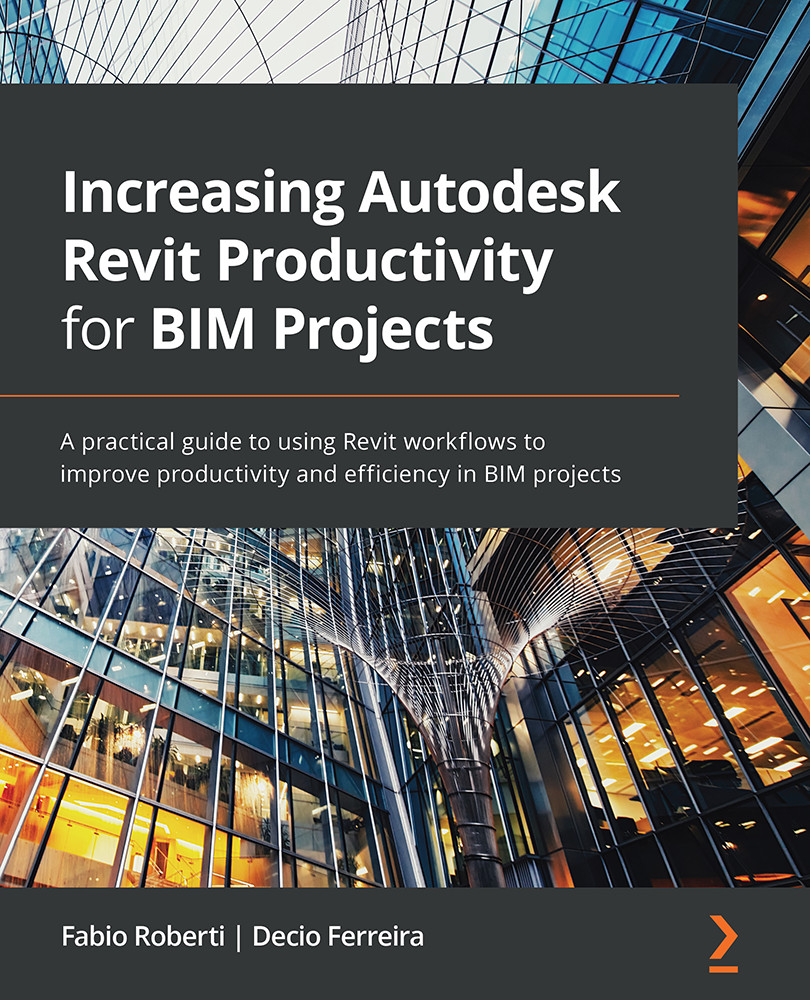Shared Views
Shared Views are a new feature for Revit 2021.1 that you can use to share 3D views with your design team and consultants for review and comments.
The Shared Views tool only works for users with Revit subscription licenses, and it will not work for maintenance licenses and Revit trial versions. This tool is handy to use with non-Revit users such as project managers and directors to quickly visualize a model via the web browser.
Follow these steps to learn about shared views:
- Open a Revit file and go to the 3D view. This tool only works in the 3D view, and you have to be logged in to your Autodesk account to use this tool.
- In the Collaborate tab, select Shared Views:
Figure 8.27 – Coordination Review
- A new window will appear, and we can click on New Shared View:
Figure 8.28 – New Shared View
- Type the shared view name and click Share:
Figure 8.29 – Shared view name
- Revit will upload the model to Autodesk Viewer, and when the...