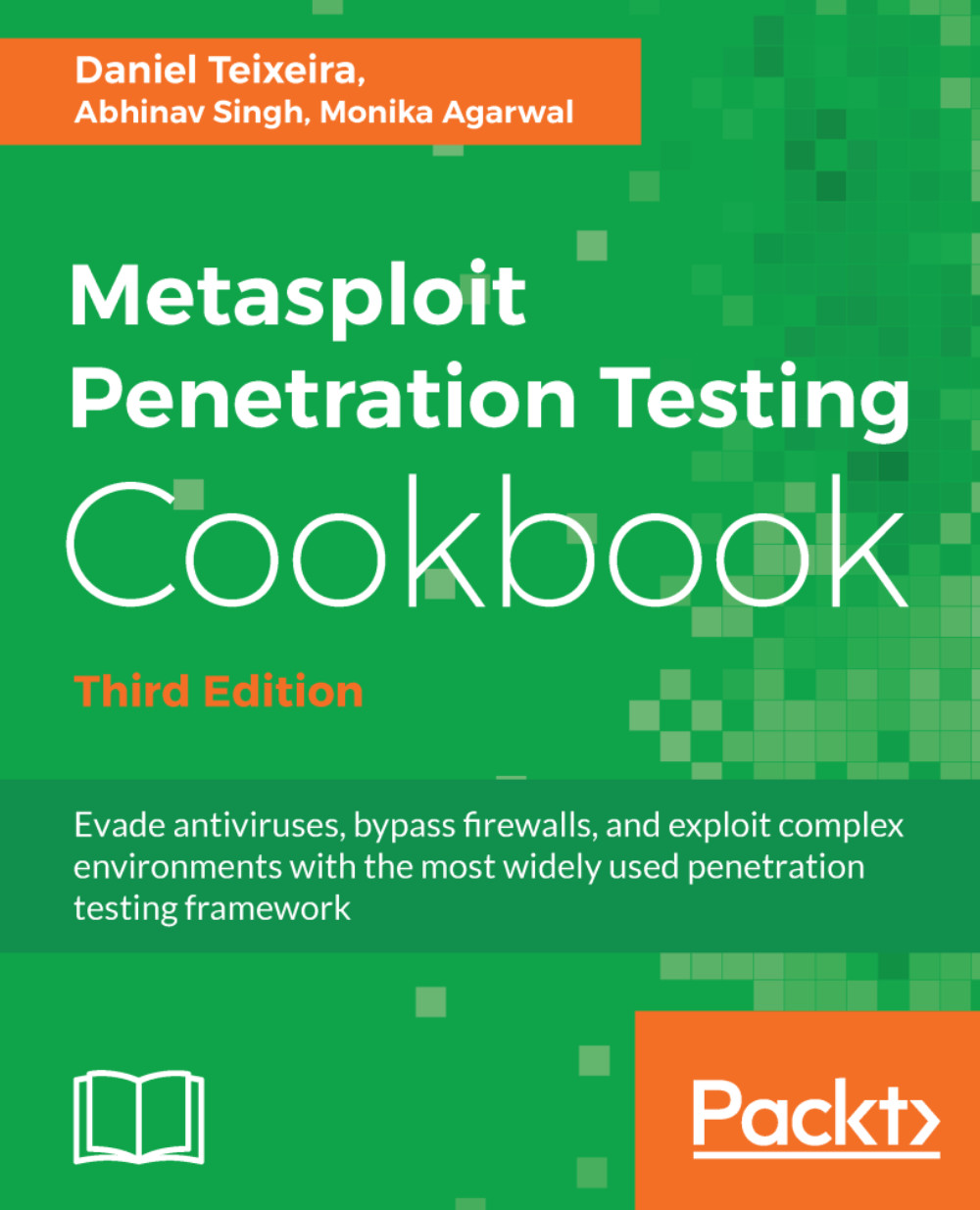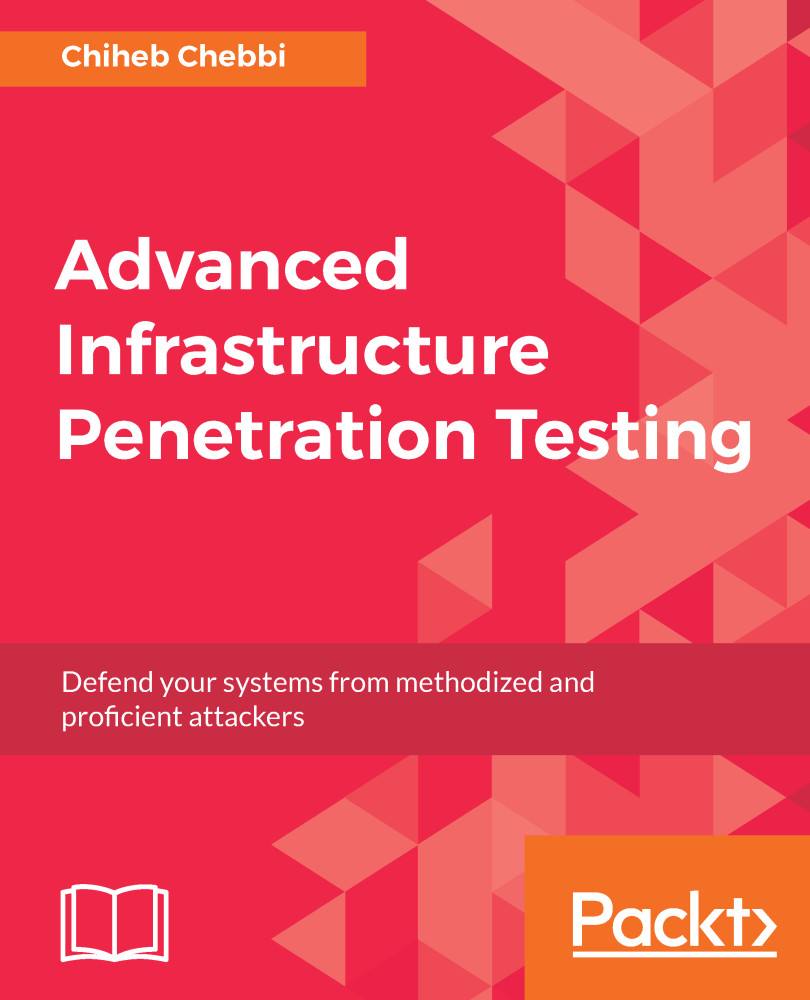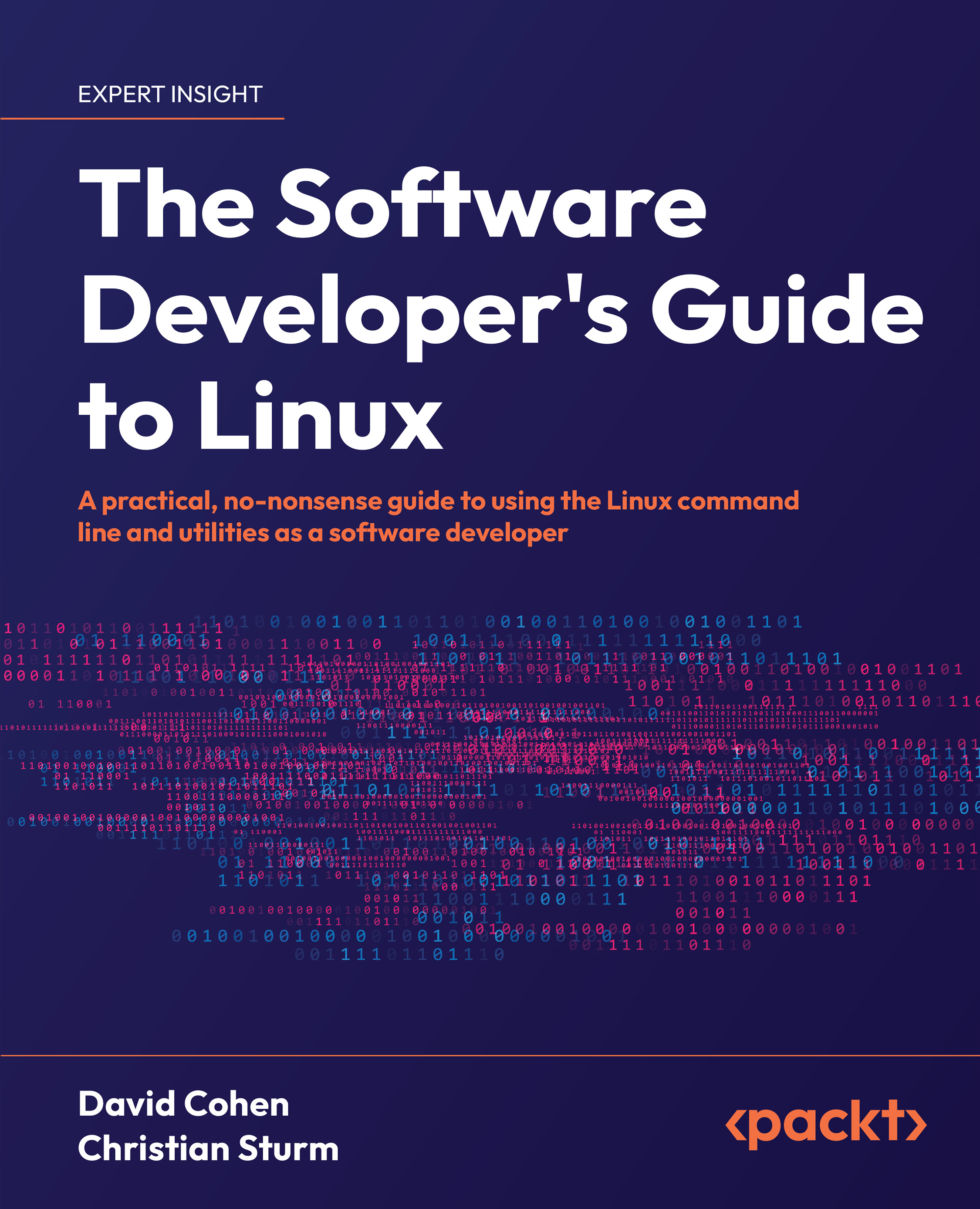Metasploit is currently the world's leading penetration-testing tool, and one of the biggest open-source projects in information security and penetration testing. It has totally revolutionized the way we can perform security tests on our systems. The reason Metasploit is so popular is the wide range of tasks that it can perform to ease the work of penetration testing to make systems more secure. Metasploit is available for all popular operating systems. The working process of the framework is almost the same for all of them. In this book, we will primarily work on Kali Linux as it comes with the preinstalled Metasploit Framework and other third-party tools which run over the framework.
Let's proceed with a quick introduction to the framework and the various terminologies related to it:
- Metasploit Framework: This is a free, open-source penetration-testing framework started by H. D. Moore in 2003, which was later acquired by Rapid7. The current stable versions of the framework are written using the Ruby language. It has the world's largest database of tested exploits and receives more than a million downloads every year. It is also one of the most complex projects built in Ruby to date.
- Vulnerability: This is a weakness which allows an attacker/pentester to break into or compromise a system's security. This weakness can exist in the operating system, the application software, or even in the network protocols.
- Exploit: An exploit is a piece of code which allows an attacker/tester to take advantage of the vulnerable system and compromise its security. Every vulnerability has its own corresponding exploit. Metasploit has more than 1,700 exploits.
- Payload: This is the actual code which does the work. It runs on the system after exploitation. It is mostly used to set up a connection between the attacking and victim machines. Metasploit has more than 500 payloads.
- Module: Modules are the small building blocks of a complete system. Every module performs a specific task and a complete system is built by combining several modules to function as a single unit. The biggest advantage of such an architecture is that it becomes easy for developers to integrate new exploit code and tools into the framework.
The Metasploit Framework has a modular architecture and the exploits, payload, encoders, and so on are considered to be separate modules:
Let's examine the architecture diagram closely.
Metasploit uses different libraries that hold the key to the proper functioning of the framework. These libraries are a collection of predefined tasks, operations, and functions that can be utilized by different modules of the framework. The most fundamental part of the framework is the Ruby extension (Rex) library. Some of the components provided by Rex include a wrapper socket subsystem, implementations of protocol clients and servers, a logging subsystem, exploitation utility classes, and a number of other useful classes. Rex itself is designed to have no dependencies, other than what comes with the default Ruby installation.
Then we have the MSF Core library that extends Rex. Core is responsible for implementing all of the required interfaces that allow for interacting with exploit modules, sessions, and plugins. This core library is extended by the framework base library, which is designed to provide simpler wrapper routines for dealing with the framework core, as well as providing utility classes for dealing with different aspects of the framework, such as serializing a module state to different output formats. Finally, the base library is extended by the framework's user interface (UI) that implements support for the different types of UIs to the framework itself, such as the command console and the web interface.
There are two different UIs provided with the framework, namely msfconsole and a web interface. Checking out bought interfaces is highly recommended but, in this book, we will primarily work on the msfconsole interface. This is because msfconsole provides the best support to the framework, leveraging all of the functionalities.
The msfconsole interface is by far the most talked-about part of the Metasploit Framework, and for good reason, as it is one of the most flexible, character-rich, and well-supported tools within the framework. It actually provides a handy all-in-one interface for every choice and setting attainable in the framework; it's like a one-stop shop for all of your pen-testing dreams. We can use msfconsole to do anything, including launching an exploit, loading an auxiliary, executing enumeration, producing listeners, or executing mass exploitations in contrast to an entire network.
A web interface is available for you to work with Metasploit Community, Express, and Pro. To launch the web interface, open a web browser and go to https://localhost:3790.
 United States
United States
 Great Britain
Great Britain
 India
India
 Germany
Germany
 France
France
 Canada
Canada
 Russia
Russia
 Spain
Spain
 Brazil
Brazil
 Australia
Australia
 Singapore
Singapore
 Canary Islands
Canary Islands
 Hungary
Hungary
 Ukraine
Ukraine
 Luxembourg
Luxembourg
 Estonia
Estonia
 Lithuania
Lithuania
 South Korea
South Korea
 Turkey
Turkey
 Switzerland
Switzerland
 Colombia
Colombia
 Taiwan
Taiwan
 Chile
Chile
 Norway
Norway
 Ecuador
Ecuador
 Indonesia
Indonesia
 New Zealand
New Zealand
 Cyprus
Cyprus
 Denmark
Denmark
 Finland
Finland
 Poland
Poland
 Malta
Malta
 Czechia
Czechia
 Austria
Austria
 Sweden
Sweden
 Italy
Italy
 Egypt
Egypt
 Belgium
Belgium
 Portugal
Portugal
 Slovenia
Slovenia
 Ireland
Ireland
 Romania
Romania
 Greece
Greece
 Argentina
Argentina
 Netherlands
Netherlands
 Bulgaria
Bulgaria
 Latvia
Latvia
 South Africa
South Africa
 Malaysia
Malaysia
 Japan
Japan
 Slovakia
Slovakia
 Philippines
Philippines
 Mexico
Mexico
 Thailand
Thailand