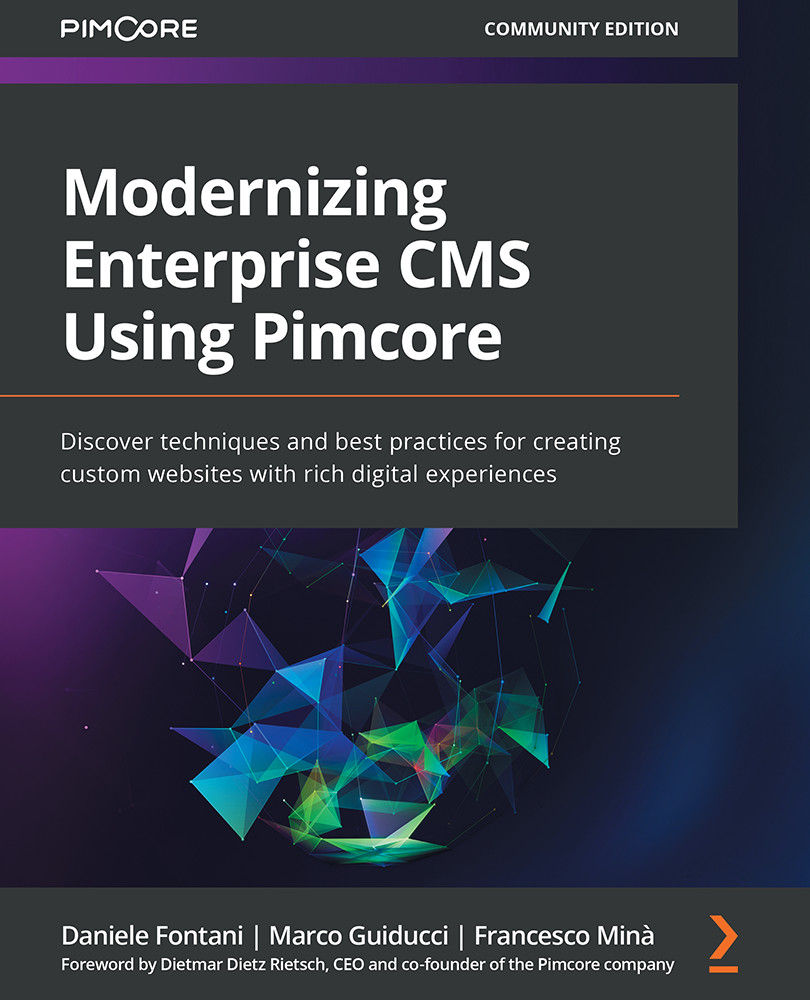Exposing entities
In the previous section, you learned how to activate a Datahub bundle and how to create a new configuration. In this section, you will learn how to set up the configuration to expose entities and how to perform queries on Datahub.
As we mentioned in the previous section, in the Schema Definition panel of the Datahub configurations, we must select which classes should be available for queries, and add them in the Query Schema section.
For each class, we must define which fields can be exposed for queries. This can be done by clicking on the Settings icon for each added class. In the following screenshot, you can see how to select the fields to expose:
Figure 13.8: Query Schema fields
As you can see in the previous screenshot, on the left side you can find a list of the class fields. If you double-click one of these fields or drag and drop a field on the right column, that field will be exposed and will be available for queries. Once...