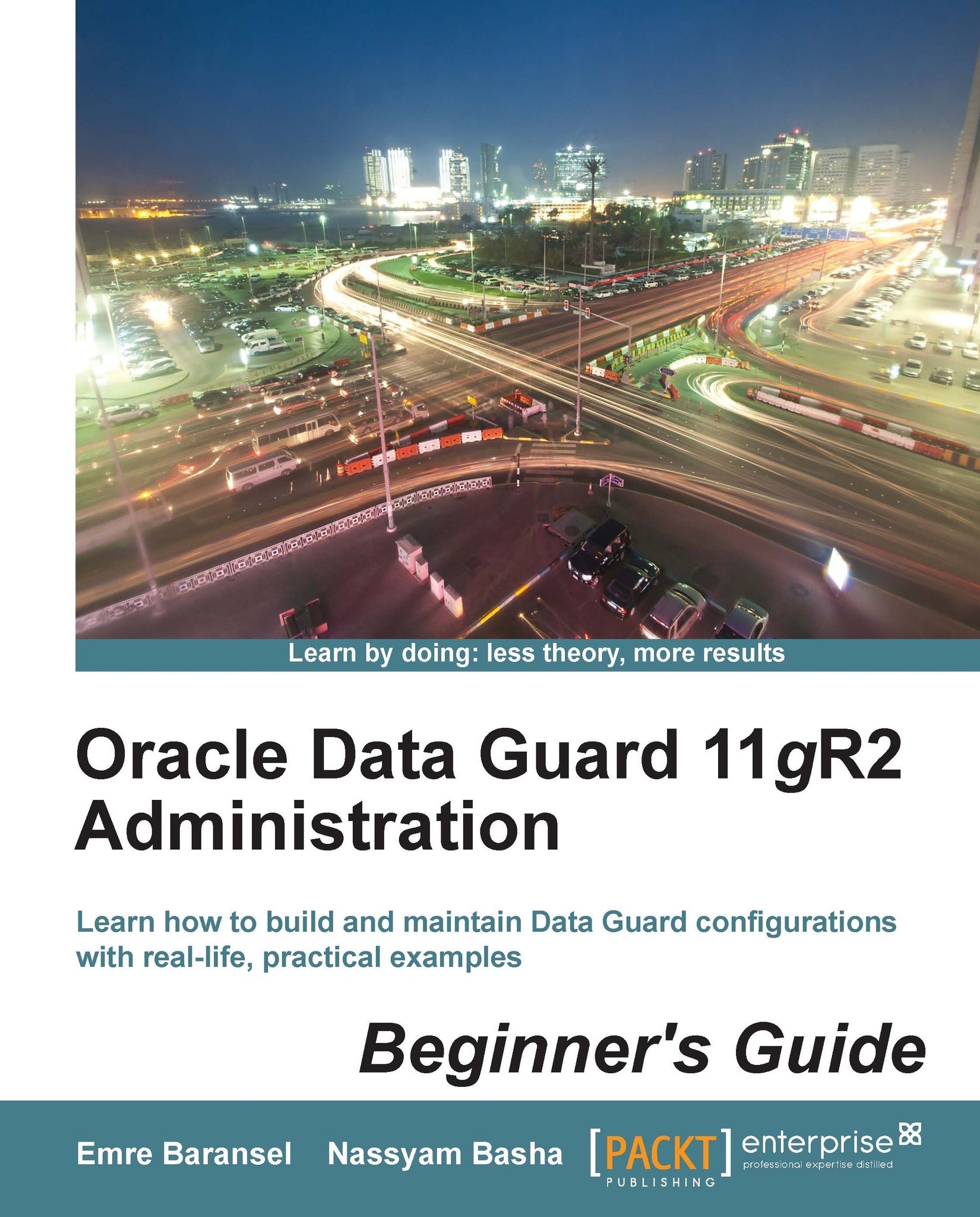Time for action – adding the Data Guard configuration into Cloud Control
We have a Data Guard configuration of one primary, one physical standby, and one logical standby database. The hosts in the Data Guard configuration were added as targets to Cloud Control. Now the first thing we need to do is add the databases as targets. Log in to the Cloud Control interface, and on the main page click on Targets and then Databases. See the following screenshot showing no database targets. Click on Add to create a database target.

The next page will ask for the host that runs on the database. First add the primary database as the target, so type the hostname of the primary database server and click on Continue.

Cloud Control will discover all the databases running on the specified host, including ASM instances, if they exist. Select the primary database and click on the configure button that is shown with a wrench icon:

On the database configuration screen shown in the following screenshot, control the...