5. Taking a physical inventory and recording inventory adjustments
Reconciling inventory involves making sure that the products you have on your shelf match what your books reflect as on-hand inventory. You should take a physical inventory count at least once a year, if not more often. After taking a physical count, any discrepancies between the books and the physical count should be recorded in QuickBooks as inventory adjustments. After recording these inventory adjustments, your books and your warehouse will be in sync.
Follow these steps to record inventory adjustments in QuickBooks:
- Click on the + New button, and select Inventory qty adjustment in the OTHER column, as indicated in Figure 9.6:
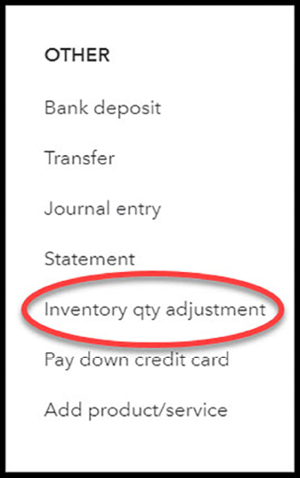
Figure 9.6: Choosing Inventory qty adjustment
- Complete the fields for the inventory adjustment, as indicated in Figure 9.7:
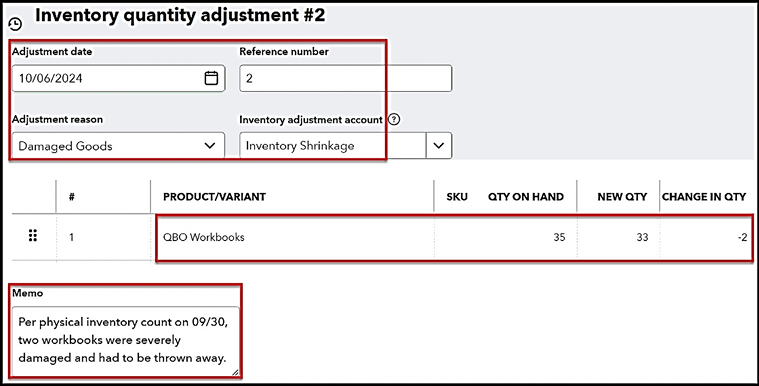
Figure 9.7: Completing the fields to record the inventory adjustment
The following is a brief explanation of...
































































