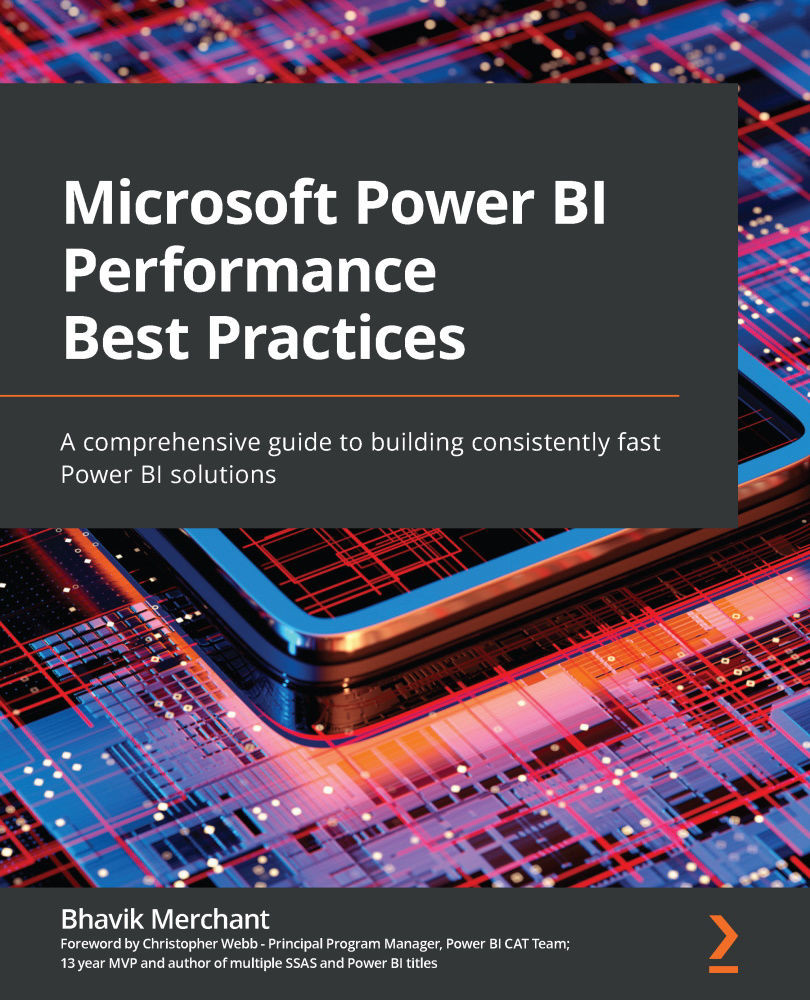Configuring for faster DirectQuery
There are a few settings that can be adjusted in Power BI to speed up DirectQuery datasets. We will explore these next.
Power BI Desktop settings
In the Power BI Desktop options, there is a section called Published dataset settings (as shown in Figure 3.6). The highlighted area shows the setting that controls how many connections per data source can be made in parallel. The default is 10. This means no matter how many visuals are in a report, or how many users are accessing the report in parallel, only 10 connections at a time will be made.
If the data source can handle more parallelism, it is recommended to increase this value before publishing the dataset to the Power BI service. However, with very busy data sources, you may find overall performance can improve by reducing the value instead. This is because too many parallel queries can overwhelm the source and result in a longer total execution time. A lower value means some queries will...