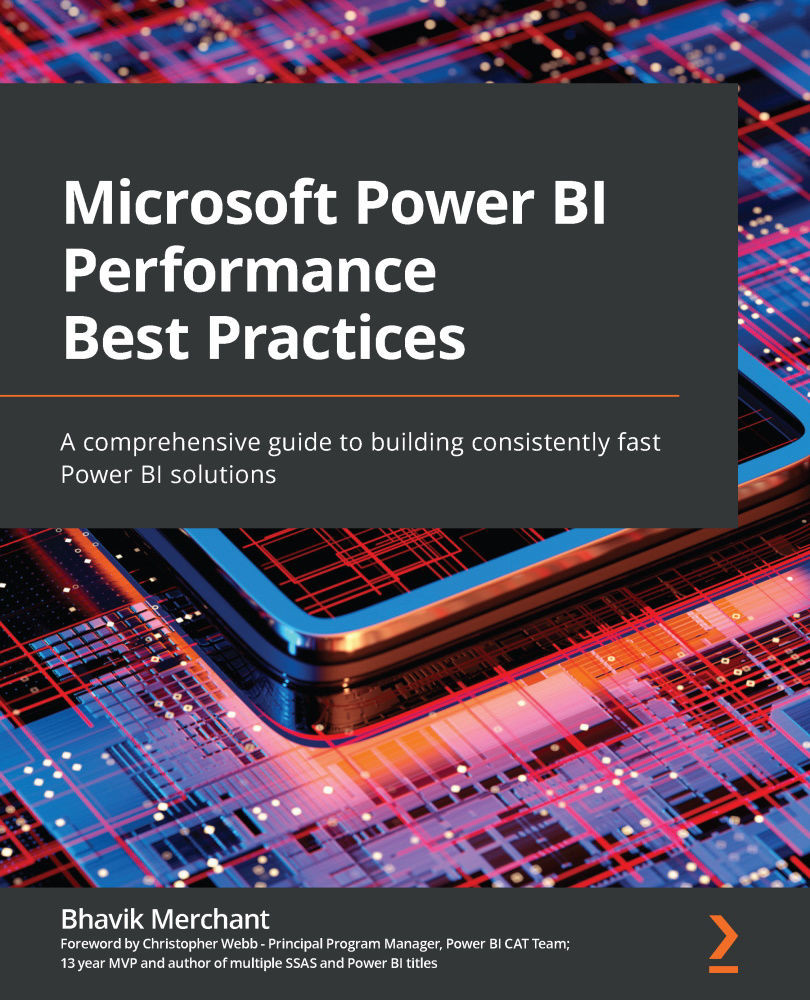Summary
In this chapter, we introduced Performance Analyzer as a built-in tool to help you assess performance for every report user action, on a per-visual basis. It breaks visual processing into query, visual, and other components to help you focus on your performance tuning efforts. It also provides durations and other metrics to help you assess behavior. It lets you copy DAX and DQ queries for analysis in other tools. You can also export the whole performance log file for analysis.
We learned about the types of user actions that the analyzer captures and what metrics it provides in the user interface. We also pointed out some scenarios that can make it difficult to distinguish actions.
Next, we covered some good practices for performance testing in Power BI Desktop, such as using blank report pages, ensuring consistency in tests, and trying to replicate production scenarios as closely as possible. We learned that even if we optimized performance a lot in Desktop, it may not...