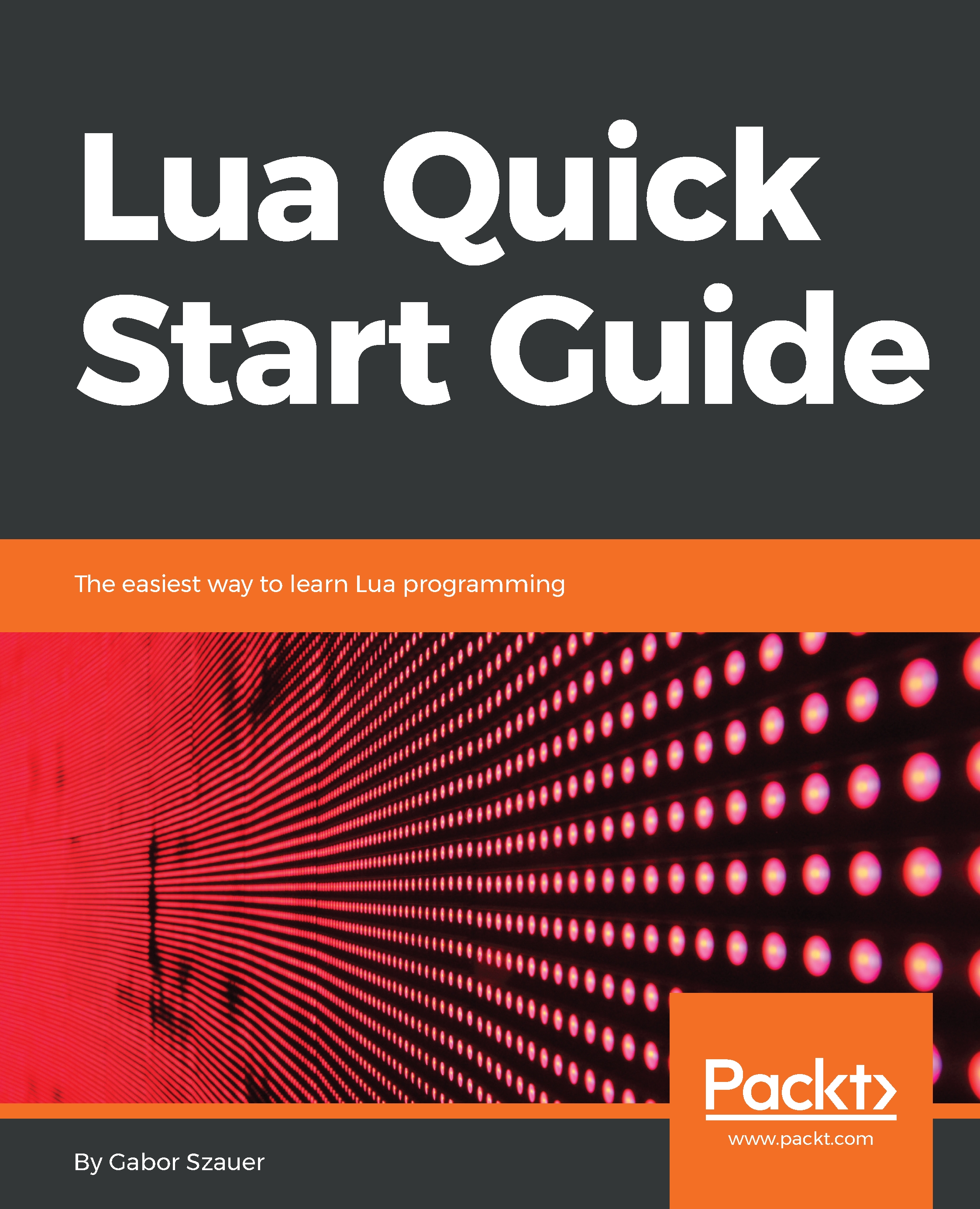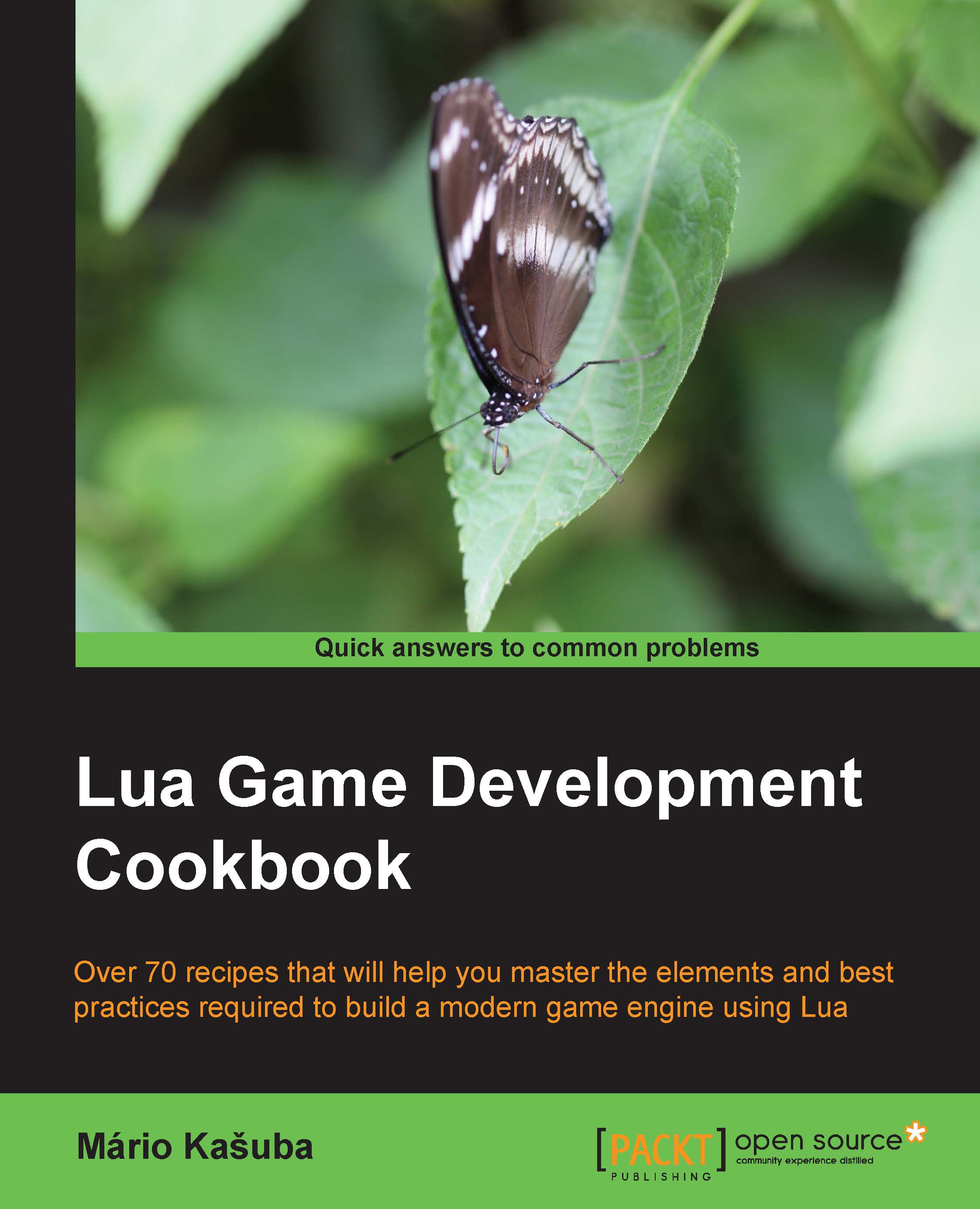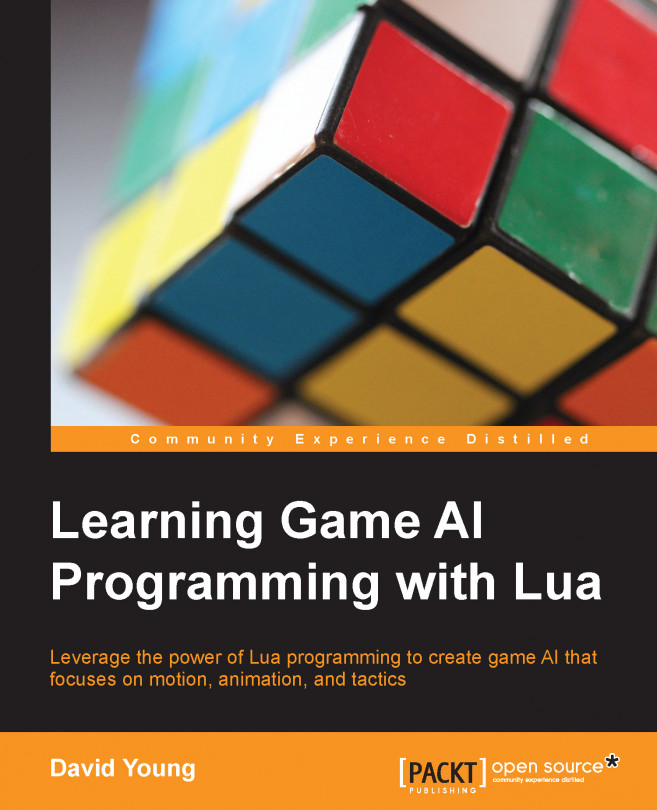It is common practice when first learning a new programming language to create a Hello World program. This is a simple program that prints the words Hello World to the screen. The goal of this exercise is to write, compile (or interpret), and run a simple piece of code to prove that you can execute it.
The program will be written using Visual Studio Code, but how will it be executed? Visual Studio Code provides an Integrated Terminal. This is a Terminal that should work the same way regardless of what operating system you are using. It's important to note that whatever code gets executed through this Terminal can also be executed through the operating system Terminal/shell.
Being able to perform the same steps regardless of operating system can save time and reduce errors. For this reason, future chapters will assume code will be executed in VS Code instead of the native Terminal of each operating system.
The Lua interpreter was set up as a global command in the console of your operating system. You should be able to execute any Lua file with the command lua from a console/Terminal.
Follow these steps to create a Hello World program, save it, and execute it on any platform (macOS, Windows 10, or Linux):
- Open Visual Studio Code and make a new document with File > New.
- Set the syntax highlighting of this file to the Lua syntax. Click on the Plain Text label in the bottom right of the code tab, then select Lua (lua) from the drop-down menu that appears:
- In this new file, type print ('hello, world'):
- Save the file to your desktop and name it hello.lua.
- From the top menu of Visual Studio Code, select View > Integrated Terminal.
- On all platforms, if you did not have a folder open, the editor starts out in your home directory. If you did have a folder open, the editor starts out in the folder. Navigate to your desktop with the following command: cd ~/Desktop; the ~/ part of the path is shorthand for home directory:
- Now that the Terminal has the desktop directory open (which is where hello.lua should be saved), you can execute the Lua file with the following command: lua hello.lua. You should see hello, world printed to the Terminal.
The last step invoked the Lua binary from the Terminal of Visual Studio with the hello.lua file as an argument. This, in turn, launched the Lua runtime, which executed the file that was provided as an argument. If the Lua runtime did not launch, you may want to review how to set the runtime up in the Tools for Lua section.
 Germany
Germany
 Slovakia
Slovakia
 Canada
Canada
 Brazil
Brazil
 Singapore
Singapore
 Hungary
Hungary
 Philippines
Philippines
 Mexico
Mexico
 Thailand
Thailand
 Ukraine
Ukraine
 Luxembourg
Luxembourg
 Estonia
Estonia
 Lithuania
Lithuania
 Norway
Norway
 Chile
Chile
 United States
United States
 Great Britain
Great Britain
 India
India
 Spain
Spain
 South Korea
South Korea
 Ecuador
Ecuador
 Colombia
Colombia
 Taiwan
Taiwan
 Switzerland
Switzerland
 Indonesia
Indonesia
 Cyprus
Cyprus
 Denmark
Denmark
 Finland
Finland
 Poland
Poland
 Malta
Malta
 Czechia
Czechia
 New Zealand
New Zealand
 Austria
Austria
 Turkey
Turkey
 France
France
 Sweden
Sweden
 Italy
Italy
 Egypt
Egypt
 Belgium
Belgium
 Portugal
Portugal
 Slovenia
Slovenia
 Ireland
Ireland
 Romania
Romania
 Greece
Greece
 Argentina
Argentina
 Malaysia
Malaysia
 South Africa
South Africa
 Netherlands
Netherlands
 Bulgaria
Bulgaria
 Latvia
Latvia
 Australia
Australia
 Japan
Japan
 Russia
Russia