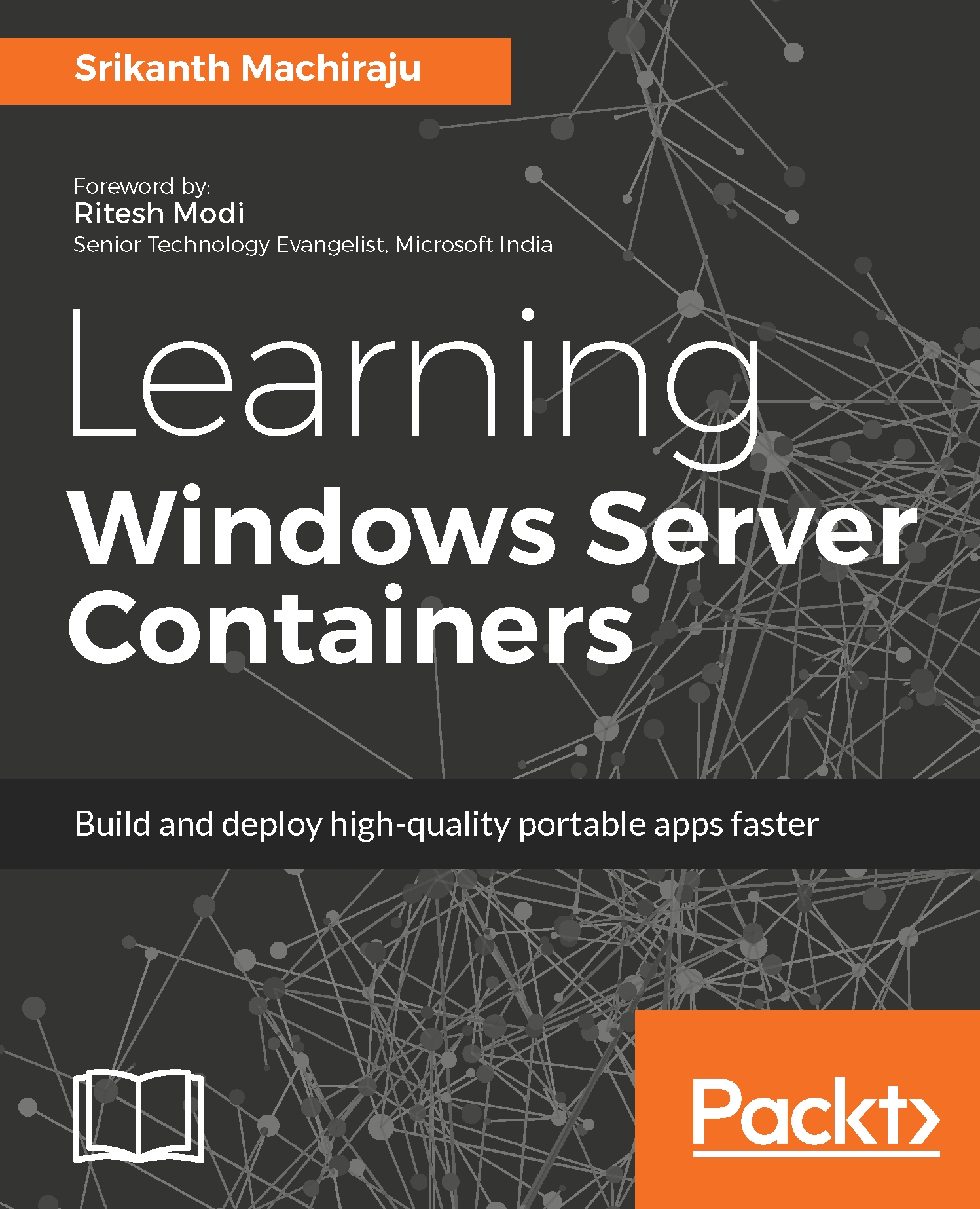Microsoft has released an amazing set of tools for working with Windows Containers for both application developers and IT administrators. Let's look at a few of them.
Tooling support
Visual Studio Tools for Docker
Visual Studio Tools for Docker comes with Visual Studio 2015, which helps you deploy ASP.NET Core apps as containers to Windows Container/LXC hosts. It comes with context options for Dockerizing an existing application. These tools also provide rich debugging functionalities to debug code from containers. By just pressing F5 you can run and debug applications using local Docker containers and then push to production Windows Server machines with containers with a single click.
Visual Studio Code
Visual Studio Code is another source code editor by Microsoft that is available for free. Visual Studio Code also runs on non-windows OSes such as Linux and OS X. It includes support for debugging, GIT, IntelliSense, and code refactoring. Docker Toolbox extension is also available for Visual Studio Code. Auto code completion makes it easy to author Docker and Docker Compose files.
Visual Studio Online
Not just for application deployment, Microsoft also provides automation capabilities through its cloud repository, Visual Studio Online (VSO) or Visual Studio Team Services (VSTS). VSO provides lots of features to automate, build, and deploy to container hosts or a cluster. VSO provides predefined build steps to convert an application into a Docker image during build. It also provides ARM templates for one-click deployment and service endpoints to private Docker repositories for accessing existing images from VSTS as part of your build. Pretty cool, isn't it?
Docker for Windows
For simulating a Docker environment on developer systems we can use Docker for Windows. Docker for Windows uses Windows Hyper-V features to provide the Docker Engine on Windows and Linux kernel-specific features for the Docker daemon. Since Docker for Windows uses Hyper-V with containers features it runs only on 64-bit Windows 10 Pro, Enterprise and Education Build 10586 or later. VMware, VirtualBox, or any other hosted virtualization software cannot run in parallel with Docker for Windows. Docker for Windows can be used to run containers, build custom images, share drives with containers, configure networks, and allocate container specific CPU and RAM memory for performance or load testing.
Docker Toolbox for Windows
For PCs that do not meet the requirements of Docker for Windows, there is an alternative solution called Docker Toolbox for Windows. Unlike Docker for Windows, Docker Toolbox do not run natively, instead they run on a customized Linux VM called a Docker Machine. Docker Toolbox for Windows runs on 64-bit Windows 7, 7.1, 8, and 8.1 only. Docker Machine is specially customized to run as a Docker host. Once it is installed the host can be accessed from Windows using Docker client, CLI, or PowerShell. Docker Toolbox for Windows comes with a plethora of options to run and manage Docker containers, images, Docker Compose, Kitematic, a GUI for running Docker on Windows, and Macintosh. Docker Toolbox for Windows also needs virtualization to be enabled. Boot2Docker, an emulator for Windows, is now deprecated.