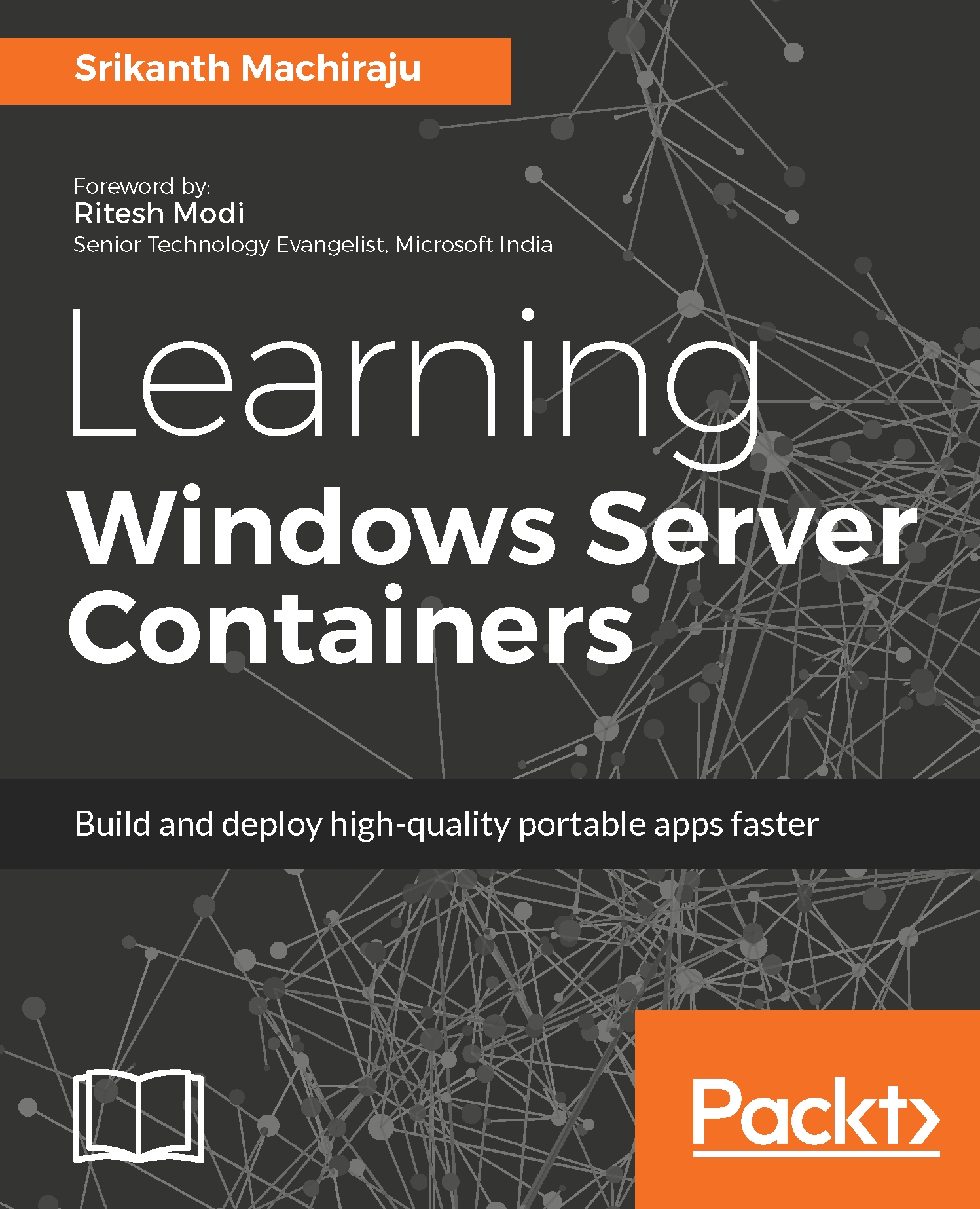Nano containers
Till now we have been learning about Nano Server which is an installation option with Windows Server 2016. Windows Server 2016 contains two types of base images, windowsservercore and nanoserver. In the previous chapters, we have learnt to build applications using Windows Server Core as base image, in this section we will learn to use Nano Server base OS image to create containerized applications which are much smaller and easily manageable. Nano Server containers can be created on Windows Server 2016 with Full GUI, Windows Server core or even Nano Server versions. The following steps show setting up Docker and Nano Server:
- Run the following command to create a WinRM session to Nano Server. Login with the Windows Login credentials when prompted:
$ip = "<<IP Address of Nano Server" $cred = Get-Credential Set-Item WSMan:\localhost\Client\TrustedHosts -Value $ip Enter-PSSession -ComputerName $ip -Credential $cred
- Few critical updates are required to...