What are modifiers?
Modifiers are a non-destructive tool. When you use a modifier to do something, it can always be undone again or edited until the modifier has been applied.
There are many different kinds of modifiers. Each one performs a single specific task. You work with modifiers in the Modifier tab of the Properties panel.
Blender has tons of useful modifiers, but in this chapter, we’ll cover the Array, Mirror, Bevel, and Solidify modifiers.
Now, let’s build a small example to see the Array modifier in action. You’ll use the Array modifier to make a bunch of duplicates of the default cube. So, follow along:
- Open a new Blender file and select the default cube.
- Now, click the blue wrench icon in the Properties panel to open the Modifiers tab.
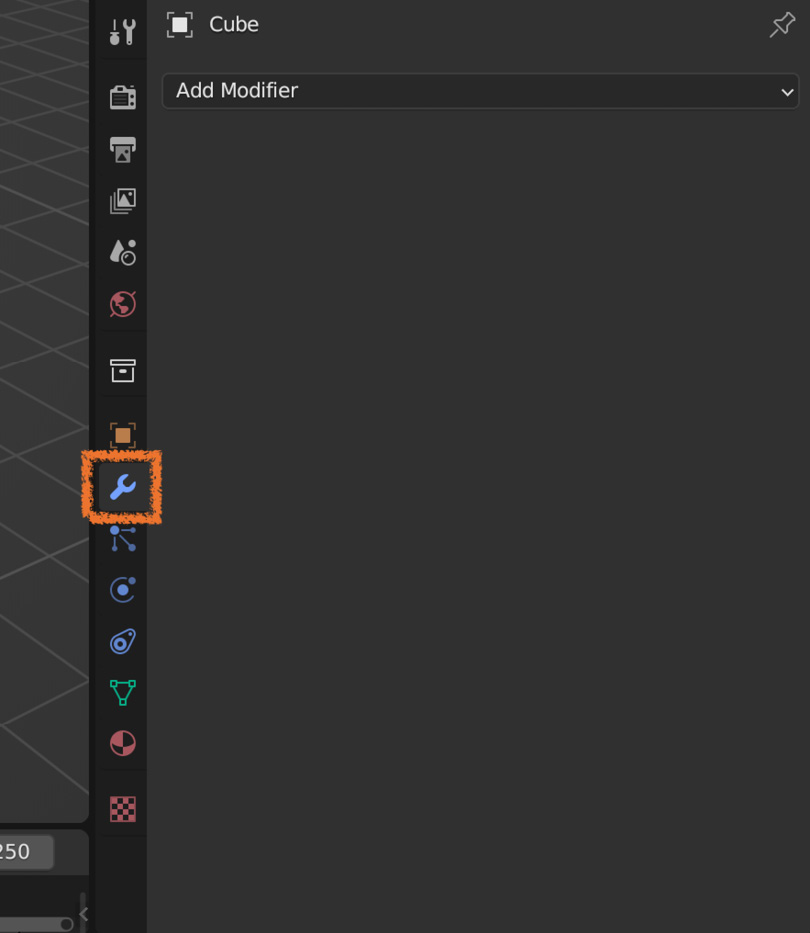
Figure 4.1 – The Modifiers panel
The blank space is called the modifier stack. This is where you can see all the modifiers currently affecting your object...























































