Vertical expansion
In this section, we will go through adding parameters in the Graph Settings tab inside your PCG graph, which we will use in your actor blueprint. Before getting into the actor blueprint, let’s add a few more nodes to the PCG graph and connect it with the existing graph. Without further ado, let’s get started:
- Inside the PCG graph, go to Graph Settings. Let’s add two parameters: the Height and CopyTransform variables. Make sure to set both variables to Vector! These variables will be a crucial part of creating new walls, which will be transformed upward!
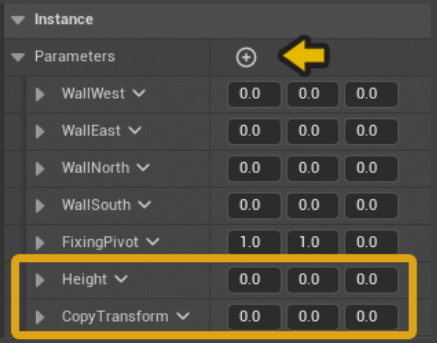
Figure 7.69 – Add the Height and Copy Transform parameters
- Open your
BP_BuildingStructureactor blueprint and add two Set Vector Parameter nodes. Make sure to put the right names for the Name field inside the nodes. One should be for Height and another for CopyTransform.
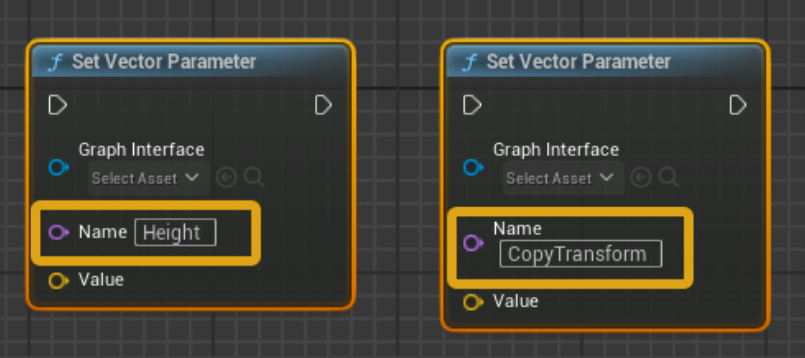
Figure 7.70 – Add the names for...
























































