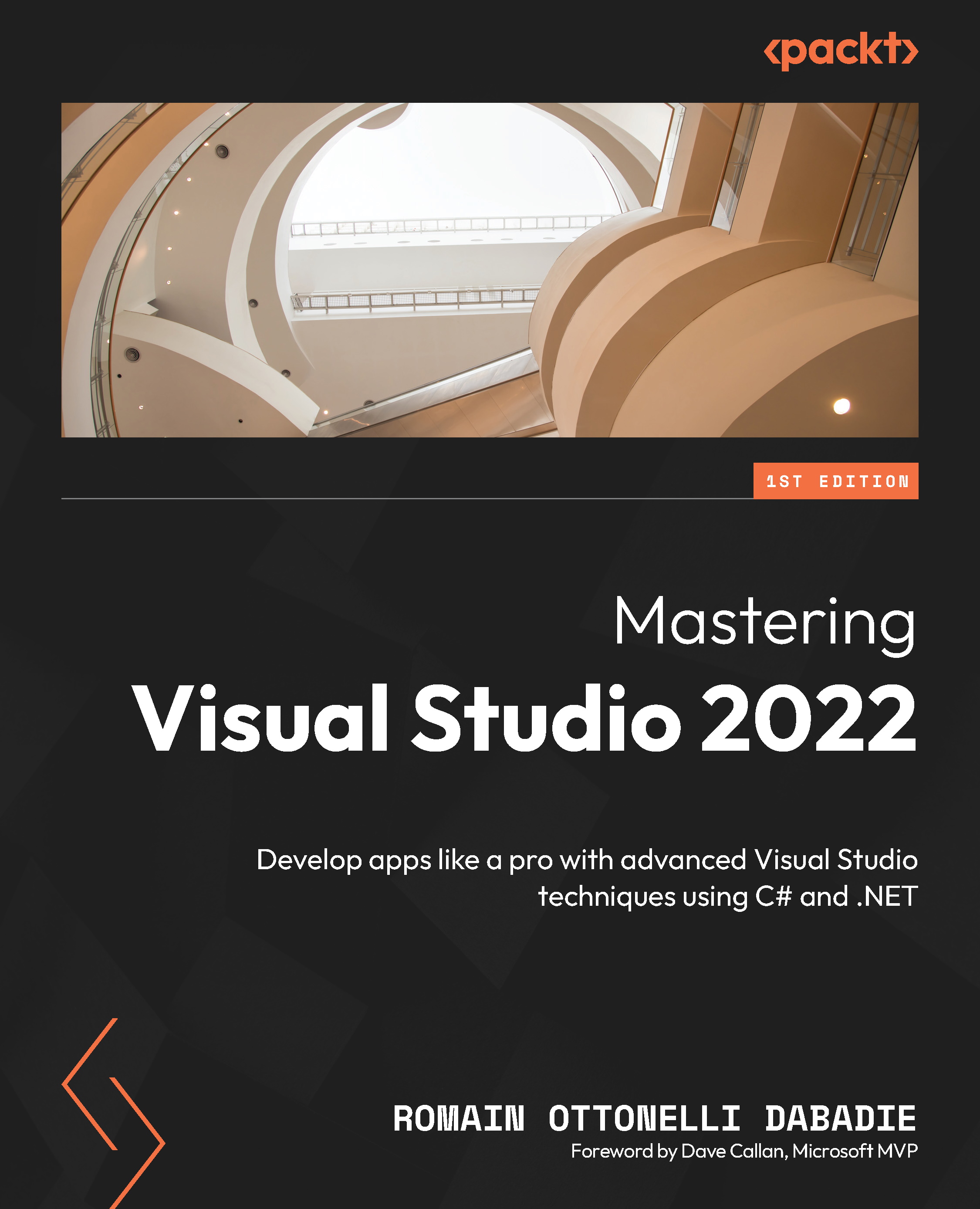Dockerizing applications with Visual Studio
Now that we have set the Docker support up for our project, in this section, we will explore the Dockerizing of our application through the container window of Visual Studio. We can retrieve all the information of our container in the windows. To open this window, go to View | Other Windows | Containers:
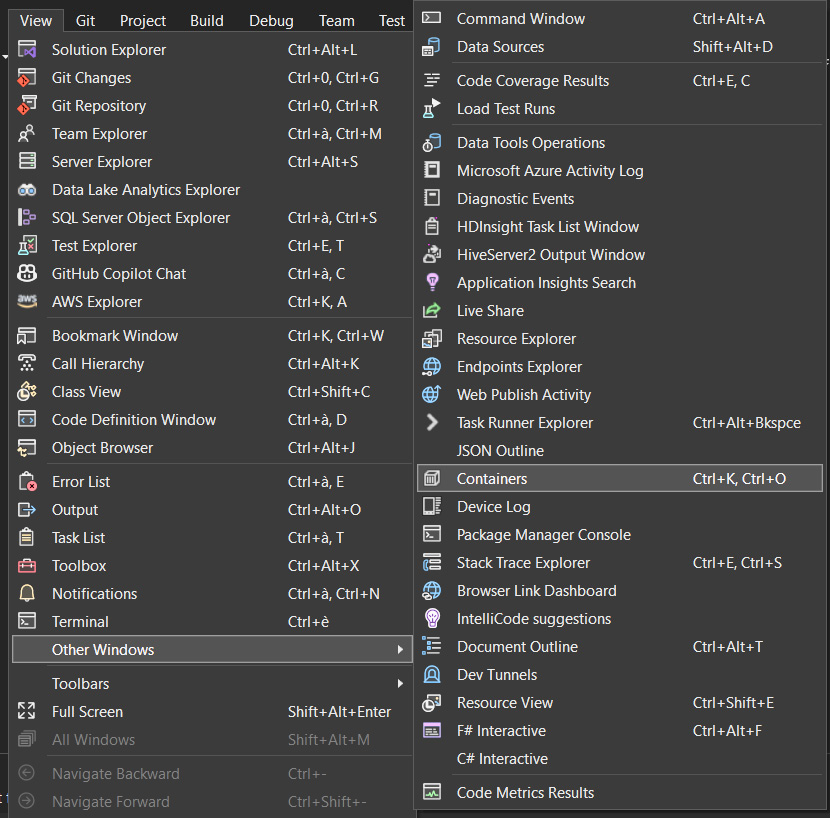
Figure 12.6 – Open containers windows
Here, we can find the information on Solution Containers as well as all containers in our Docker Desktop:
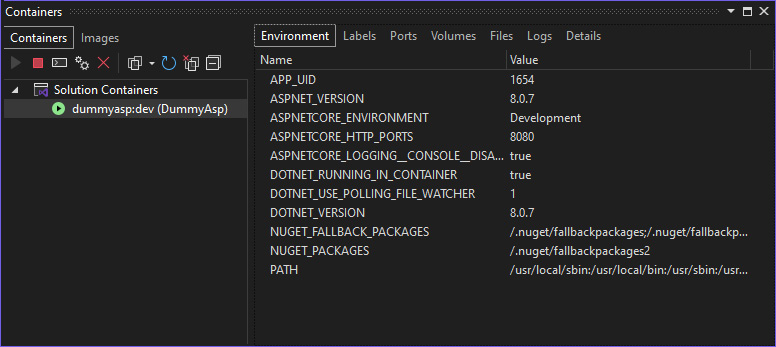
Figure 12.7 – The Containers window
Notice that Docker Desktop must be running on your computer to ensure that the Docker Engine is running and provides the necessary environment for building, managing, and running Docker containers.
The container window allows us to quickly access the containers’ information directly in Visual Studio in order to monitor container status, view logs, and manage the container life cycle...