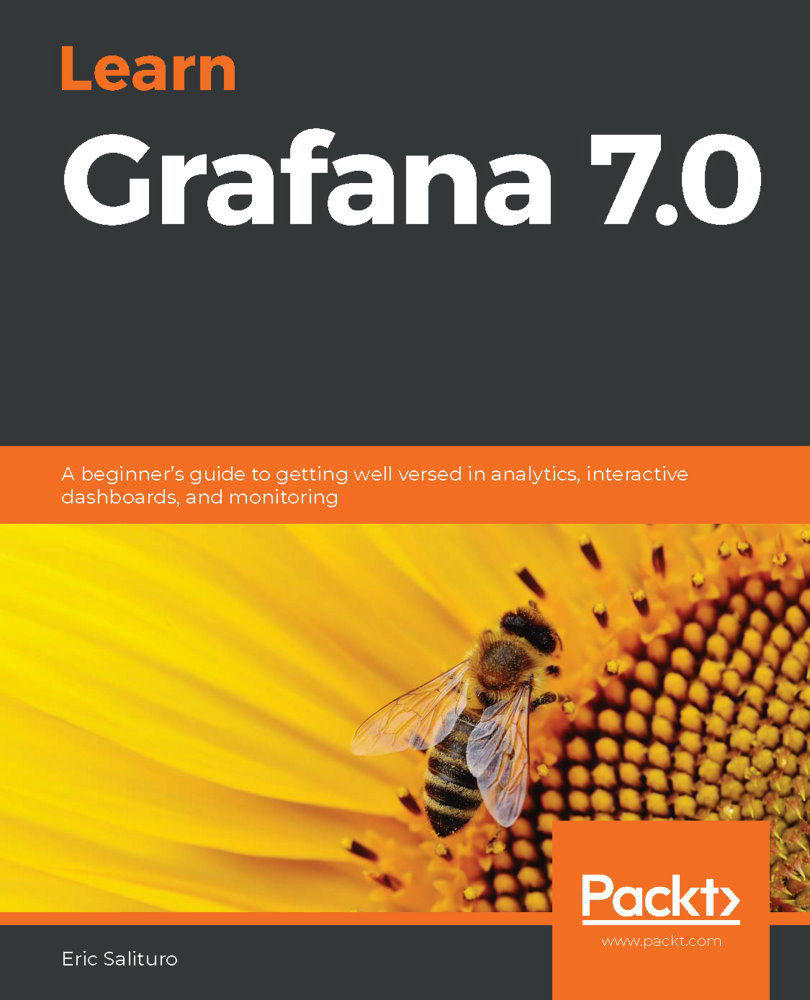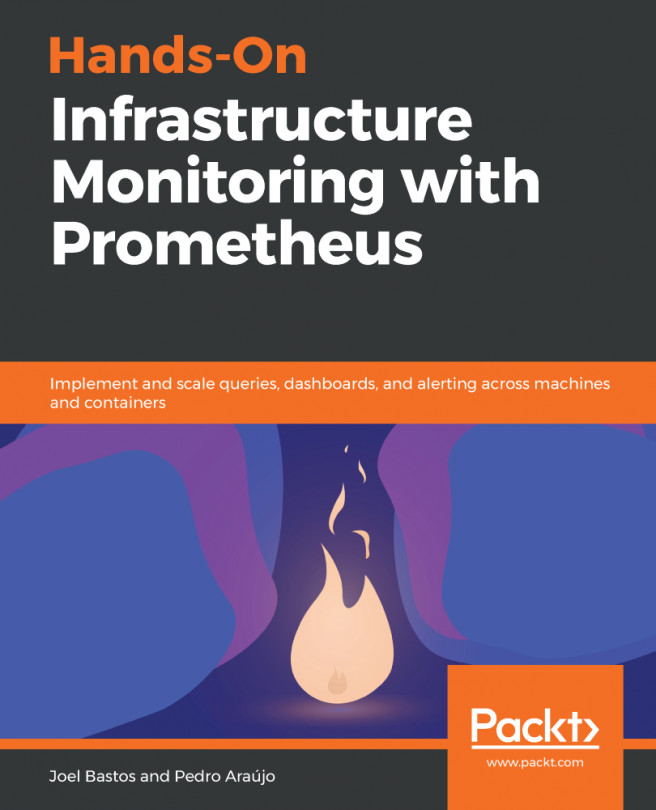A dashboard playlist is a selection of dashboards that can be played in a looped sequence. Any dashboard can appear in such a playlist. A playlist consists of one or more dashboards displayed in a sequence, separated by a specified interval. They're typically used to create an automated display cycle of dashboards for unattended venues such as kiosks or operation centers.
Creating a playlist
Before we can start running a playlist, we'll need to create one. The Playlists tab can be found on the Dashboards management page. Follow these steps:
- From the left sidebar, select Dashboards | Playlists.
- Click New Playlist.
- Set a Name for the playlist. You will not be able to Create the playlist until you set a Name.
- Set the time Interval between dashboards.
- Click + to add a playlist for each dashboard you wish to add to the playlist. You can also add starred dashboards...