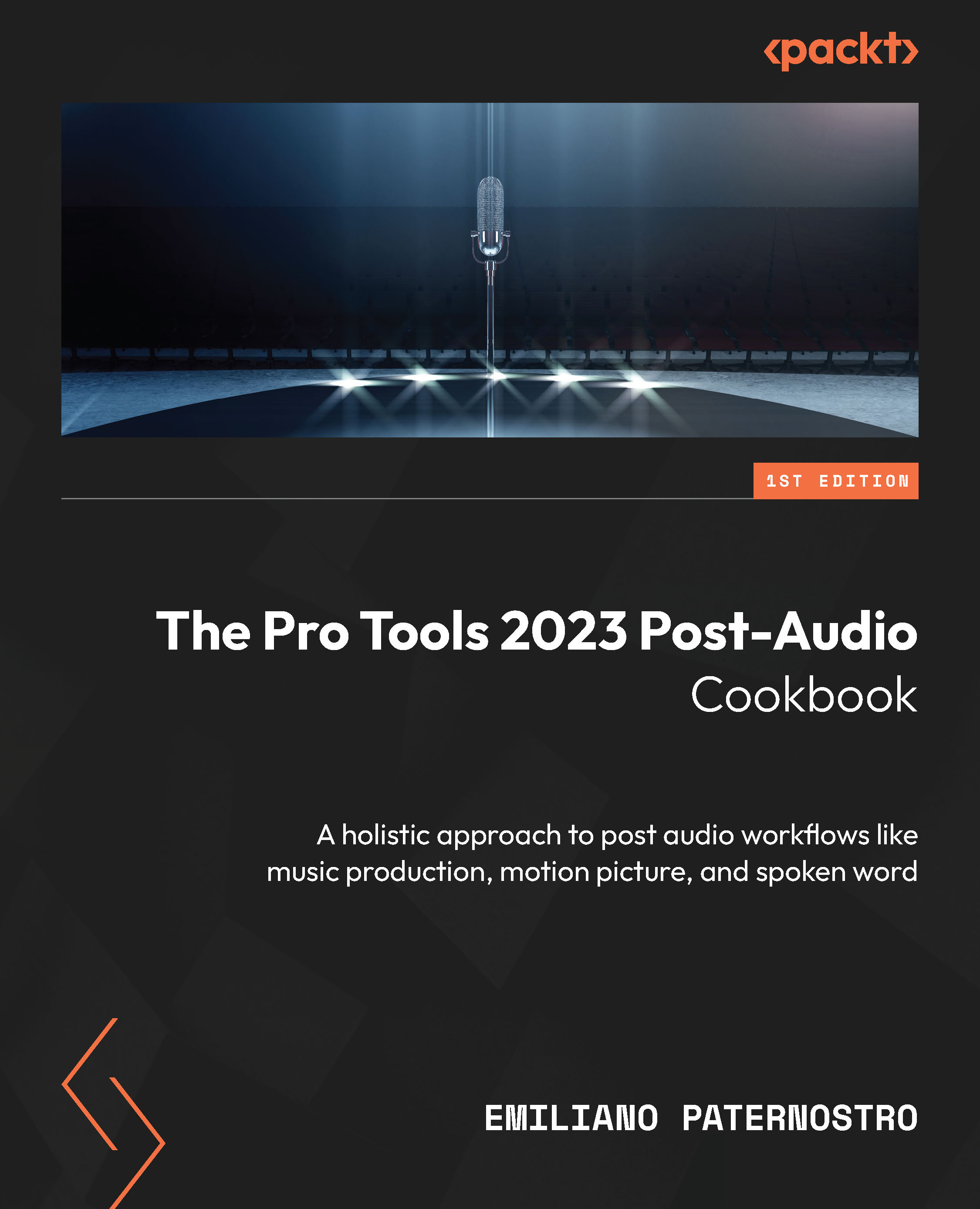Printing directly to a track
Bouncing a mix is simple and has some nice export options, but it has one glaring issue – it’s all or nothing. Whether you are amid a bounce or reviewing a file after the fact, if you notice a mistake or something you want to change, your only option is to re-export the entire thing. Even though offline bounces can take a long time if there are a significant number of plugins and tracks in place, wouldn’t it be nice if there were a way to stop a bounce while it’s printing to make a change, or just punch into a section to re-print just a spot after the fact? Luckily, there is! Printing to a track is the solution we’ll use to achieve this result.
Getting ready
For this recipe, you’ll need a Pro Tools session with several tracks of audio present. Make sure the I/O column in the track header is active. You can do this by using the quick select dropdown located at the top left of the tracks or going to View | Edit...