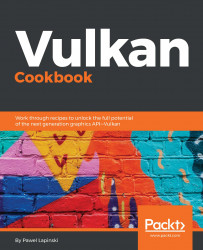Pawel Lapinski is a graphics software engineer at Intel Corporation. His professional career started 10 years ago when he and his friends were hired to develop a 3D training/simulation application using C++, OpenGL, and Cg, which was later improved with added head-mounted display support and stereoscopic image generation. Since his studies, Pawel has been interested in 3D graphics and especially in the open multiplatform OpenGL library. He wrote a diploma about the Effective usage of vertex and fragment shaders. Since then, he has continued to pursue opportunities to work with 3D graphics and expand his knowledge in the field. He had the opportunity to join a team that was developing one of the biggest CAVE-like installations at the Polish Gdansk University of Technology. His responsibility was to prepare 3D visualizations using Unity3D engine and add stereoscopic image generation and support for motion tracking. Pawel's whole career has involved working with computer graphics, the OpenGL library, and shaders. However, some time ago, already as a programmer at Intel, he had the opportunity to start working with the Vulkan API when he prepared validation tests for the Vulkan graphics driver. He also prepared a series of tutorials teaching people how to use Vulkan and now he wants to share more of his knowledge in the form of a Vulkan Cookbook.
Read more