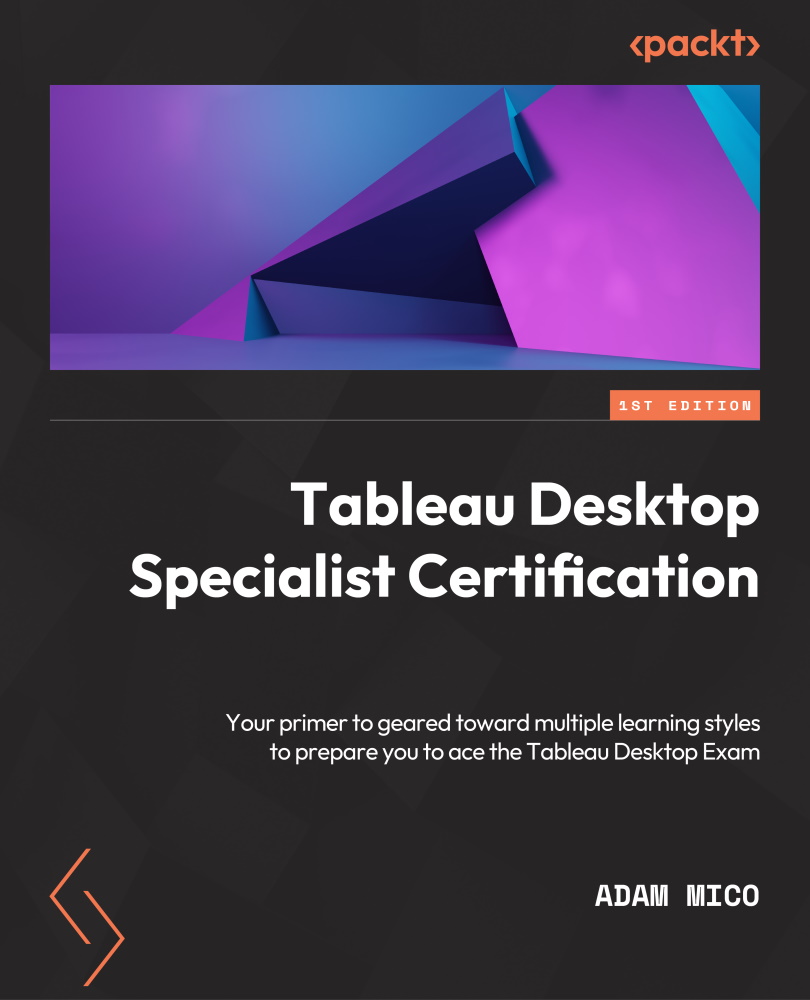Creating bins and histograms
Bins are used to create dimensions for continuous measures (otherwise known as green pills). Bins cannot be used in calculations, but show up as fields on the Data pane. Bins are identified with a histogram icon to the left of the field name. Let’s start by creating a bin from the Quantity field. See the bin icon in Figure 8.19:

Figure 8.19 – Bin icon
In this use case, your stakeholder wants to review the breakdown of orders by individual order numbers to see their distribution. Histograms are used to see distributions.
Instructions for creating a bin and a histogram
A bin is a field needed to develop histograms. In the following hands-on example, you will be able to develop a bin to be used in a histogram:
- Create a new worksheet and name it
Bin andHistogram Example. - Right-click on the Quantity field and click on Create and Bins.
- In the Edit Bin popup, review the options.
- Keep the field...