The story is a little bit different when it comes to hard links. That's because a hard link is a replica of the original file. And here is a definition of a hard link:
WHAT IS A HARD LINK?
A hard link is simply an additional name for an existing file. It has the same inode of the original file, and hence, it's indistinguishable from the original file.
A hard link is simply an additional name for an existing file. It has the same inode of the original file, and hence, it's indistinguishable from the original file.
You can think of it as a nickname. When somebody calls you by your nickname, they are still referring to you.
A hard link has the following properties:
- A hard link has (shares) the same inode of the original file.
- A hard link remains intact if the original file gets deleted.
- Any change in the hard link is reflected in the original file.
- You can't create hard links to directories.
The following diagram helps you visualize hard links:
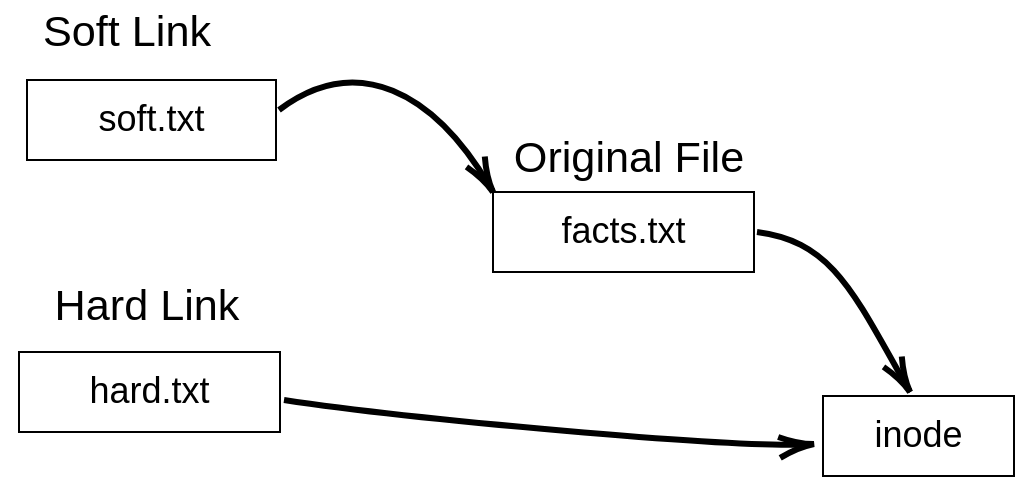
Figure 4: A hard link visualization
We use the same ln command to create hard links, but this time we omit the -s option:
ln original_file hard_link
So to create a hard...

























































