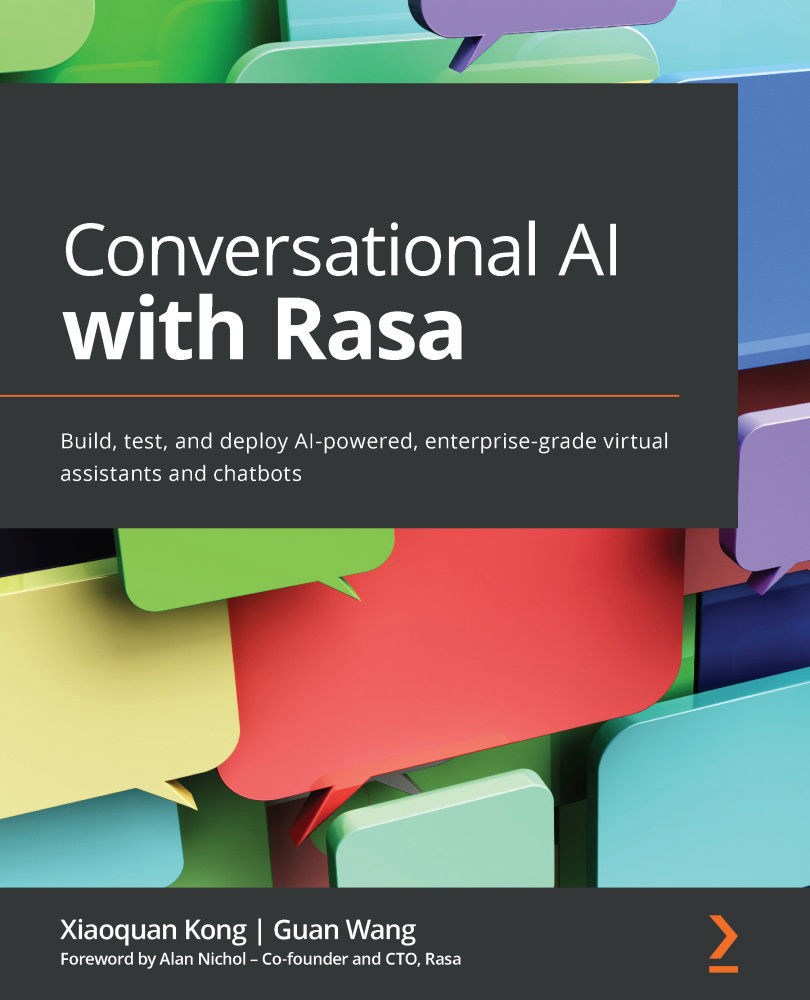Introduction to the Rasa framework
Rasa is an open source ML framework to construct chatbots and intelligent assistants. Rasa's modular and flexible design enables developers to easily build new extensions and functionalities. Rasa covers almost all the functions needed for building a conversation system and is currently the mainstream open source conversational system framework.
The Rasa framework consists of mainly four parts, outlined as follows:
- NLU: Extract user's intent and key context information
- Core: Choose the best response and action according to dialogue history
- Channel and action: Connect chatbot to users and backend services
- Helper functions such as Tracker Store, Lock Store, and Event Broker
Why Rasa?
There are many options for building chatbots. These solutions can be divided into two types: closed source solutions and open source solutions. Closed source solutions have disadvantages of high cost, vendor lock-in, risk of data leakage, and the inability to implement custom functions. Open source solutions do not have these problems. A disadvantage of open source solutions is that users need to carefully choose a good chatbot framework: this should have large-scale concurrency and powerful functions, be easy to learn, and have an active community. Rasa has all these features: built-in enterprise-grade concurrency capabilities, rich functions covering all the needs of chatbots, rich documents and tutorials, and a huge global community. This is why the Rasa framework ranks first in the number of stars on GitHub among all chatbot frameworks. Many companies have successfully built their own chatbots using Rasa.
Are you curious about how these powerful features of the Rasa framework are implemented? In the next chapter, we will introduce the architecture of Rasa.
System architecture
Rasa contains two main parts—namely, Rasa and the Rasa software development kit (Rasa SDK). Within Rasa, there are also NLU and Core.
Rasa NLU converts a user's input into intents and entities. This is known as NLU.
Rasa Core decides the next action based on current and history dialogue records (including outputs from Rasa NLU). Such actions can be replying to a particular message from a user or calling some Action class that is customized to the user.
Rasa offers Rasa SDK to help developers build their customized actions. Most bots call some kind of external service to accomplish a task—for example, a weather bot will call the API provided by the weather information service to get the current weather information, while a food-booking bot will call external services to make payments and food bookings. In Rasa, this kind of action that depends on business contexts is called a customized action. A customized action runs in an individual server process, so it is also called Action Server. The Action Server communicates with Rasa Core through HyperText Transfer Protocol (HTTP).
A complete chatbot also needs a friendly UI. Rasa supports many popular instant messaging (IM) applications and connects to them through Rasa channels.
The core working process for Rasa is represented in the following diagram:
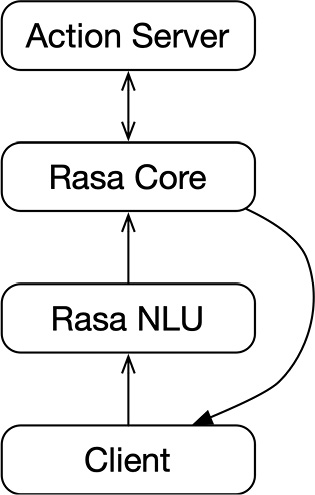
Figure 1.10 – Core working process of Rasa
The software architecture of Rasa is carefully designed to follow the theory of Conway's law—organizations design systems that mirror their communication structure. Rasa NLU and Rasa Core work closely together and are organized into one package called Rasa. Rasa SDK is another individual software package. The reason behind this design is that Rasa NLU and Rasa Core are normally developed by the algorithm team, while Customized Actions are developed by the Python engineering team. Those two teams can be decoupled and developed, deployed, and improved independently to improve working efficiency.
Installing Rasa
Before we jump into how to actually install Rasa through the command line, let's talk about virtual environments in Python. What is a virtual environment and why do we talk about it? In most cases, Python applications—especially large applications—need to use third-party packages. Since different Python applications may require different versions of the same third-party package, this means that a Python installation cannot meet the requirements of each application. Python's official solution for this is to create a virtual environment for each Python application. A virtual environment is a directory containing a complete Python installation, in which users can install any third-party package without any impact outside the directory. This means that the virtual environment and the system environment and other virtual environments are completely isolated, and they will not affect each other at all.
Although this step is optional in technical but isolating Python projects, using virtual environments has already become the de facto standard in the Python world, so please remember to always create a virtual environment for your Python project. Tools such as the venv module of the Python standard library (https://docs.python.org/3.7/tutorial/venv.html), virtualenv (https://virtualenv.pypa.io/en/latest/), and virtualenvwrapper (https://virtualenvwrapper.readthedocs.io/en/latest/) can help you create a virtual environment easily.
After we create and activate our virtual environment, it is very easy to install Rasa. Simply run the following pip command in the command line:
pip install rasa
The pipeline of a Rasa project
Here are the steps to build a complete Rasa project:
- Project initialization.
- Prepare NLU training data.
- Configure the NLU model.
- Prepare the story data.
- Define the domain.
- Configure the core model.
- Train the model.
- Test the chatbot.
- Let real customers use the chatbot.
We will introduce the NLU part of the pipeline in Chapter 2, Natural Language Understanding in Rasa, and the story part in Chapter 3, Rasa Core, and the test part in Chapter 9, Testing and Production Deployment.
Rasa command line
Some common Rasa commands are shown in the following table:
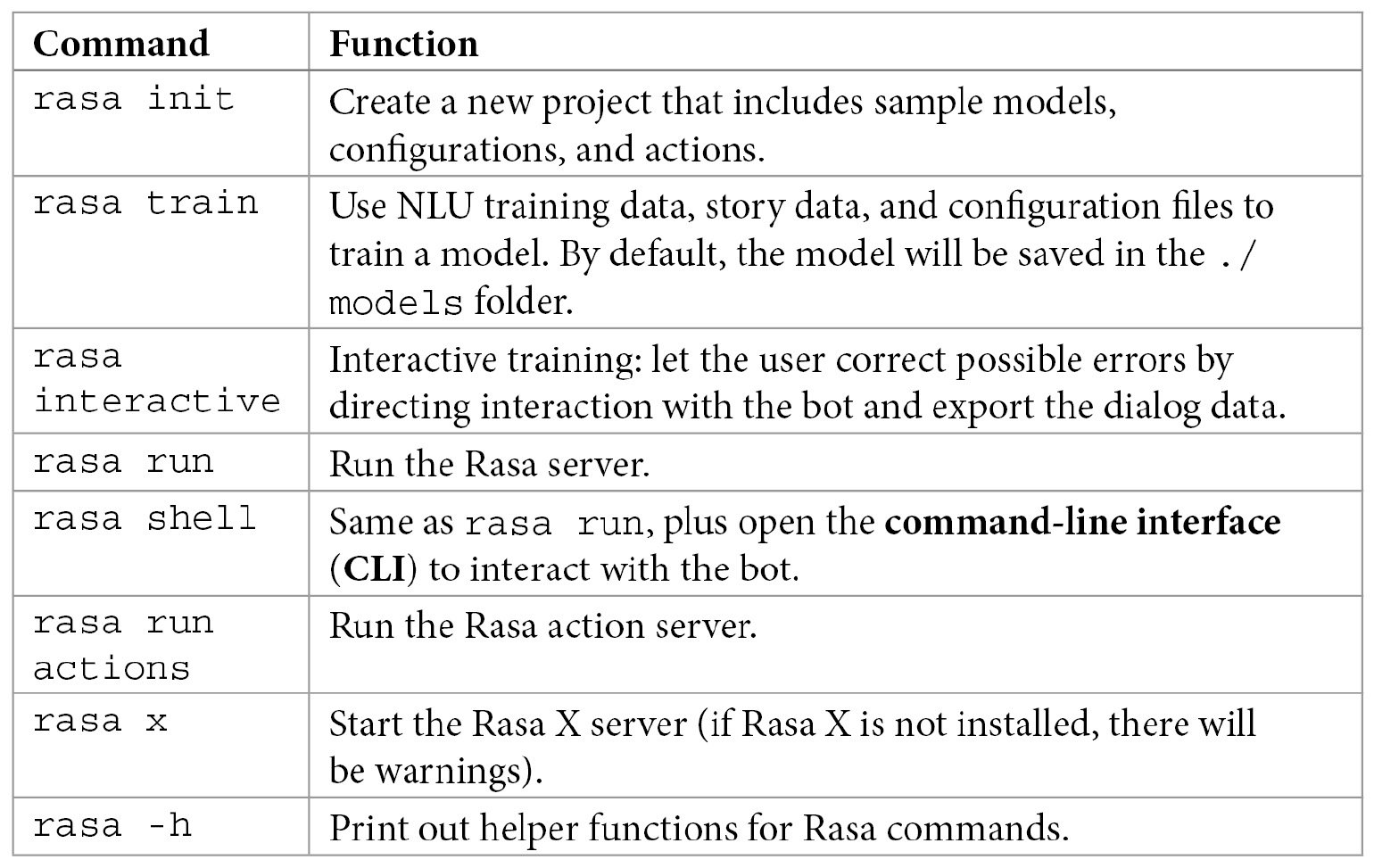
Figure 1.11 – Rasa commands
Creating a sample project
After successful installation of Rasa, the user can start to use Rasa's built-in tools to create a sample project by running the following command:
rasa init
The Rasa init tool will ask about the project path (by default, this is the current path) and whether to train the model immediately after project creation (by default, this is Yes, but developers can choose No and run rasa train later to train models themselves).
After the successful creation of a sample project, the following files are created:
. ├── actions │ ├── actions.py │ └── __init__.py ├── config.yml ├── credentials.yml ├── data │ ├── nlu.yml │ ├── rules.yml │ └── stories.yml ├── domain.yml ├── endpoints.yml └── tests └── test_stories.yml
Congratulations! You have just created your first Rasa project. Although we haven't introduced the Rasa framework in detail, the data and configuration of the sample Rasa project are all ready, so we can start this bot as a playground. After the model training is complete (you can do this when you create a project or use the rasa train command for training), we can use the following command in the terminal to start the interactive client of Rasa:
rasa shell
You can interact with the bot through the keyboard. Here is an example of this:
Your input -> Hello Hey! How are you? Your input -> I am fine Great, carry on!
In the following chapters, we will cover all the key files in the sample project and introduce from scratch all the parts and functions of Rasa.