Accessing Looker from Google Sheets
Google Sheets is an online spreadsheet tool for organizing, analyzing, and sharing data, like a powerful online version of a paper spreadsheet. While modern BI tools offer robust features, some users simply prefer the familiar and accessible format of spreadsheets for data exploration. To maximize the efficiency and accuracy of user analysis within Google Sheets, we recommend connecting to Looker’s modeled data sets. This eliminates the need for manual data preparation, ensuring users work with high-quality, readily analyzable information.
Getting ready
Using the Google account you used for Google Cloud Platform, go to Google Drive (https://drive.google.com/). In this section, we will create a new Google Sheet report in your Google Drive and connect it to Looker.
How to do it...
- When in Google Drive, click on New in the top - left corner, then click on Google Sheets (Figure 7.1).
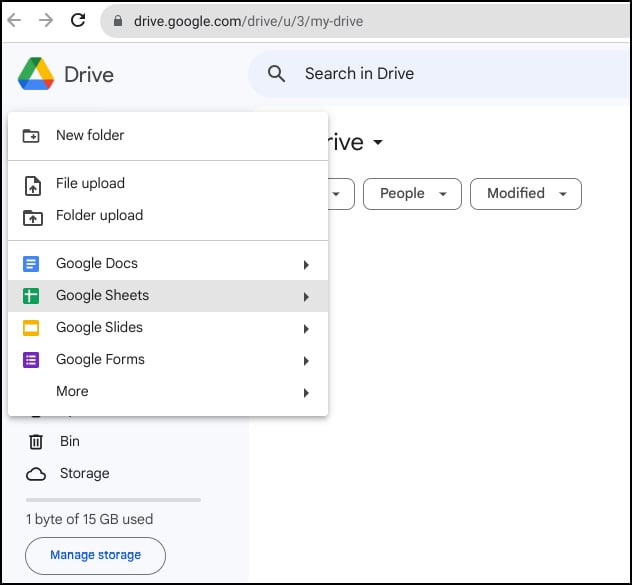
Figure 7.1 ...























































