3D solid primitives
The 3D primitives are solid basic shapes like boxes, cylinders, spheres, and others. We can also apply a special solid primitive to create walls in a similar way as we create a polyline.
Accessing all these commands, besides digitizing their names or alias, can be done on the ribbon, Home | Modeling panel, on the Modeling toolbar, and on the Draw | Modeling Menu bar:
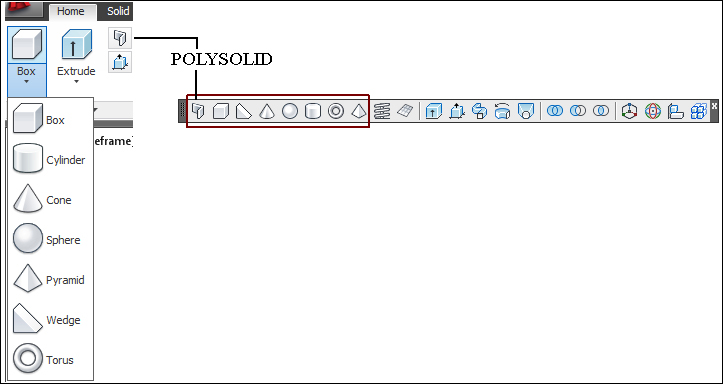
The creation of these solid primitives, like most commands in the previous chapter, is dynamic, that is, upon specifying one or more points or dimensions, we see the objects being formed.
Note
For most basic shapes (with the exception of POLYSOLID), we can use the PROPERTIES palette (Ctrl + 1) to change dimension parameters after creating the solid.
To improve the visibility of curved faces in non-wireframe visual styles, we may apply the FACETRES variable. A value of 2 or 3 is normally enough. With wireframe visual styles, we may apply the ISOLINES variable to increment the number of lines used to represent...
























































