3D editing commands
The commands that are specific for editing in 3D are rotating around an axis, applying a mirror in relation to a plane, creating equally spaced copies in the three directions, and aligning. The chapter also includes some commands that are less used with objects but that can be useful for editing parts of meshes (explained in Chapter 12, Meshes and Surfaces).
The access to some of these commands, besides digitizing their names or alias, can be done on the ribbon, Home tab/Modeling panel, on the Modeling toolbar, and on the Modify/3D Operations menu bar.
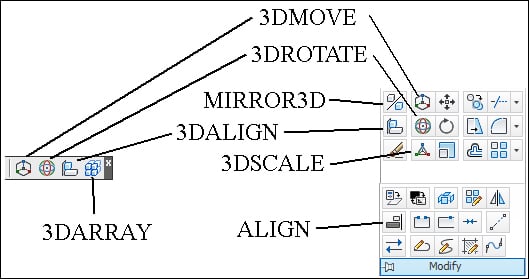
Note
In 3D, Autodesk recommends applying the 3DMOVE, 3DROTATE, 3DALIGN, and 3DSCALE commands available since Version 2007, the reason why they have icons. Unless we are dealing with parts of meshes (the technical term is subobjects), it's faster and easier to apply the MOVE, ROTATE3D, ALIGN, and SCALE commands respectively. All commands except MOVE and SCALE are presented in this chapter.
Rotating in 3D
The ROTATE command allows...
























































