Reviewing the media
Looking at your media in the Organizer couldn't be easier. The main window displays all media files in a mode called Grid View—these are adjustable-size thumbnails. But note that if you create and populate albums, the main window will only display the contents of each album.
Compartmentalizing a photo collection into multiple albums, therefore, is an effective way to break up what would otherwise be a confusing mass of files populating (or flooding) the main screen into smaller, more visually digestible quantities.
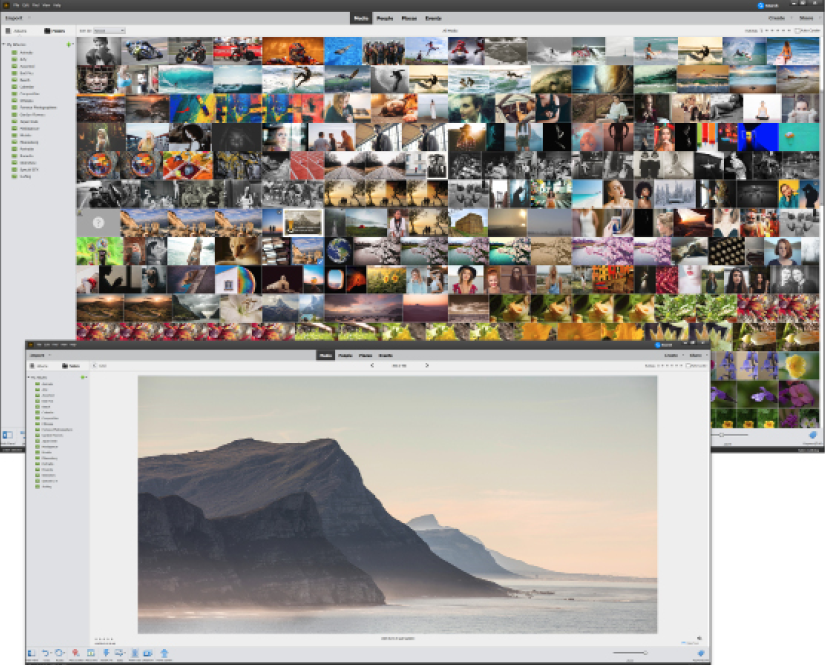
Adjustable thumbnails: One tip for anyone wanting to sort through a lot of images is to maximize the thumbnail size so the screen effectively only displays one image at a time, as seen in this coastal seascape, then use the up/down arrows on the keyboard to scroll through the latest import while examining each file full size. Every time you find an image that you want to keep or think needs editing, you can classify it using the number keys to add one, two, three, four, or five stars (see the Organizing your work – ratings section later in this chapter). Use these to sort and search for images. (Pressing the number zero on the keypad removes all star attributes.) You can also see that once expanded to full screen, you can also type in a caption for the displayed image and play any associated sound (that is, if it's a movie clip). Even better, there are no restrictions as to how many albums you can create and, since they are essentially virtual folders, they don't take up much storage space.








































































