Using vSphere Standard Switches
The vSphere Standard Switches are created on a specific host. If you are using vSphere clusters, then normally you will create the same vSphere Standard Switches on all of your hosts in a cluster, and give a switch the same configuration on all of the hosts. You can use PowerCLI to create and configure the switches on all of your hosts.
The next diagram shows two hosts, and each host has a vSphere Standard Switch:
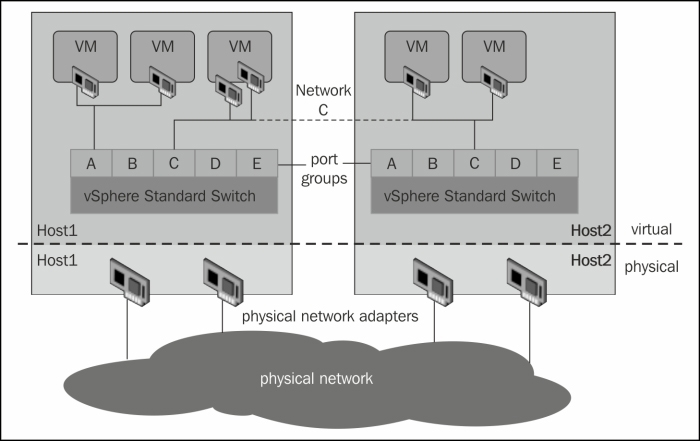
Creating vSphere Standard Switches
After deploying a new ESXi server, one vSphere Standard Switch is already created. This switch, called vSwitch0, has two port groups: Management Network and VM Network. Also, it is connected to a physical adapter vmnic0. You can use this switch to connect the host to a vCenter Server or to connect directly to this host using the vSphere Client.
The next screenshot of vSphere Web Client shows vSphere Standard Switch vSwitch0 just after deploying the host 192.168.0.133.
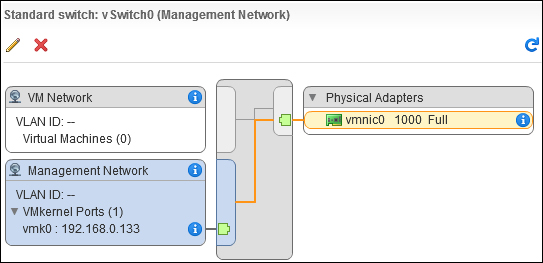
To create a new standard switch, you can use the...























































