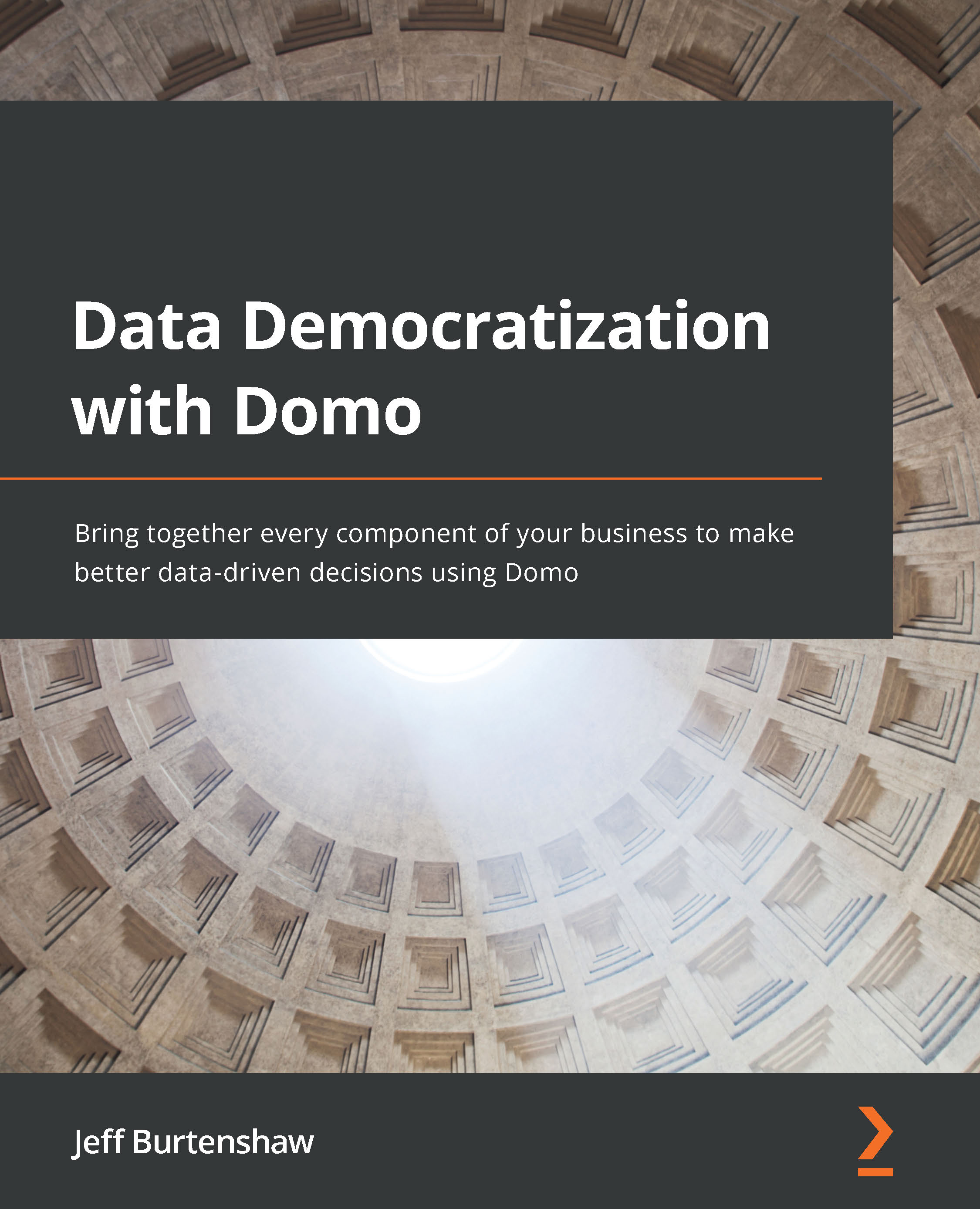Using card interactions
Let's get a feel for filtering, zooming, annotating, pivoting, and exporting cards by trying examples of these frequently used features.
Working with card filters
Card filters are similar to page filters, but their scope is limited to the active card. All card filters are temporary and will not affect the card design settings. So, let's add a few filter fields to a card to get a feel for how to use this powerful feature. Perform the following steps:
- From the Sales dashboard, open the Sales Trend card in the What is the Trend collection.
- On the Sales Trend details page, click on the funnel icon button from the page header toolbar. Notice that the funnel icon has an indicator number on the icon. This indicates the number of columns that are being filtered on the card. As you can see in the filter bar, by design, this card is filtered on Stage = 5 Closed Won.
- Next, let's add a filter to just see the new logo wins by clicking...