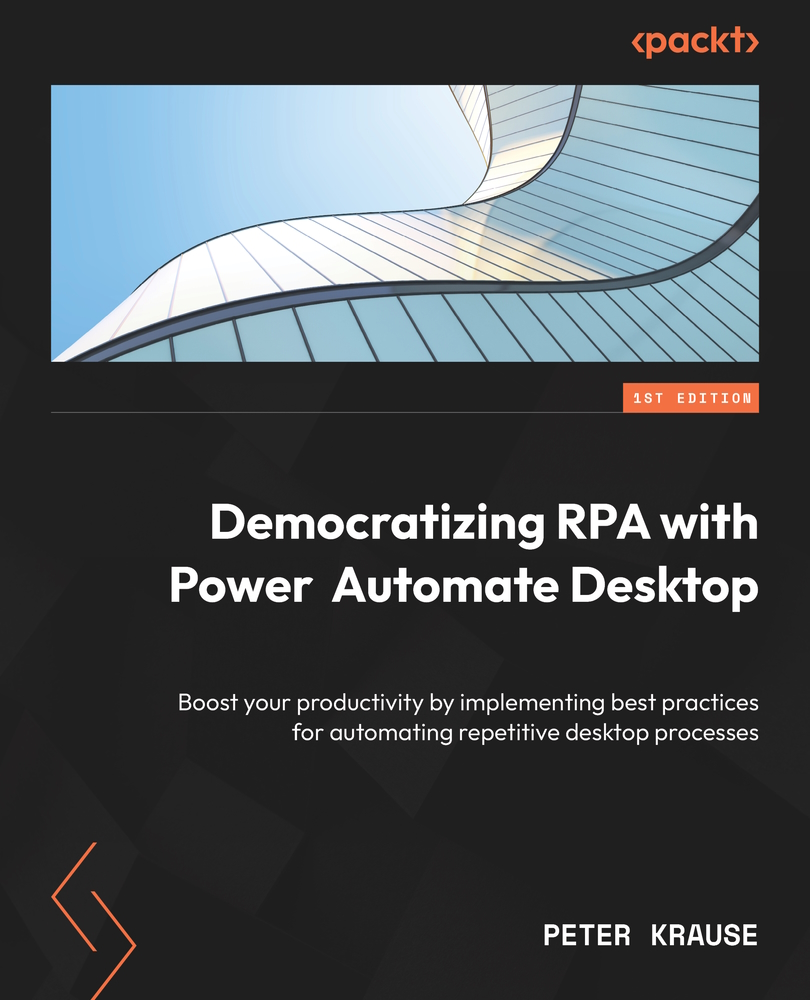Creating a PowerPoint system report by using mouse and keyboard actions
The following example uses some of the actions that we just learned about. We want to create a flow that collects some information about the current system, stores this in a PowerPoint slide deck, and saves that report on OneDrive. This would require a series of mouse clicks and key sends for this operation.
Please notice that we are not using UI elements for this example, which would also be a very good option. Instead, we want to simulate the user session with the previously defined actions. So, let’s take a look at what the flow looks like:
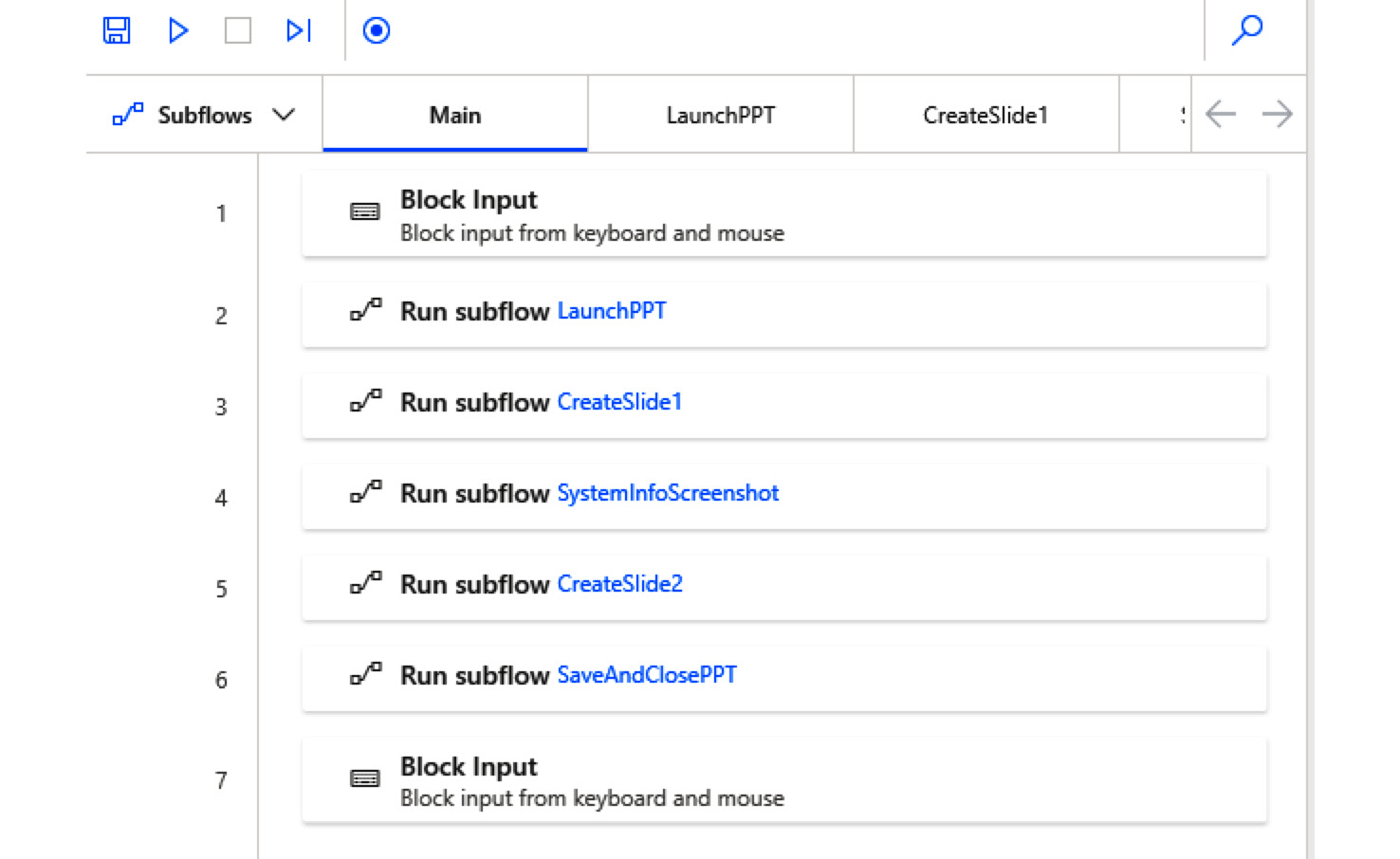
Figure 7.15 – A flow to create a PowerPoint system report
As we can see here, the flow is again structured into some subflows for easier readability and maintainability. The first subflow opens PowerPoint by using the Windows button, and the second one creates the first introduction slide with the current date. The third subflow...