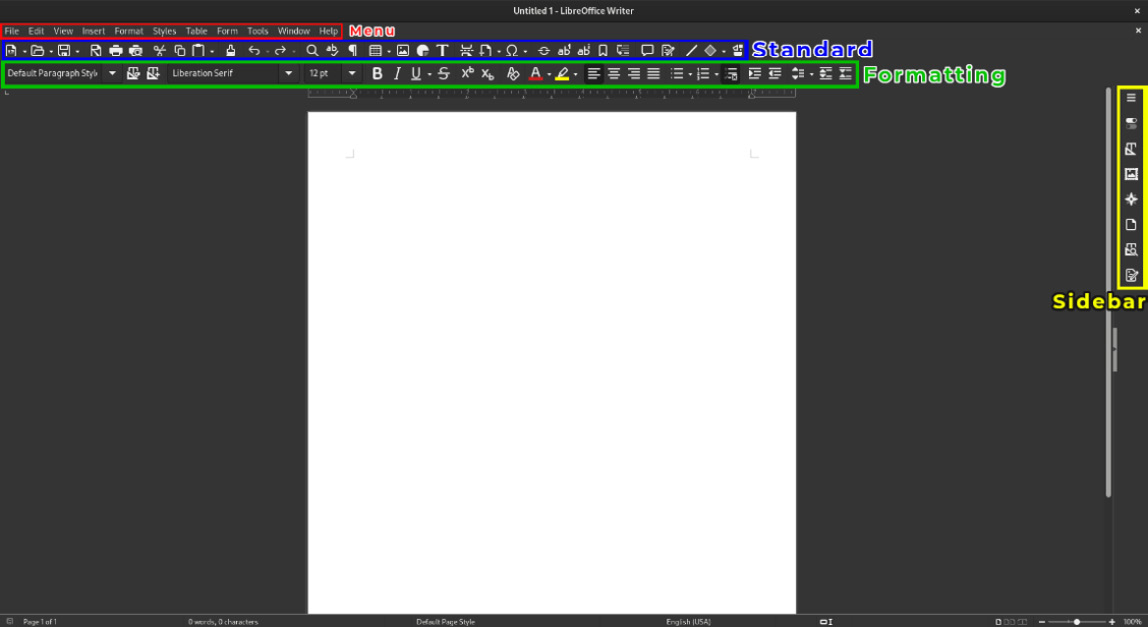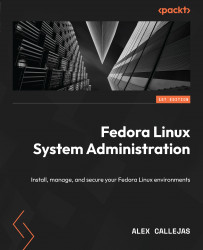Getting used to Writer and Calc
Text editors and spreadsheets are the most used tools in an office suite. With them, documentation related to managed systems comes to life, which we’ll talk about in a later chapter when covering Linux system administration.
Let’s take a look at each of these LibreOffice components.
Writer
LibreOffice Writer is the word processor of the suite. Writer is a word processor, like Microsoft Word and Corel’s Word Perfect, with similar functions and file format compatibility. The default file format of Writer is OpenDocument (ODT), but it is capable of opening and editing Microsoft Word files such as DOC, DOCX, RTF, and XHTML.
LibreOffice Writer is like Microsoft Word (as shown in the following figure), since it has many options that can be found in Microsoft’s products.
Upon opening Writer to create or edit a text file, you will be shown the active page, along with various editing resources.