Accessing Blender data
All the entities created in the current session are available as part of bpy.data. They are grouped in categories that follow the object types available in Blender, so we have bpy.data.armatures, bpy.data.curves, and so on. Each category is a bpy_collection, a Blender type that contains more elements. Their content can be accessed with indices, like in a Python list, or with keywords, like in dictionaries.
Objects access
We can use Python to access the objects of a scene. For example, we can query the content of Blender’s default scene, which contains a Cube, a Camera and a Light:
- Open or restart Blender and select Scripting Workspace in the workspace tabs at the top of the screen.

Figure 2.10: The workspace tabs
- Type
len(bpy.data.objects)and press Enter:>>> len(bpy.data.objects)
3
- In the Python console, type
bpy.data.objects, then press Tab.
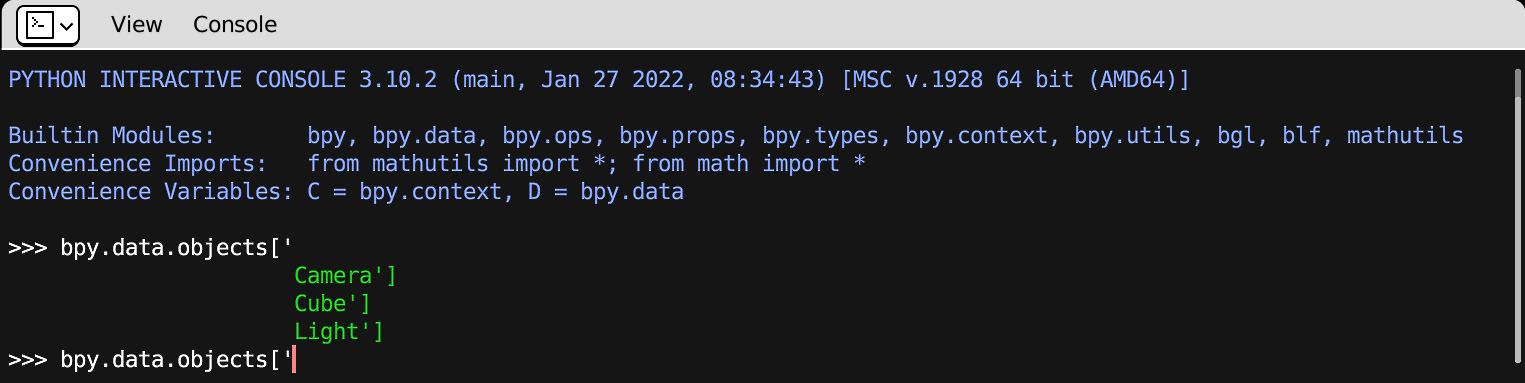
Figure 2.11: Blender...
























































