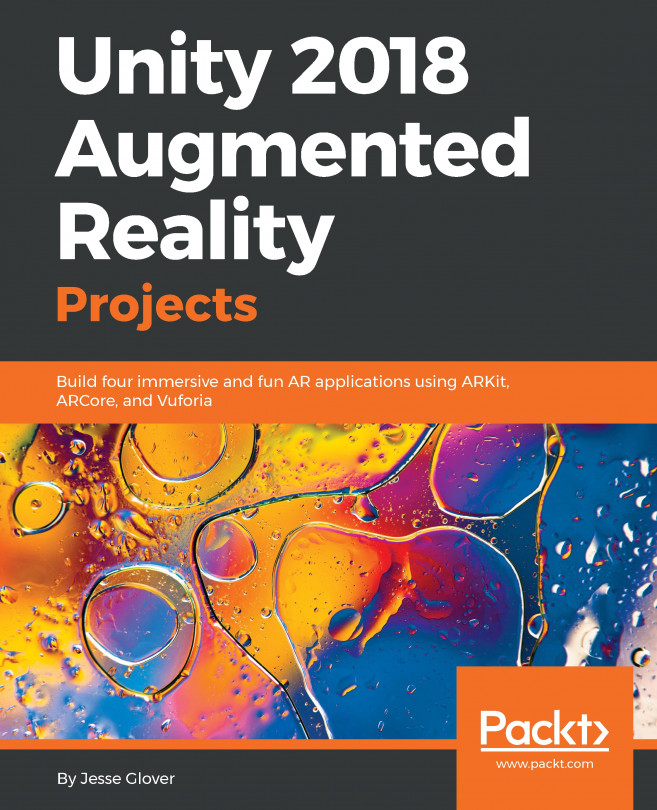Including the instructions panel in AR
Our How To Change A Tire app seems completely done. But in user testing, we found that users didn't like having to toggle back and forth between AR Mode and non-AR 2D mode to see the text instructions. We have decided to show the 2D instruction panel in world space also while in AR. Let's name it AR Canvas and scale and position it in the scene as follows:
- In
Hierarchyroot,Create | UI | Canvasand name itAR Canvas. - Set its
Render ModetoWorld Space. - Set
WidthandHeightto100,100. Rotation:90,0,0, so it's flat on a top-down view, like in AR.Scalefrom pixel layout space to world space; we like0.004,0.004,0.004(or try other values, such as0.001).- Position it a bit out of the way, at
Pos X, Pos Y, Pos Z:0.0,0.0,0.1. Dynamic Pixels Per Unit:2to make the text a little crisper.
Now, we want to show basically the same content panel that we already built in the Main Canvas. The easiest thing to do is duplicate it and move the copy into the AR Canvas...