How to create your brand kit
At this point, you should hopefully have an idea of what will be going into your brand kit. The next step is to create the kit ready for you to use when creating designs in Canva.
There are two ways to do this because we have two account types: Pro and Free. I’m going to start with the Pro account, as you get a brand kit to populate within your account.
Creating your brand kit with Pro
To find the brand kit, head over to your Canva account, and in the left-hand menu is a Brand link. This will open up the branding page and from here, you can select the Add new button on the top right to create a new kit or select an existing one once you have created it.
Here, I have created two brand kits:
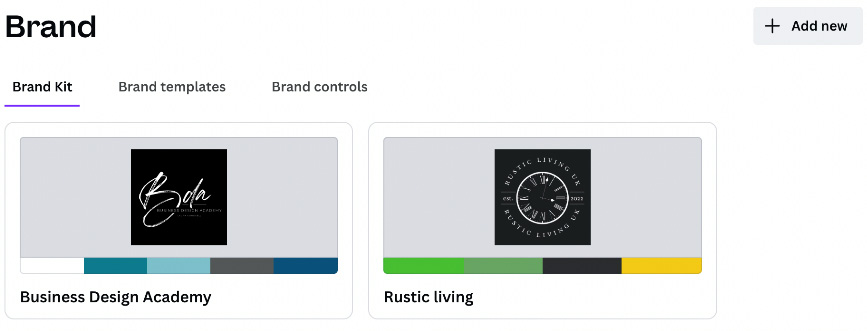
Figure 5.17 – Brand kit page
To create a new kit, we are going to select the Add new button, and then click Brand Kit (it also gives you the option to create brand templates here as well – that can be saved...
































































