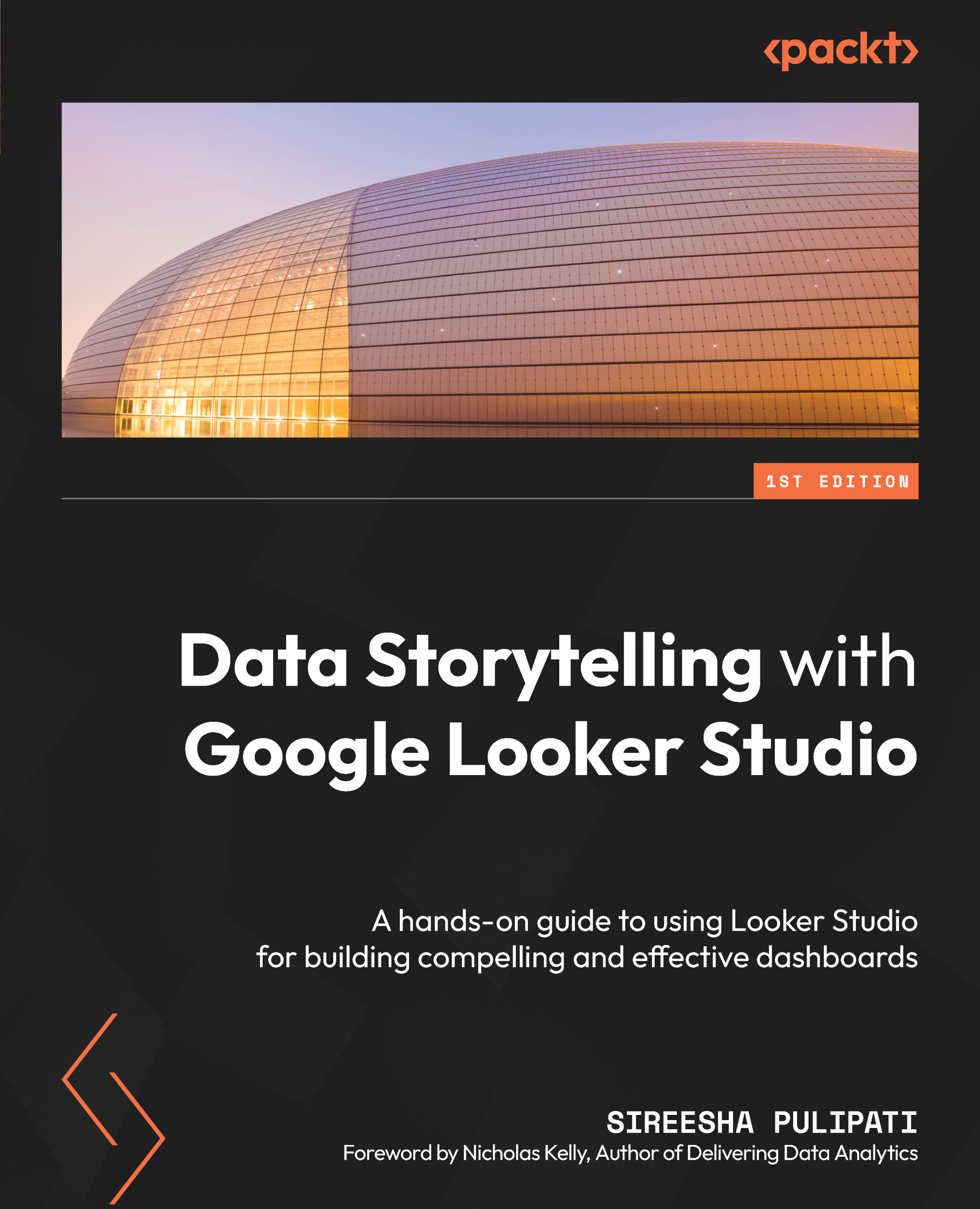Building your first Looker Studio report – creating a report from the data source
In the previous chapter, Chapter 4, Google Looker Studio Overview, you created and set up the data source using the call center dataset available at https://github.com/PacktPublishing/Data-Storytelling-with-Google-Data-Studio/blob/master/Call%20Center%20Data.csv. In this section, you will create a report from that data source, configure some settings, and add a couple of components. Follow these steps:
- Open the Call Center data source from the Looker Studio home page.
- Click the CREATE REPORT button at the top to create a new report and confirm this to add this data to the report.
- Rename the report Call Center Analysis
- Open the Report Settings pane by selecting the appropriate option from the File menu. Set Call Center for Data Source and add CallDateTime for Date Range Dimension.
- From the File menu, select the Current page settings option to open the pane on the right...