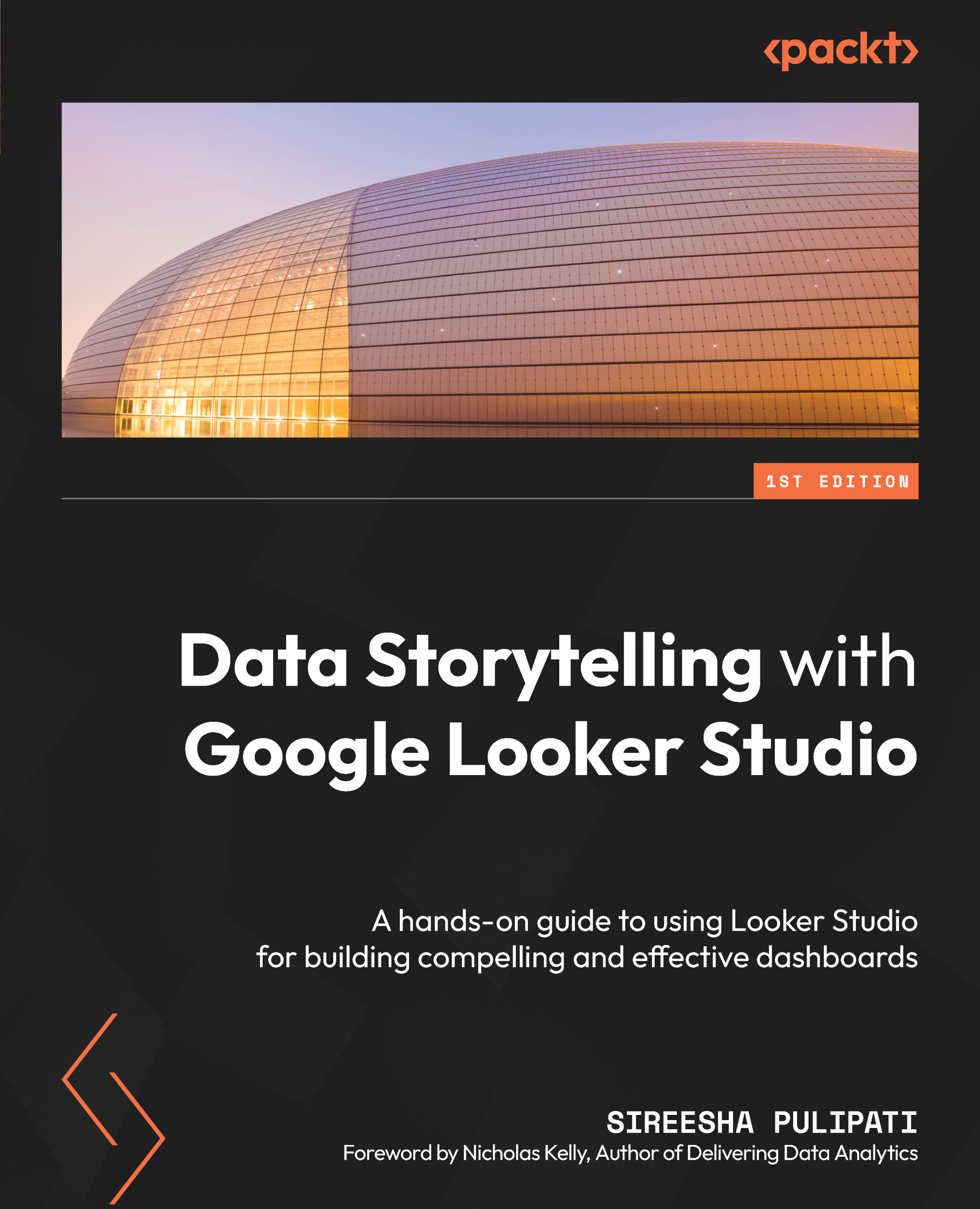Configuring scatter charts
A scatter chart enables you to visualize a large number of data points and understand the relationship between two metrics on the X and Y axes. The points in a scatter plot represent the dimension values chosen. The coordinates of each point in the chart indicate the values of the two metrics on the axes. In this section, we will explore the key configurations of the scatter chart type using the Call Center data source.
The following scatter chart plots customer zip codes against Avg Speed of Answer and Avg Call Duration:
Figure 6.34 – Scatter chart with a trendline
You can add a trendline to the scatter chart to indicate the type and direction of the relationship between the two metrics on the axes. You can add a linear, exponential, or polynomial type of trendline based on your data.
By default, you can plot up to 1,000 points in a scatter chart. You can increase or decrease this number from the STYLE tab as per your...