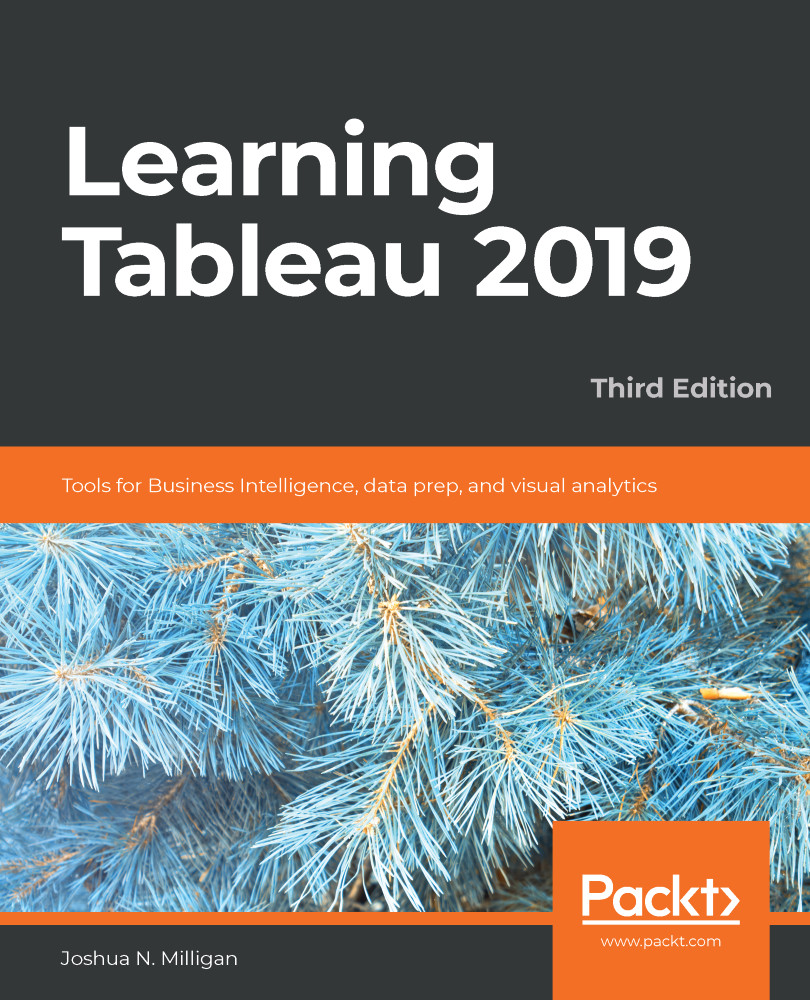There is virtually no limit to the data that Tableau can visualize! Almost every new version of Tableau adds new native connections. Tableau continues to add native connectors for cloud-based data. The web data connector allows you to write a connector for any online data you wish to retrieve. Additionally, for any database without a native connection, Tableau gives you the ability to use a generic ODBC connection. The Extract API allows you to programmatically extract and combine any data sources for use in Tableau.
You may have multiple data source connections to different sources in the same workbook. Each connection will show up under the Data tab on the left sidebar.
This section will focus on a few practical examples of connecting to various data sources. We won't cover every possible connection, but will cover several that are representative of others...