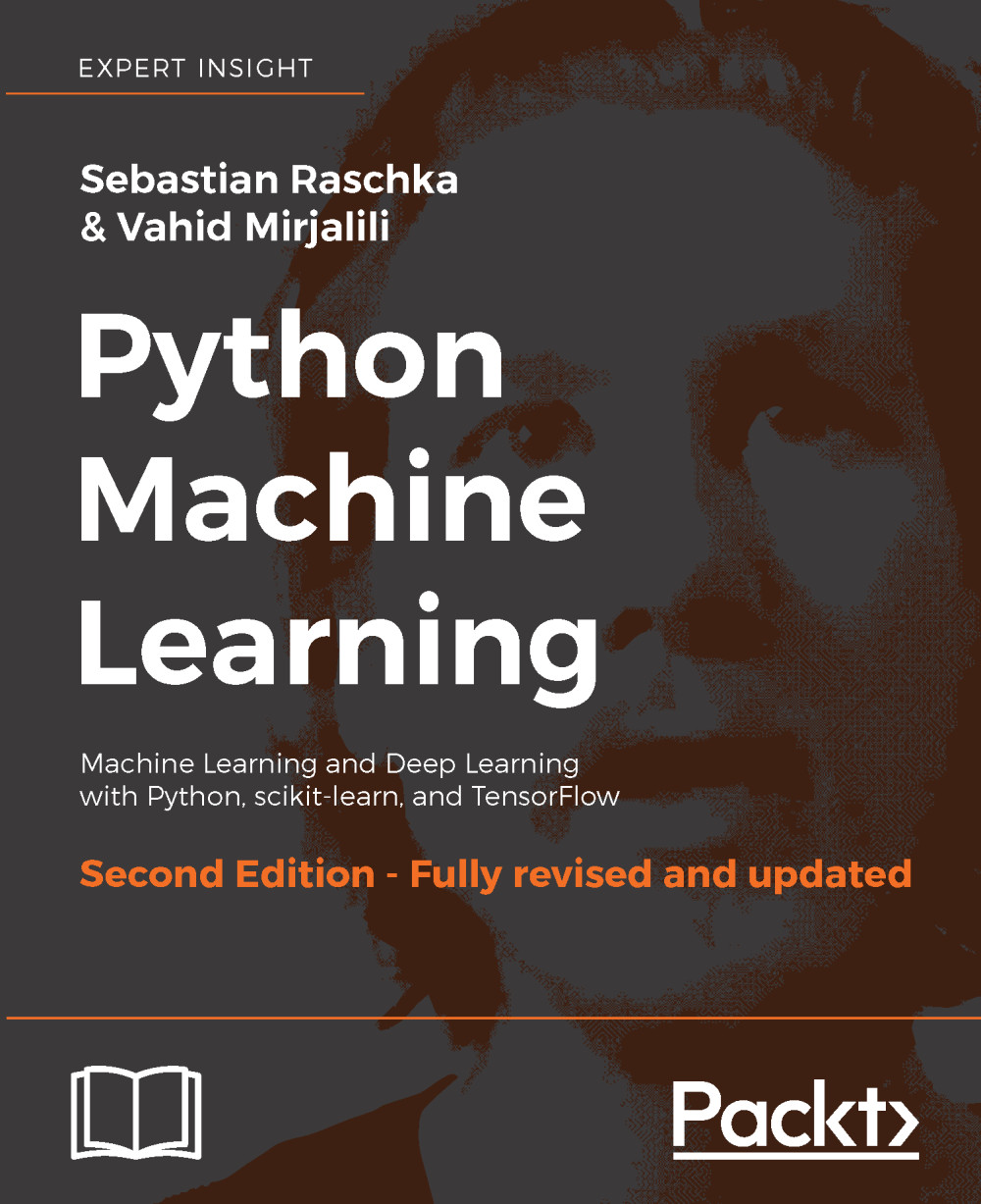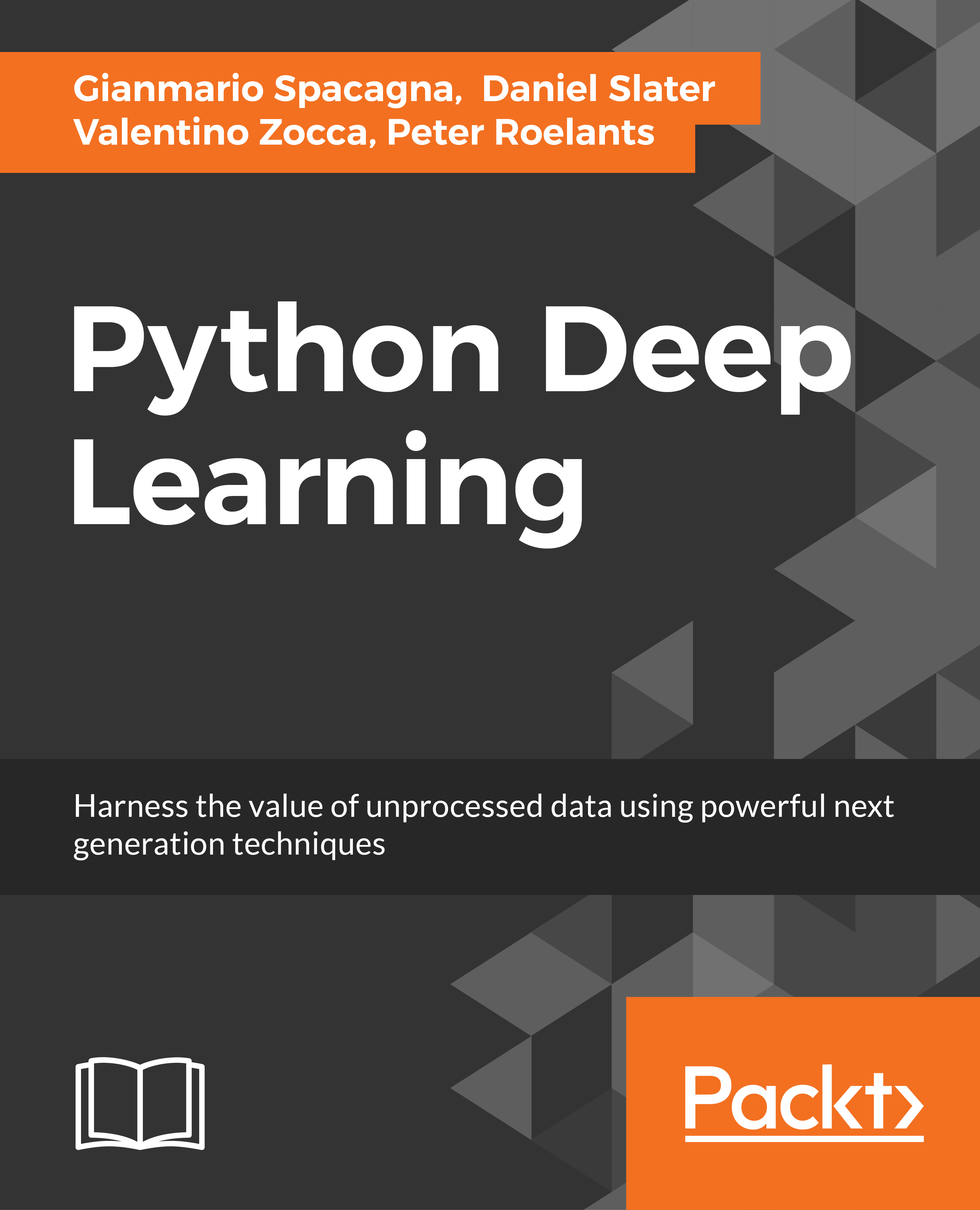- First, we will show how to install TensorFlow from your terminal (make sure that you adjust the link to the TensorFlow wheel for your platform and Python version accordingly):
pip install --ignore-installed --upgrade https://storage.googleapis.com/tensorflow/linux/gpu/tensorflow_gpu-1.3.0-cp35-cp35m-linux_x86_64.whl
This will install the GPU-enabled version of TensorFlow and the correct dependencies.
- You can now import the TensorFlow library into your Python environment:
import tensorflow as tf
- To provide a dummy dataset, we will use numpy and the following code:
import numpy as np
x_input = np.array([[1,2,3,4,5]])
y_input = np.array([[10]])
- When defining a TensorFlow model, you cannot feed the data directly to your model. You should create a placeholder that acts like an entry point for your data feed:
x = tf.placeholder(tf.float32, [None, 5])
y = tf.placeholder(tf.float32, [None, 1])
- Afterwards, you apply some operations to the placeholder with some variables. For example:
W = tf.Variable(tf.zeros([5, 1]))
b = tf.Variable(tf.zeros([1]))
y_pred = tf.matmul(x, W)+b
- Next, define a loss function as follows:
loss = tf.reduce_sum(tf.pow((y-y_pred), 2))
- We need to specify the optimizer and the variable that we want to minimize:
train = tf.train.GradientDescentOptimizer(0.0001).minimize(loss)
- In TensorFlow, it's important that you initialize all variables. Therefore, we create a variable called init:
init = tf.global_variables_initializer()
We should note that this command doesn't initialize the variables yet; this is done when we run a session.
- Next, we create a session and run the training for 10 epochs:
sess = tf.Session()
sess.run(init)
for i in range(10):
feed_dict = {x: x_input, y: y_input}
sess.run(train, feed_dict=feed_dict)
- If we also want to extract the costs, we can do so by adding it as follows:
sess = tf.Session()
sess.run(init)
for i in range(10):
feed_dict = {x: x_input, y: y_input}
_, loss_value = sess.run([train, loss], feed_dict=feed_dict)
print(loss_value)
- If we want to use multiple GPUs, we should specify this explicitly. For example, take this part of code from the TensorFlow documentation:
c = []
for d in ['/gpu:0', '/gpu:1']:
with tf.device(d):
a = tf.constant([1.0, 2.0, 3.0, 4.0, 5.0, 6.0], shape=[2, 3])
b = tf.constant([1.0, 2.0, 3.0, 4.0, 5.0, 6.0], shape=[3, 2])
c.append(tf.matmul(a, b))
with tf.device('/cpu:0'):
sum = tf.add_n(c)
# Creates a session with log_device_placement set to True.
sess = tf.Session(config=tf.ConfigProto(log_device_placement=True))
# Runs the op.
print(sess.run(sum))
As you can see, this gives a lot of flexibility in how the computations are handled and by which device.
This is just a brief introduction to how TensorFlow works. The granular level of model implementation gives the user a lot of flexibility when implementing networks. However, if you're new to neural networks, it might be overwhelming. That is why the Keras framework--a wrapper on top of TensorFlow—can be a good alternative for those who want to start building neural networks without getting too much into the details. Therefore, in this book, the first few chapters will mainly focus on Keras, while the more advanced chapters will include more recipes that use other frameworks such as TensorFlow.
 Germany
Germany
 Slovakia
Slovakia
 Canada
Canada
 Brazil
Brazil
 Singapore
Singapore
 Hungary
Hungary
 Philippines
Philippines
 Mexico
Mexico
 Thailand
Thailand
 Ukraine
Ukraine
 Luxembourg
Luxembourg
 Estonia
Estonia
 Lithuania
Lithuania
 Norway
Norway
 Chile
Chile
 United States
United States
 Great Britain
Great Britain
 India
India
 Spain
Spain
 South Korea
South Korea
 Ecuador
Ecuador
 Colombia
Colombia
 Taiwan
Taiwan
 Switzerland
Switzerland
 Indonesia
Indonesia
 Cyprus
Cyprus
 Denmark
Denmark
 Finland
Finland
 Poland
Poland
 Malta
Malta
 Czechia
Czechia
 New Zealand
New Zealand
 Austria
Austria
 Turkey
Turkey
 France
France
 Sweden
Sweden
 Italy
Italy
 Egypt
Egypt
 Belgium
Belgium
 Portugal
Portugal
 Slovenia
Slovenia
 Ireland
Ireland
 Romania
Romania
 Greece
Greece
 Argentina
Argentina
 Malaysia
Malaysia
 South Africa
South Africa
 Netherlands
Netherlands
 Bulgaria
Bulgaria
 Latvia
Latvia
 Australia
Australia
 Japan
Japan
 Russia
Russia