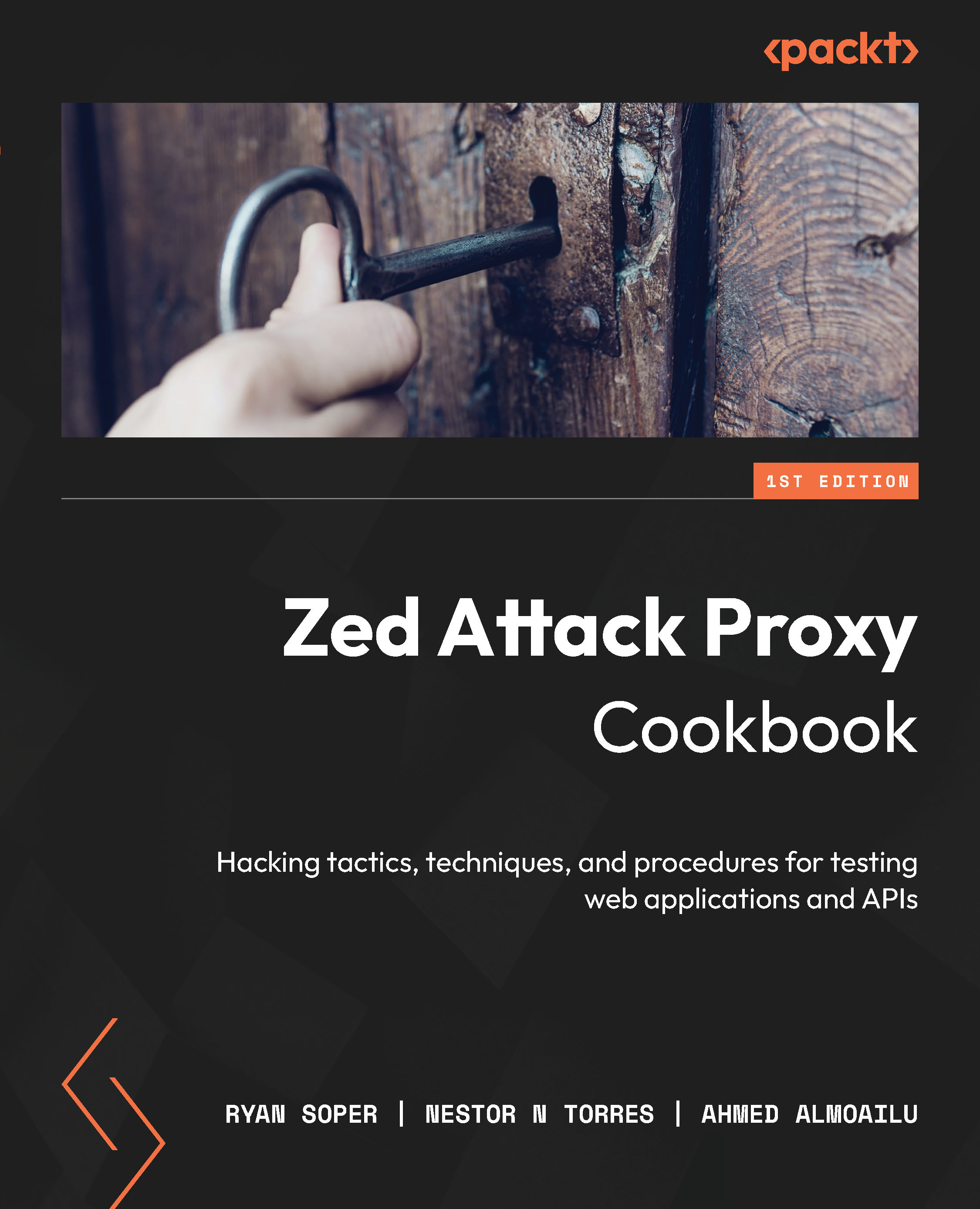Testing the ZAP setup
This recipe will help troubleshoot the connection to ZAP and verify that each step has been set up correctly.
Getting ready
In order to proceed with this recipe, you need to reboot your computer to ensure the installation process is complete and the tool is working properly.
How to do it...
To ensure that ZAP has been set up correctly, follow these steps:
- On the Chrome browser, start ZAP, open the Extensions menu, and double click the Use proxy 127.0.0.1:8080 for all URLs option, as shown in the following screenshot:
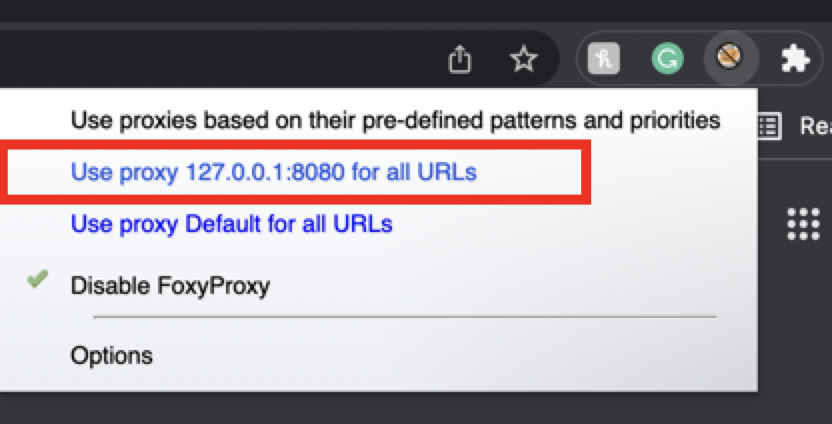
Figure 1.30 – Choosing the created proxy
- Navigate to google.com. The first time you use ZAP after setting up the proxy and installing the certificate, you will see the Welcome to the Zap HUD message and/or the options to the right and left of the browser window, as shown in the following screenshot:
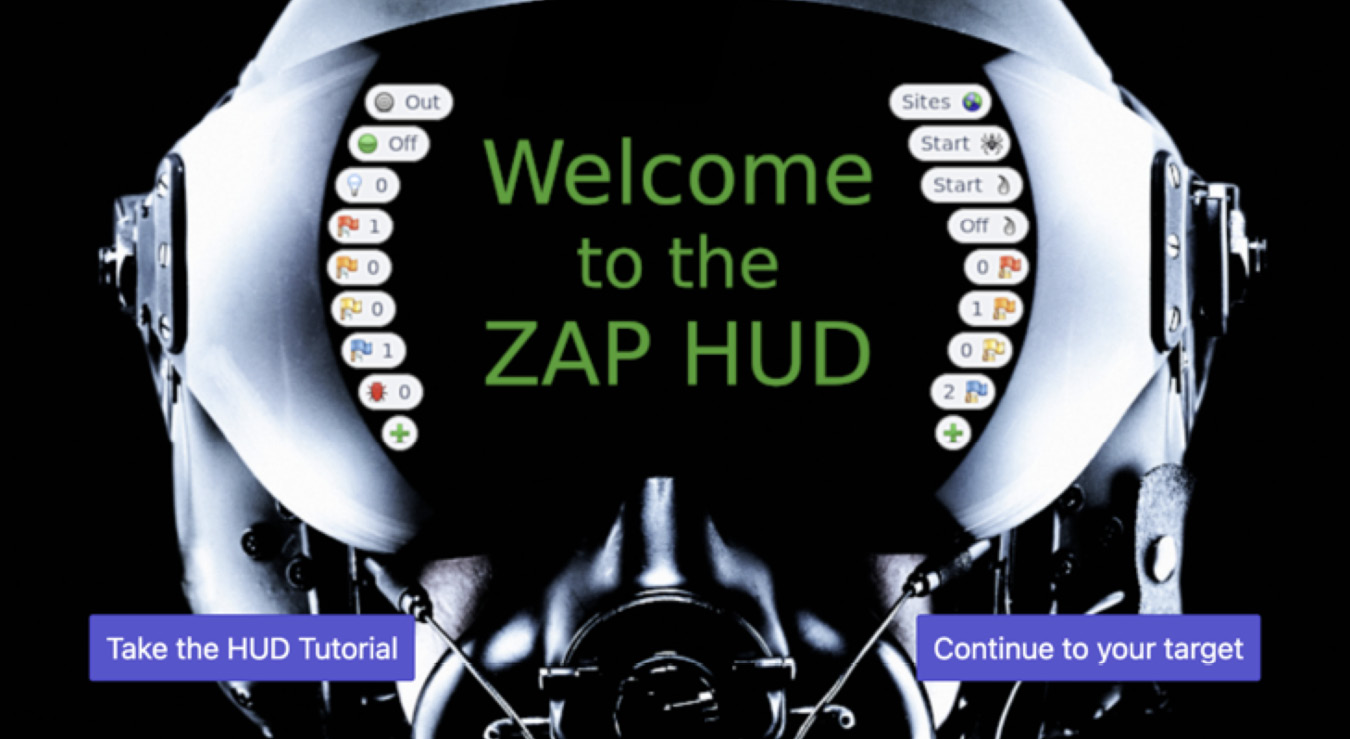
Figure 1.31 – ZAP HUD
How it works...
Setting...