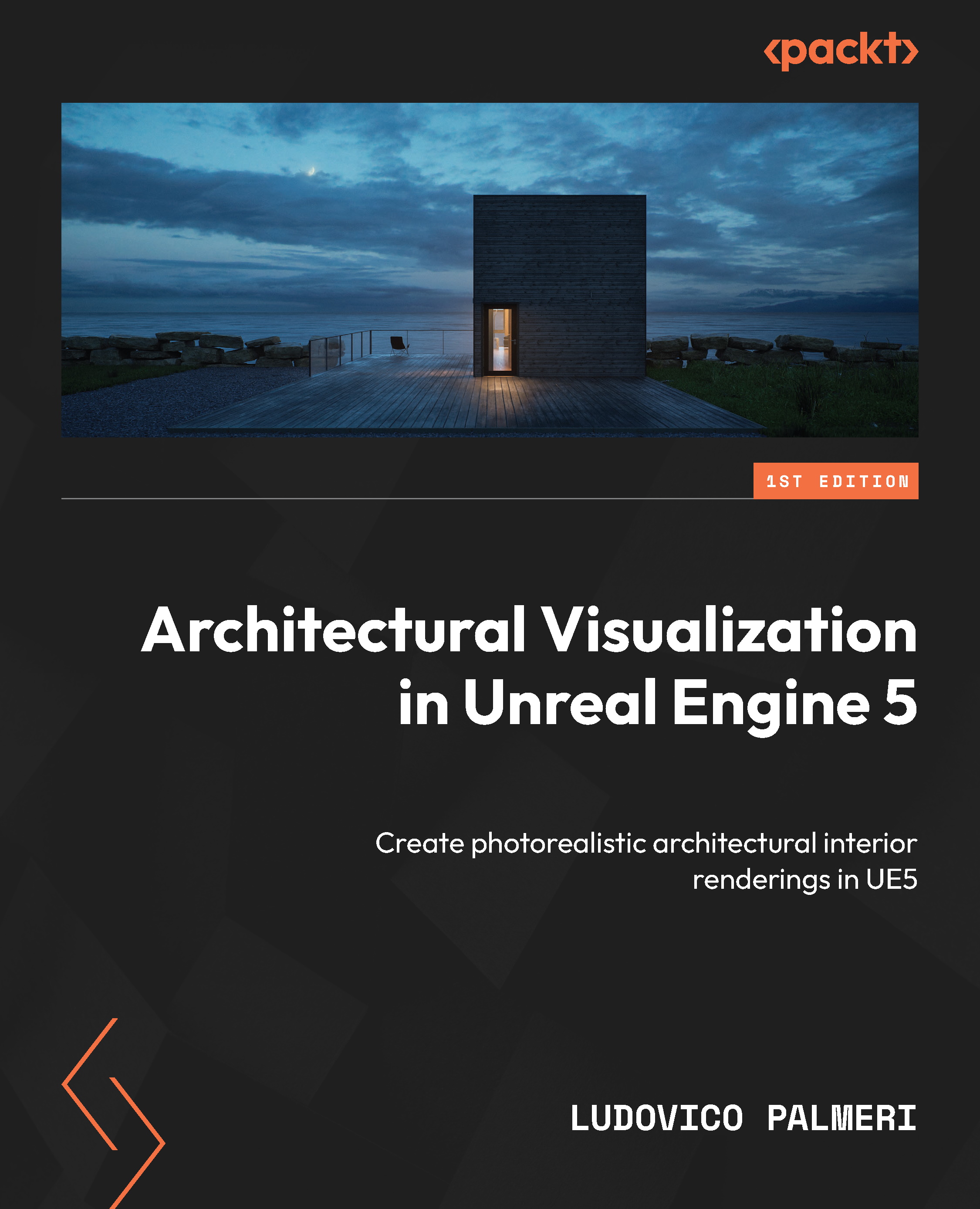Exporting content
If you want to export something from your Unreal Engine scene to other scenes, or even other programs, there are two options:
- Migrating content: Migrating is useful when you want to copy Assets, along with their references and dependencies, to be used inside Unreal Engine projects
- Exporting content: Exporting allows you to save your content as a generic file that can be used in other programs, to be used as a reference for modeling or simulations
Migrating content
To migrate Assets, follow these steps:
- Open the scene you want to migrate Assets from and select the Assets you want to migrate in the Content Browser. You can select multiple Assets or even entire folders.
- Right-click on the selected Assets, then select Asset Actions | Migrate… from the context menu.
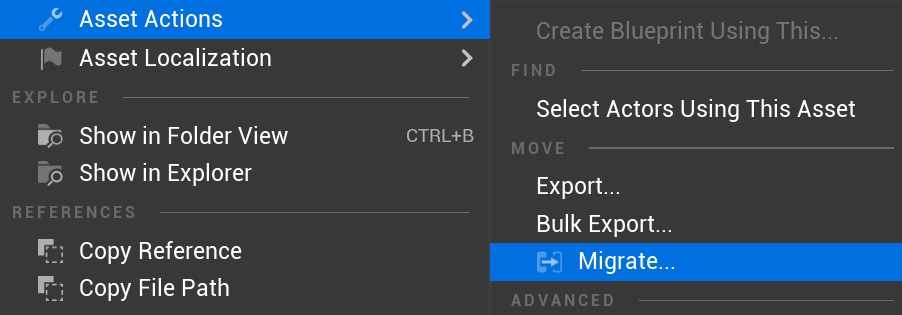
Figure 4.14: How to migrate a generic Asset
- The Asset Report window will show all the Assets that will be copied during the migration...