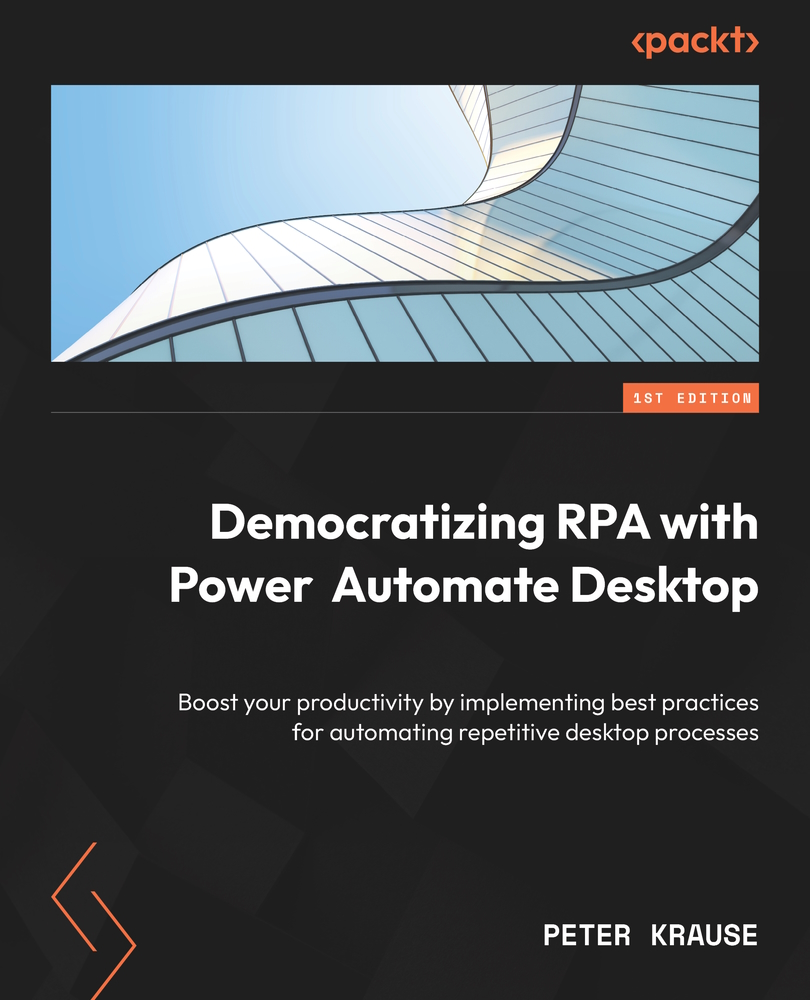Conventions used
There are a number of text conventions used throughout this book.
Code in text: Indicates code words in text, database table names, folder names, filenames, file extensions, pathnames, dummy URLs, user input, and Twitter handles. Here is an example: “To identify the current file, this gets renamed work-in-progress.docx.”
A block of code is set as follows:
{
'Brand': 'BMW',
'Color': 'blue',
'year of manufacture': '2020',
'type of vehicle': 'SUV'
}
When we wish to draw your attention to a particular part of a code block, the relevant lines or items are set in bold:
{
'Brand': 'BMW',
'Color': 'blue',
'year of manufacture': '2020',
'type of vehicle': 'SUV'
}
Bold: Indicates a new term, an important word, or words that you see onscreen. For instance, words in menus or dialog boxes appear in bold. Here is an example: “Click on the dropdown for the All available entry and change this to Only the first.”
Tips or important notes
Appear like this.