Exporting projects
Primavera can export several formats including previous versions of P6 (R8x down to 4.2) as well as other products, such as MS Project, MS Excel, Contractor, and P3.
Exported files are good for several reasons. They can be used similar to a Save As function in other tools where you wish to keep a copy of the file under another name to ensure a backup or snapshot of its status remains intact, for later comparison or use.
Choose Export from the File menu of the Projects screen. Then choose the appropriate format to import. P3 will not be an available option unless it is installed on the same machine as this P6 client and is appropriately licensed.
Click on Next to progress the wizard to the next step.
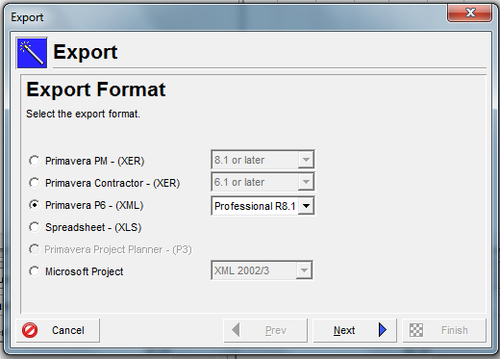
The wizard will walk you through the screens similar to the import functions, but in reverse of course. The list of projects will be those projects that you currently have open in P6.
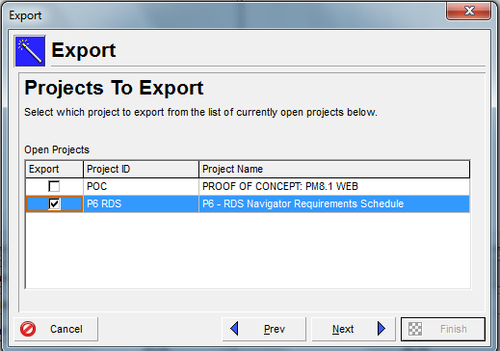
Finally, choose the location and name of your export file, and press Finish.
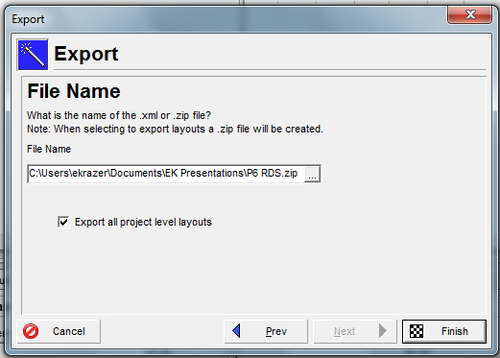
Tip
It is a good practice...























































