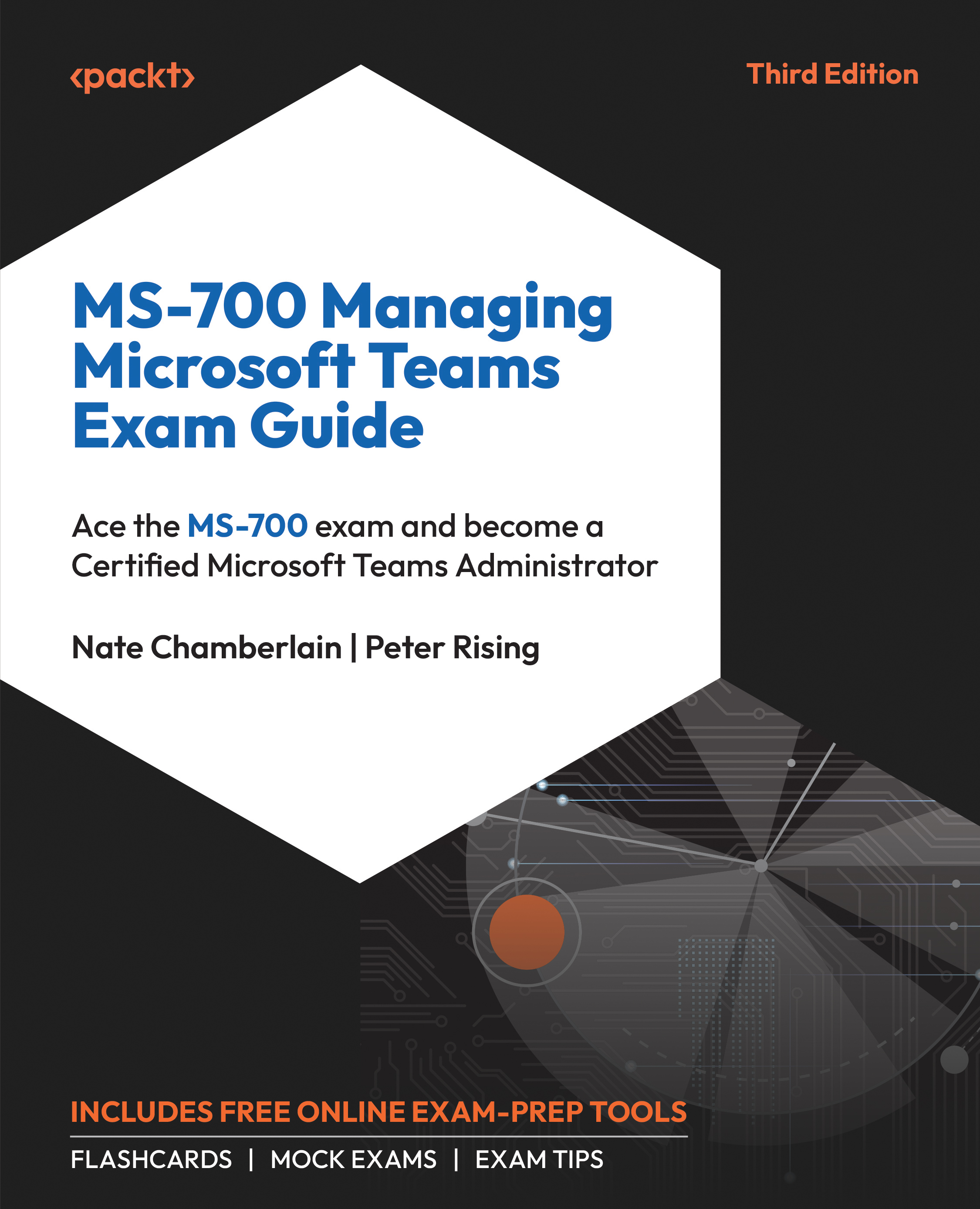Collecting Client-Side Logs
As a Microsoft Teams Administrator, effectively troubleshooting issues requires an understanding of how to gather and interpret client logs. These logs provide insights into various issues, from connectivity problems to media-related errors. The main types of logs generated by the Teams client include Debug logs, Media logs, and Desktop logs.
To collect logs in Microsoft Teams, Administrators can follow the following methods based on the operating system in use.
Windows and Linux
Here is how to collect client-side logs using the System Tray icon on Windows and Linux devices:
- Locate and right-click on the Teams icon in the system tray.
- Select Collect Support Files as shown in Figure 12.1.
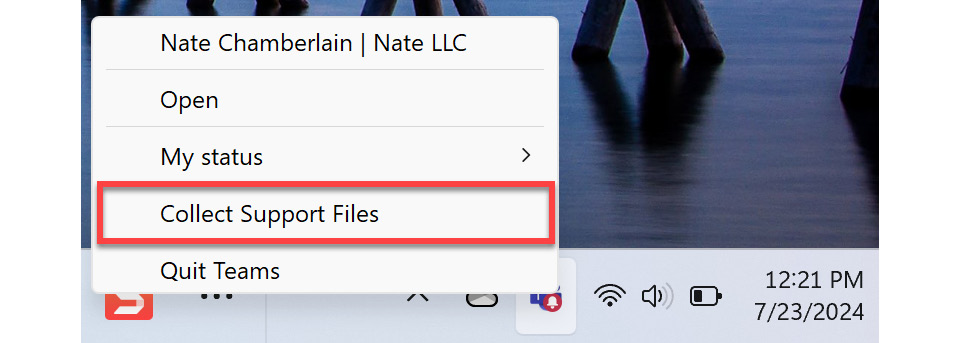
Figure 12.1: The Collect Support Files icon from the system tray
This will save the logs in the Downloads folder or a specified directory.
You can, alternatively, use a keyboard shortcut to access logs. With Teams...