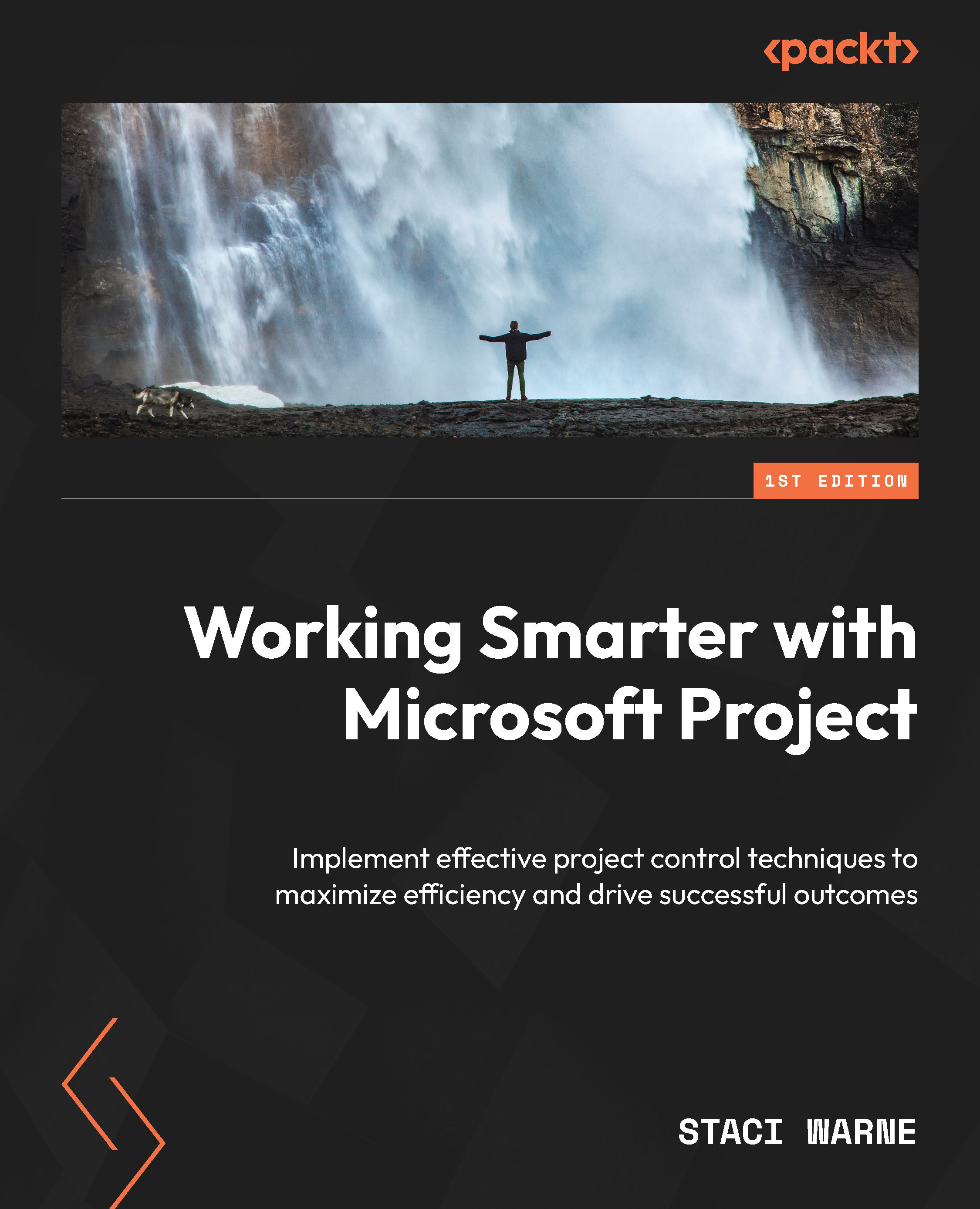Chapter 6, Identifying and Managing the Critical Path
Managing critical path
This exercise will help you practice identifying and managing the critical path in a project using Microsoft Project. You will continue from the previous exercise for Chapter 5, update tasks to show completion and progress tracking, and use various tools in Microsoft Project to highlight and filter the critical path. Additionally, you will view and generate reports related to the critical path:
- Continue with the exercise for Chapter 5.
- Be sure that you have updated some tasks to show them as completed, and progress tracking at various stages for the tasks.
- Identify the critical path:
- Open the Gantt chart view.
- Turn on the critical task checkbox from the Gantt Chart Format tab. The tasks that are on the critical path will be highlighted.
- Track progress: Update the progress of a task that is on the critical path. Once the task is marked 100% complete, it will no longer be on the critical...