How to add and edit video
Canva has a fantastic video library. Usually, you can find something to suit your needs, but you can also upload and edit a video as well as remove the backgrounds of a video. However, this is a PRO feature, though it’s worth mentioning here.
To upload a video into Canva, head on over to a blank or existing template and click on the upload tab on the left. This will allow you to upload images and videos directly from your computer. Once you have a video in the upload section, click on it; it will be placed into your template. From here, you can edit it using the options from the top bar:
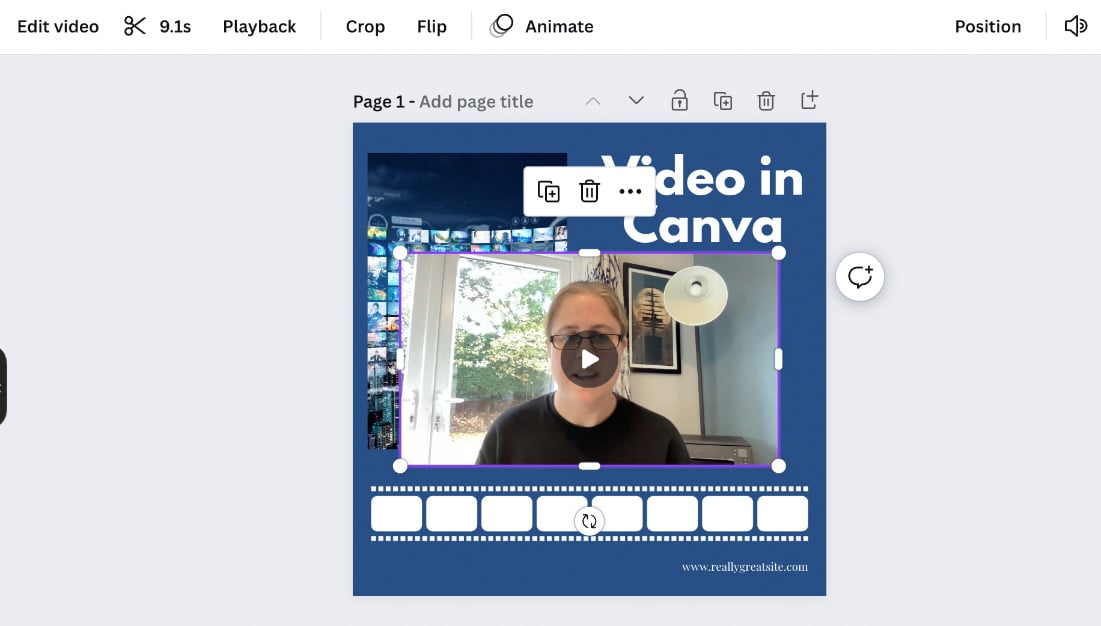
Figure 10.21 – Adding a video and the different video editing options
Clicking on the Edit video tab will bring up the Background Remover app on the left of the screen, along with options to adjust aspects of your video on the right, including warmth, tint, brightness, and contrast:
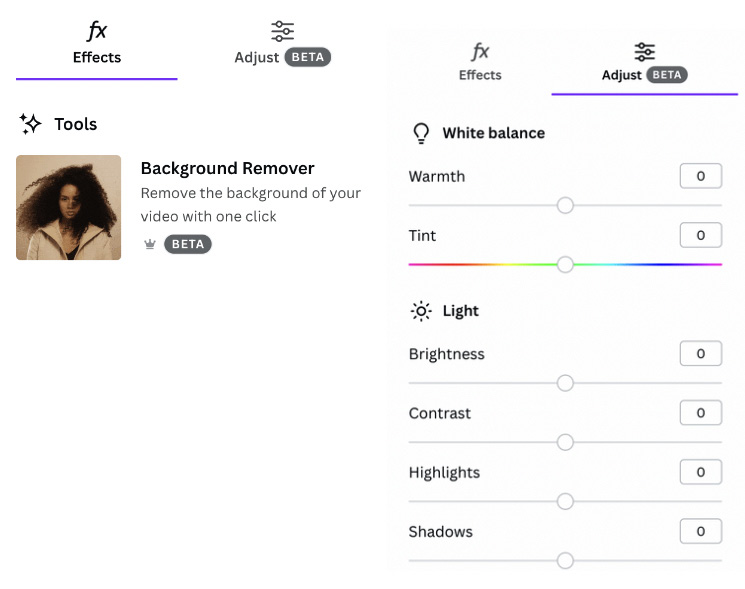
Figure 10.22 –...
































































