Adding elements into the mix
Elements in Canva are the individual items that you use to create a design; they can be shapes, icons, animations, text, images, and video. Each one of these options has its place within your design. In this section, we are going to look at how you find and use these within Canva.
Let’s look at static elements; these are elements that don’t move. However, the following also applies to animated elements and stickers; you can’t change the colors on these.
Once you have your template size open, head over to the Elements section in the top-left corner, and here you will see a search bar and lots of different sections below – Recently used, Lines & Shapes, Graphics, Photos, Frames, Grids, and so on:
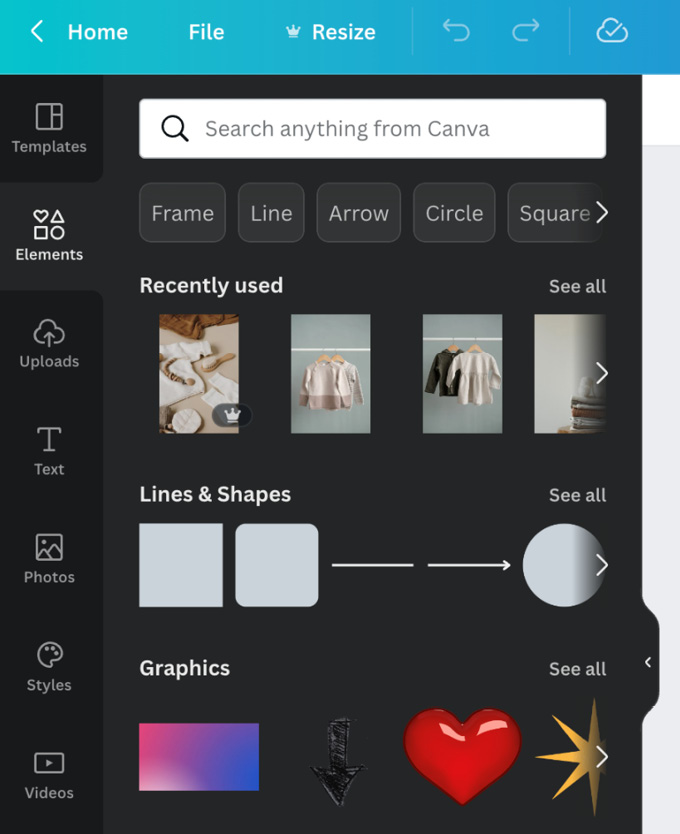
Figure 3.1 – A close-up of the Elements section
In the search bar, we are going to search for the keyword blob. This brings up a large selection of elements that are brilliant to use as borders...























































