Which Excel functions to learn and how
We have only covered the analytics part of Excel. But what about the 650+ Excel functions? Before you say, "Oh, I do not need so many," just relax. You do not need to learn all the functions. However, it should not be the case that you need a function but do not know that it exists. That is inefficiency!
The only way to know the functions you need is to just look at all of them once and shortlist the ones that are useful to you. Just spend 20 minutes doing this exercise.
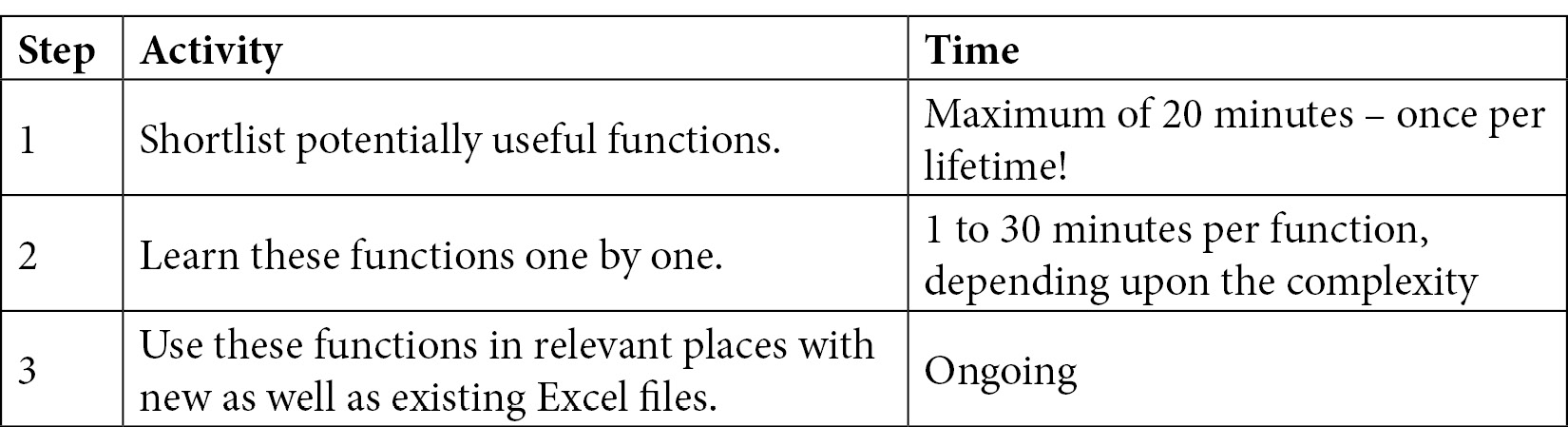
Shortlisting useful functions
Now let's explore and find the functions which appear to be useful and relevant for your work:
- Open a Word document (or better still, a OneNote page). You will add the names of useful functions to it.
- Add a table with two columns – Function Name and Where can I use it. Go to the Formulas menu and choose Insert Function. You will see a list of the most recently used functions. Let...























































