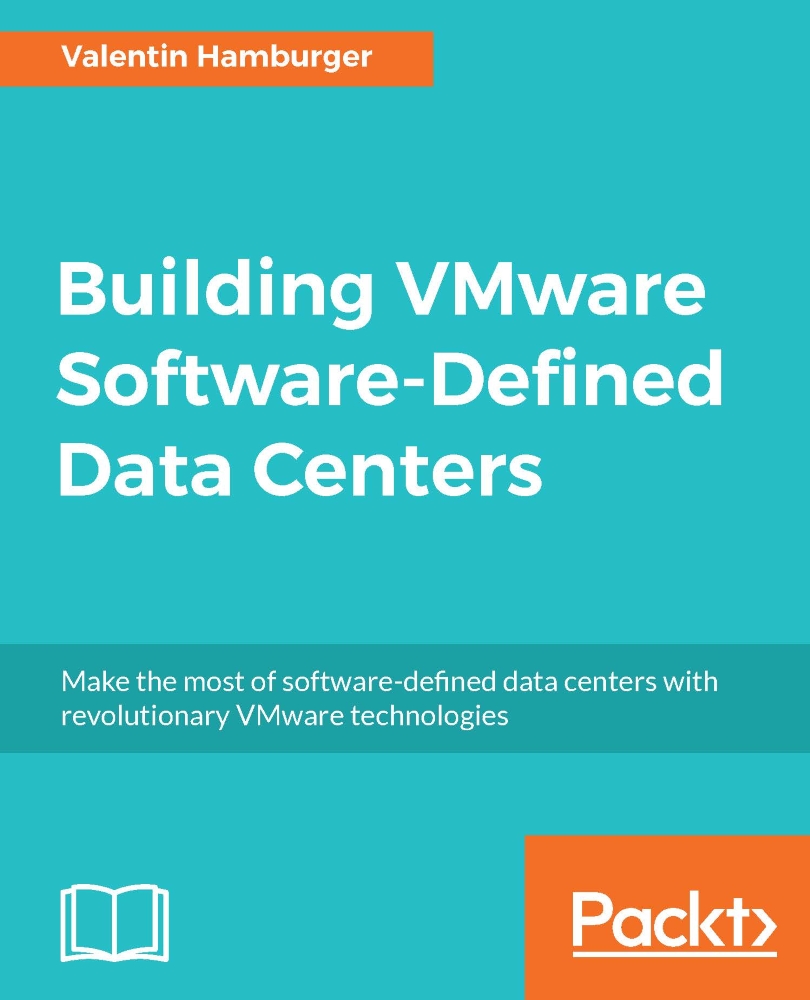Connecting vRO to vCenter
Once that is completed, the vRO service can also be registered to vCenter to run vRO workflows right out of vCenter using the right-click menu. To run workflows using the VMware API and to enable the right-click call feature, vRO has to be registered with vCenter. Actually, running a workflow in vRO does this:
- Use a browser and put in the address of the VRO server.
- Click either on Start Orchestrator Client or on Download Orchestrator Client.
- If you have downloaded the client, uncompress it and open the Orchestrator Client Java executable.
- Log on with an administrative vCenter user (since it is linked to SSO vSphere admin work).
- Make sure the orchestrator mode is either in Run or in Design, otherwise the workflow view will not be available. The run mode is changed using the drop-down field right next to the vRealize Orchestrator logo.
- In the top-left corner, locate the workflows icon (blue square with white rhombus in it).
- Expand the Library folder and locate a subfolder...