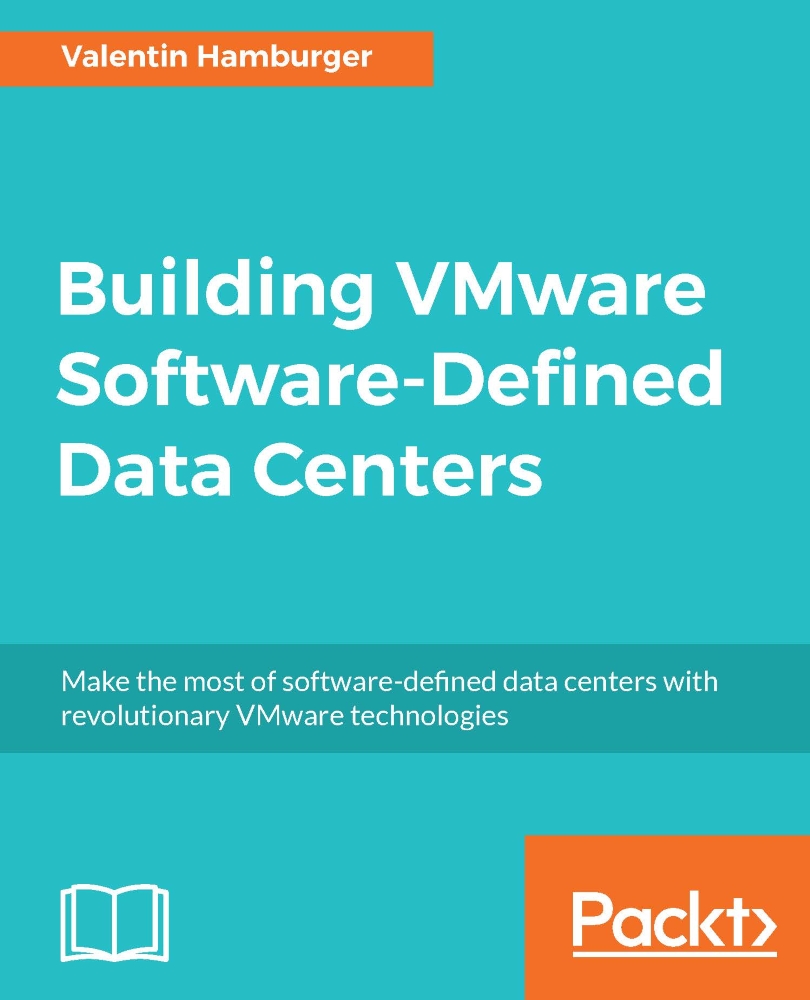Service catalog creation in vRA
This part of the chapter will describe in detail how to create and manage a service catalog in vRealize Automation. Based on the previous descriptions it will create a sample catalog and explain how to populate it with service. Also, multimachine and PaaS service will be described in more details.
First step: Creating the catalog
In vRealize Automation, the service catalog creation is done under the Administration tab. This tab is only visible for either a service administrator, tenant administrator or for the vRA system administrator. To start with the catalog creation, it is important to have a user with the relevant privileges for it.
Open vRealize Automation in a browser, log on with a privileged user and click on the Administration tab.
In the right-hand menu select Catalog Management. This will open another menu where four possible selections are presented:
Services: This menu contains the actual catalogs or category names in vRA. In here, new categories...